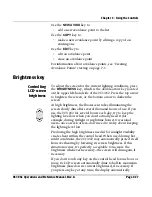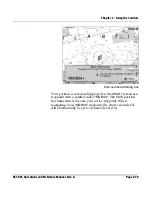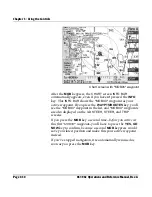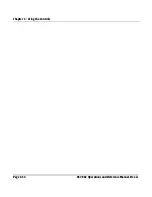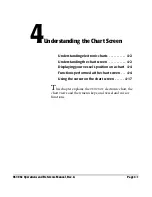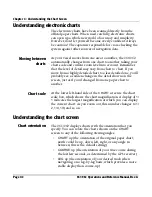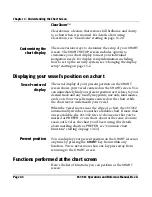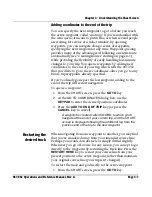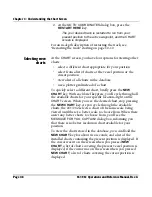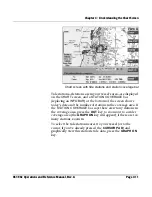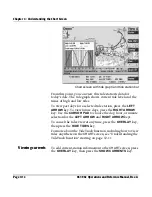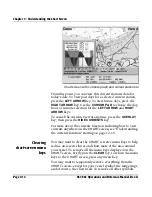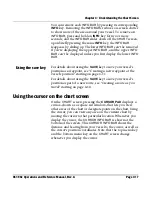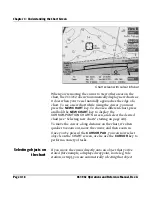Chapter 4 - Understanding the Chart Screen
961/962 Operations and Reference Manual, Rev. A
Page 4-7
Adding coordinates to the end of the trip
You can specify the next waypoint to go to before you reach
the active waypoint, called “
queuing
.” If you're unfamiliar with
the term
queue
, it means to put in line, as when several people
are waiting for service at a ticket window. By queuing
waypoints, you can navigate along a series of waypoints,
specifying the next waypoint at any time. Waypoint queuing
provides many of the advantages of following an entire route
automatically (see “Creating Routes” starting on page 8-1),
while providing the flexibility of easily handling last-minute
changes to your trip. You queue waypoints by adding new
coordinates to the end of your trip, which tells the 961/962
that you’d like to go to these coordinates—after you go to any
future trip waypoints already specified.
If you’ve already gone past the last waypoint, adding to the
end of the trip will restart navigation.
To queue a waypoint:
1. From the
CHART
screen, press the
GO TO
key.
2. At the
GO TO COORDINATES
dialog box, use the
KEYPAD
to enter the desired position coordinates.
3. Press the
ADD TO END OF TRIP
key (or press the
CANCEL
key to cancel).
A waypoint is created called
COORD,
to which you’ll
navigate at the end of your current trip, and the
CHART
screen is displayed showing the additional leg from the
previous end of the trip to the new waypoint.
Restarting the
desired track
When navigating from one waypoint to another, you may find
that you’ve wandered away from your intended course line.
Perhaps you avoided an obstacle or simply drifted slightly.
Whenever you go off-course for any reason, you can opt to go
directly to the waypoint by restarting the track line. Press the
RESTART HERE
key to restart your course line from your
present position to the active waypoint, rather than maintain
your original course line (your trip isn’t changed).
To restart the track and go directly to the active waypoint:
1. From the
CHART
screen, press the
GO TO
key.
Summary of Contents for 961
Page 6: ...Page viii 961 962 Operations and Reference Manual Rev A ...
Page 8: ...Page x 961 962 Operations and Reference Manual Rev A ...
Page 14: ...Page xvi 961 962 Operations and Reference Manual Rev A ...
Page 92: ...Chapter 3 Using the Controls Page 3 34 961 962 Operations and Reference Manual Rev A ...
Page 160: ...Chapter 6 Creating Waypoints Page 6 18 961 962 Operations and Reference Manual Rev A ...
Page 176: ...Chapter 7 Creating Avoidance Points Page 7 16 961 962 Operations and Reference Manual Rev A ...
Page 202: ...Chapter 8 Creating Routes Page 8 26 961 962 Operations and Reference Manual Rev A ...
Page 380: ...Glossary Page G 8 961 962 Operations and Reference Manual Rev A ...