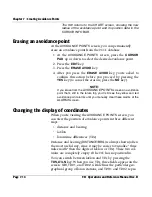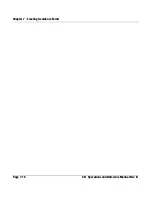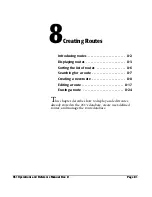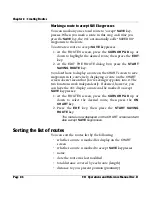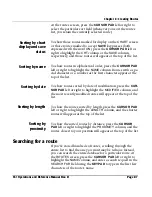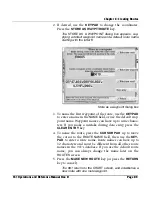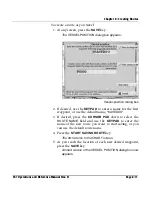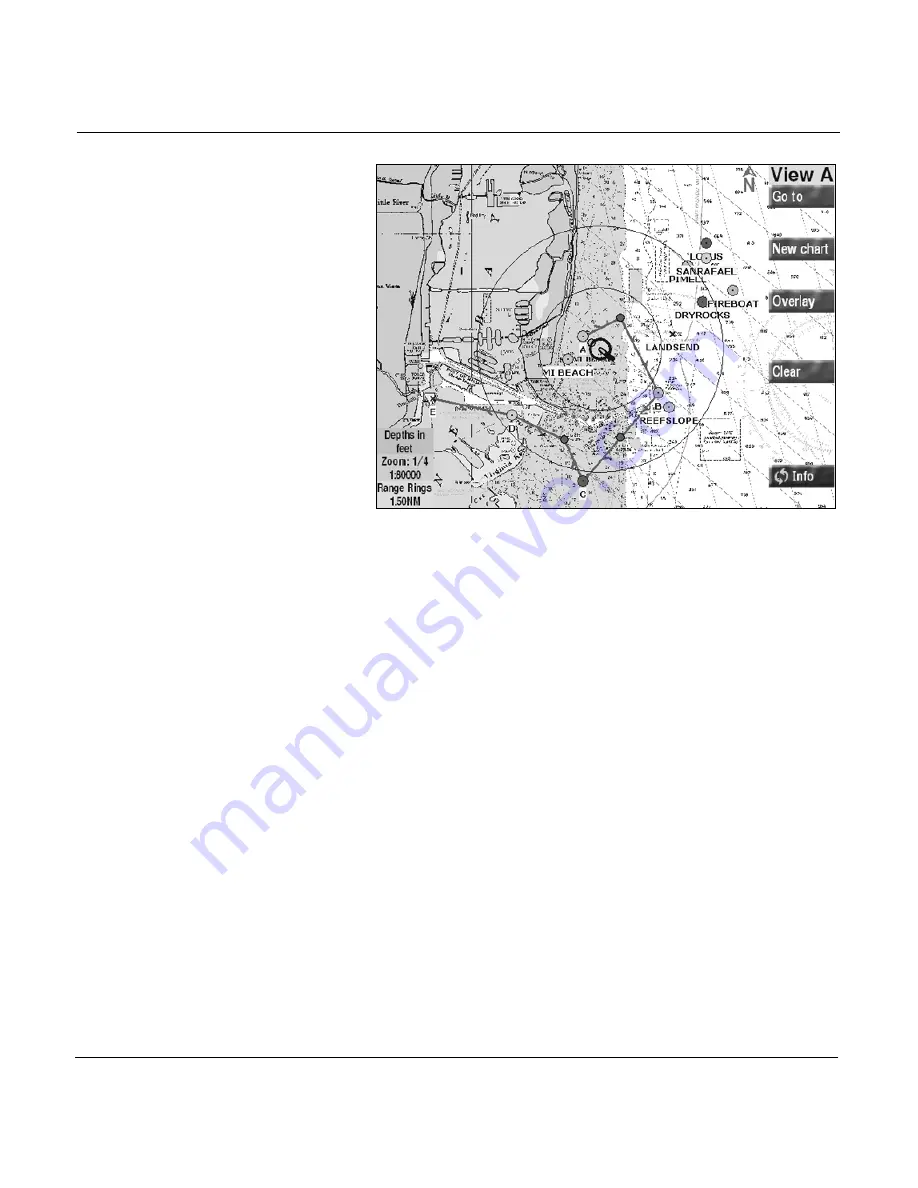
Chapter 8 - Creating Routes
Page 8-4
961 Operations and Reference Manual Rev. D
Chart screen with displayed route
To see the route displayed on the
CHART
screen, you may
have to press the
OUT
key and/or press the
CURSOR PAD
to
move into the route’s area.
The directional arrow markers on the route indicate its present
direction.
Displaying a route’s name on the chart screen
You assign each route a name when you create it; see ”Creat-
ing a new route” starting on page 8-8. To see the name of the
route on the
CHART
screen, press the
CURSOR PAD
to select
any part of the route (either a leg or a point), and its name
appears in the
CURSOR INFO BAR
(if necessary, press the
LEFT ARROW
key or
RIGHT ARROW
key).
List display
Displaying a route on the routes screen
To display a list of routes, press the
WAYPTS/ROUTES
key
until you reach the
ROUTES
screen.
Summary of Contents for 961X
Page 1: ...961 961 GPS Chart Navigator Operations and Reference Manual P N GM1700 Revision D X XD ...
Page 8: ...Page viii 961 Operations and Reference Manual Rev D ...
Page 10: ...Page x 961 Operations and Reference Manual Rev D ...
Page 58: ...Chapter 2 Introducing the 961 Page 2 16 961 Operations and Reference Manual Rev D ...
Page 172: ...Chapter 7 Creating Avoidance Points Page 7 16 961 Operations and Reference Manual Rev D ...
Page 198: ...Chapter 8 Creating Routes Page 8 26 961 Operations and Reference Manual Rev D ...
Page 262: ...Chapter 12 Alarms TideTrack and Currents Page 12 16 961 Operations and Reference Manual Rev D ...
Page 374: ...Index Page I 12 961 Operations and Reference Manual Rev D ...