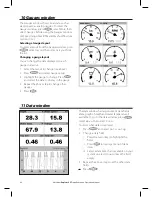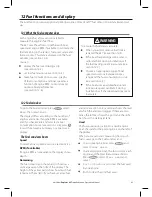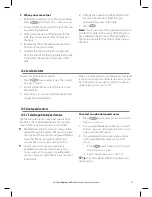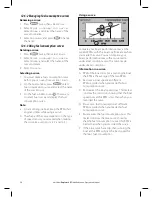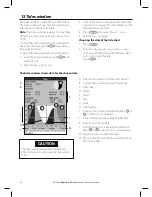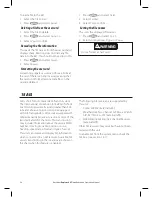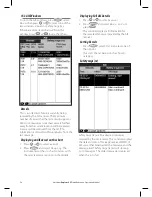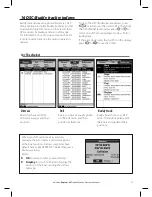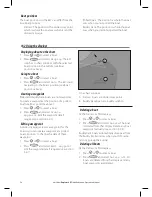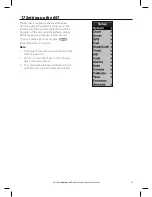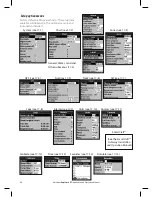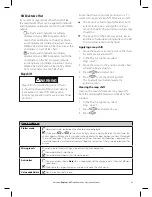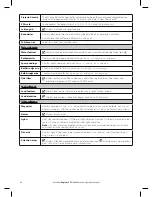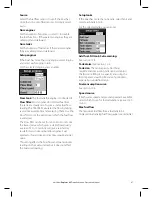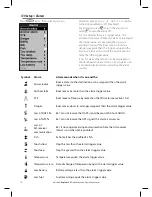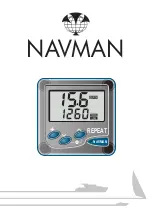57
Northstar
Explorer 657
Installation and Operation Manual
16 DSC/Buddy track windows
Buddy track requires an optional Northstar DSC
VHF radio to be installed. Buddy track tracks other
boats which have DSC radios connected to their
GPS receivers by NavBus and are in VHF range.
For information on setting up and using the VHF
radio for buddy track, see the radio’s operation
manual.
To go to the DSC/Buddy track windows, press
, select
More
, then select DSC. Then from
the DSC/BuddyTrack window press
or
to
select one of the three displays: Distress, Poll or
Buddy track.
If there are more items than will fit on the display,
press
or
to see the others.
16-1 The displays
Distress
Boats that have sent DSC
distress messages and their
positions.
Poll
Boats you have manually polled
on the VHF radio, and their
position at that time.
Buddy track
Buddy boats from your DSC
radio. The radio regularly calls
the boats and updates their
positions.
When your DSC radio receives a distress
message, the 657 creates a distress waypoint
at the boat position. Distress waypoints have
default names like DSTRSS01. The 657 displays a
Distress warning.
Select:
OK
to return to what you were doing.
Display
to switch to Chart and display the
position of the boat sending the distress
message.