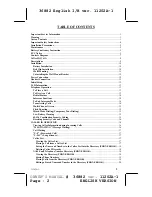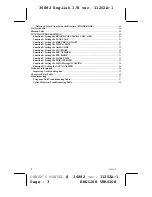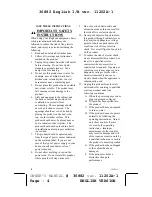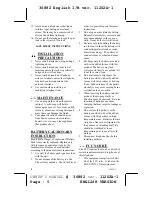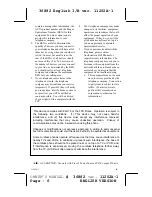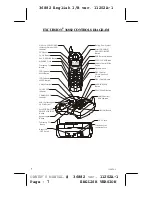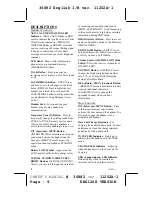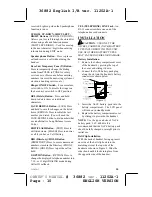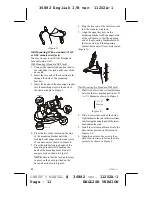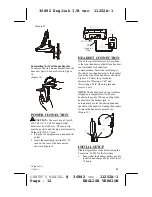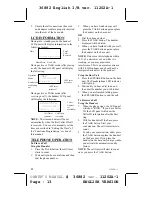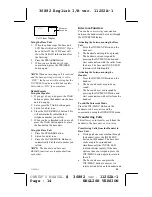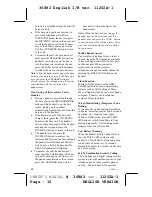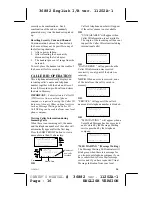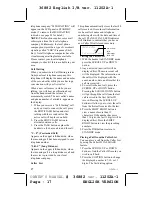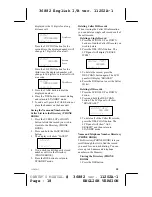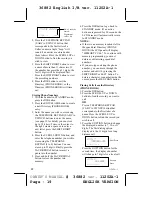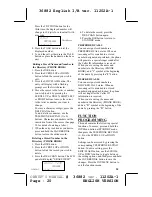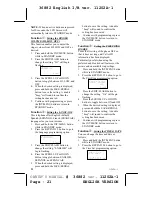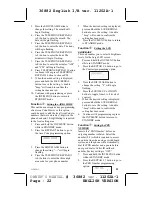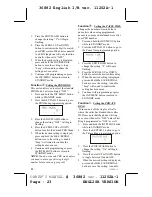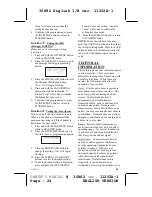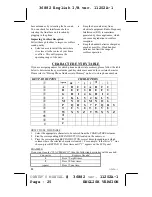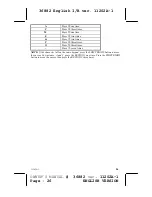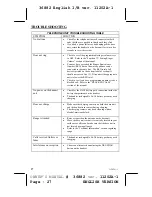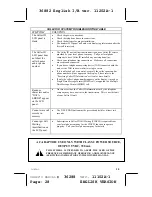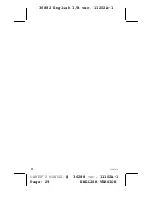36882 English I/B ver. 11202A-1
15
11202A-1
OWNER’S MANUAL
# 36882
ver.
11202A-1
Page : 15 ENGLISH VERSION
base unit is established and the call will
be put on hold.
•
If the base unit user does not want to
access the telephone call while in
INTERCOM mode, the user can press
the INT/MENU button on the base unit
to return the phone call to the handset
user or the handset user can press the
TALK or INT/MENU button to return
to the call.
•
To transfer the call, the base unit user
must press the SPEAKER button. The
handset user could stay on the line to
join the phone conversation or he can
press the TALK button on the handset
to release the line to the base unit user.
Note:
when the handset user pages the base
unit user for an intercom call, the base unit
user can press the SPEAKER button to
directly access the call and join a three-way
conversation with the caller and the
handset user.
Transferring Calls from Base Unit to
Handset
•
During a phone conversation through
the base unit in the SPEAKERPHONE
mode and the handset is on the base
cradle, picking up the handset
automatically transfers
the call from the
base unit to the handset.
•
If the
handset is out of the base unit
charge
cradle, press the INT/MENU
button on the base unit. The handset
emits a rapid beep sound. If the handset
user does not respond, press the
INT/MENU
button to return to the call.
•
The handset
user can press the
INT/MENU button to answer. An
intercom link between the base unit and
the handset
is established and the call
will be put on hold. The base unit IN
USE LED indicator will light up.
•
To transfer the call, the
handset user
must press the TALK button. The base
unit
user could stay on the line to join
the phone conversation or the user can
press the SPEAKER button on the
base unit
to release the line to the
handset
user.
Note:
When the
base unit
user pages
the
handset user for an intercom call, the
handset user can press the
TALK
button
to directly access the call and join a three-
way conversation with the caller and the
base unit
user.
Multi-Channel Access
Your cordless telephone lets you select a
channel from the 50 frequencies available
to transmit signals between the base unit
and the handset. When you notice
interference from other cordless
telephones, change to another channel by
pressing the DEL/CHAN button on the
handset.
Flash Function
While in TALK mode, use the EDIT/
FLASH button to access custom calling
features such as Call Waiting or Three-
Way Calling provided by your local phone
company. Consult your local phone
company for more details.
Mixed Mode Dialing (Temporary Tone
Dialing)
If you only have pulse dialing available in
your area, accessing special services (bank
by phone, etc.) require a tone signal.
While in TALK mode, press the TONE
(
4
) button to switch from Pulse to Tone
dialing temporarily. Pulse dialing mode
resumes when the call is ended.
Low Battery Warning
When the handset battery voltage level is
low, the BATT LOW symbol on the
handset LCD will start to blink and a beep
sound will be heard every 12 seconds.
Return the handset to its cradle on the base
unit for charging.
65,536 Combination Security Coding
The telephone use a digital coding security
system to prevent unauthorized use of your
telephone line by other cordless phones
nearby. The unit has 65,536 possible