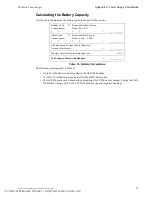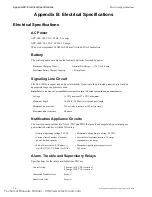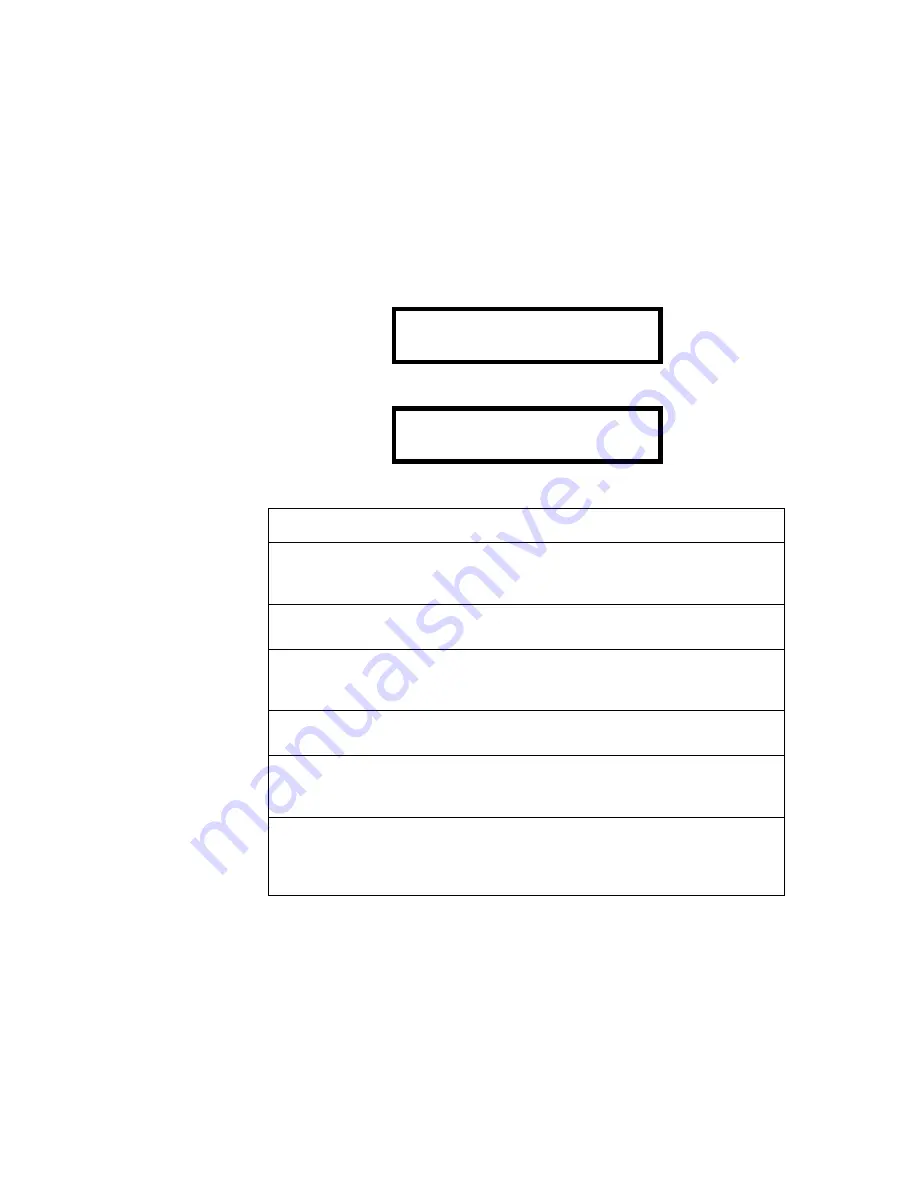
Read Status
4. Operation
AFP-100/AFP-100E Instruction PN 51010:C1 02/06/2002
69
Read Status
Read Status functions do not require a password. The control panel will continue to provide fire
protection while in Read Status mode. Read Status may be entered while the control panel is in alarm or
trouble. If a new alarm or trouble occurs during these functions, the Read Status is exited to prevent
confusion. For your convenience, a programming flowchart is included (see Figure 20 "Screen Options
Flowchart - 2" on page 56). It may be helpful to follow along with the flowchart as this section is
reviewed.
Read Status Entry
Press the
ENTER
key to display the programming menu on the LCD display:
To enter Read Status, press the
2
key. The control panel displays the following:
From the display shown above, you can take any of the functions listed below:
Table 11 Read Status Operations
During all Read Status operations, except print operations, a 2-minute timer starts that causes the
control panel to return to the previous display if no key is pressed within 2 minutes. Each key press
restarts the 2-minute timer. Pressing the left arrow (backspace) key deletes the previous entry. (If there
is no previous entry, it will cancel the Read Status operation and return to the previous display.) To
cancel Read Status, press the
SYSTEM
RESET
key.
To
Do this
Display Point Status
Identify the type of device to be read by pressing the
*
key for a
detector or the
#
key for a module. Key in the two-digit device
address, then press the
ENTER
key.
Display System
Parameters
Press the
*
key two times, then press the
ENTER
key.
Display Zone status
Press the
*
key two times, key in the zone number (1–56), then
press the
ENTER
key. To view the next or previous zone, press
the Up or Down arrow keys.
Display NAC status
Press the
*
key, press the
#
key, press the
1
or
2
key, then press
the
ENTER
key.
To display the 500-event
History file one event at a
time
Press the
1
key then press the
ENTER
key. Use the Up and
Down arrow keys to step through the entries in the history file.
Print the program
contents and current
system status or the
history file
Press the
2
key, then press the
ENTER
key. A new menu
appears which prompts the user to press '1' to print Program/
Status, '2' to print History file, or '3' to print Detector Data.
1=PROGRAMMING
2=RD STATUS 3=AC/BAT
DISPLAY POINT=*/#,AA
HISTORY=1 PRINT=2
Technical Manuals Online! - http://www.tech-man.com