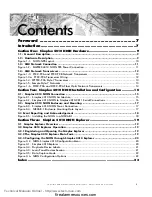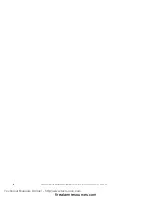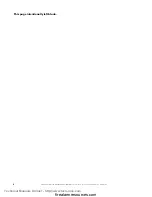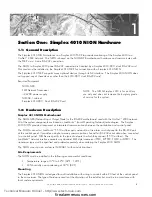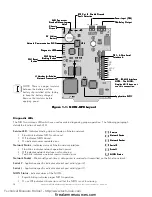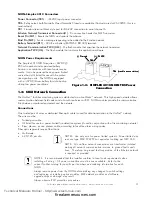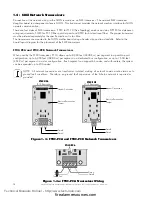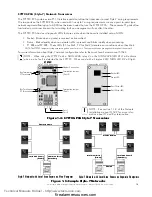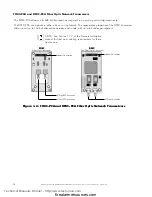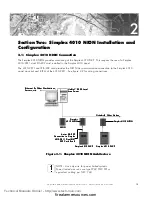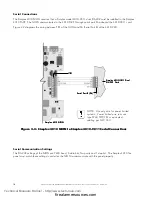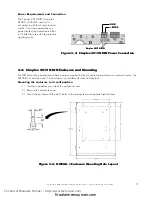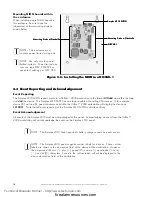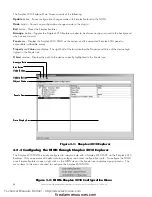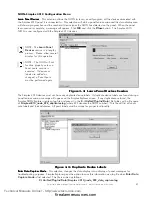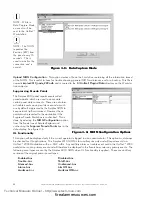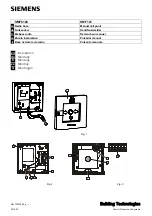19
Simplex 4010 NION Installation/Operation Manual Version 2 Document 51998 Rev. A1 03/26/03
3
Section Three: Simplex 4010 NION Explorer
3.1 Simplex Explorer Overview
The Simplex 4010 NION Explorer is a plug-in application that provides the ability to view panel information and
NION configurations from a UniNet™ 2000 workstation. The Simplex Explorer operates much like Windows
Explorer. It displays NION and Panel information in expandable menus the same way Windows Explorer displays
the file system in expandable file folders.
3.2 Simplex 4010 Explorer Operation
3.2.1 Registering and Opening the Simplex Explorer
To open the Simplex Explorer application from the UniNet™ 2000 workstation it must first be properly registered
with the appropriate NION type. This is done through the workstation by a two-step process.
•
From the UniNet™ Workstation (UWS), go to the
Workstation Configuration
menu and select
Nion
Applications
. Locate the
NION Type
drop-down box. Scroll through the drop-down list and select the
Simplex 4010 NION. Click the
CHANGE
button on the form. This will cause a dialogue box to be
displayed with the names of all available configuration files. Select
SX4010.cfg
and then click the
OPEN
button. Finally, click
DONE
to end the registration process.
•
From the UWS, go to the
Tools
menu and click on
Node Control Selection
. Take control of the node by
clicking on the node number for the Simplex 4010 NION, then click on the button labeled
Activate
Control For This Node
. Click on the
DONE
button to end the process.
Once the Simplex plug-in is registered it is opened by right-clicking on any device associated with a Simplex 4010
NION and selecting
Simplex 4010 Explorer
from the pop-up menu.
3.2.2 The Simplex 4010 Explorer Main Form
Like Windows Explorer, the Simplex Explorer screen is displayed as two panes. The left pane displays the expand-
able list of panel and NION properties, while the right pane shows detailed information about the particular item
highlighted. Navigate through the devices associated with a Simplex 4010 Panel simply by expanding and
collapsing the menu in the left pane. Highlighting a device in the menu will display its properties and value in the
right pane.
Technical Manuals Online! - http://www.tech-man.com
firealarmresources.com