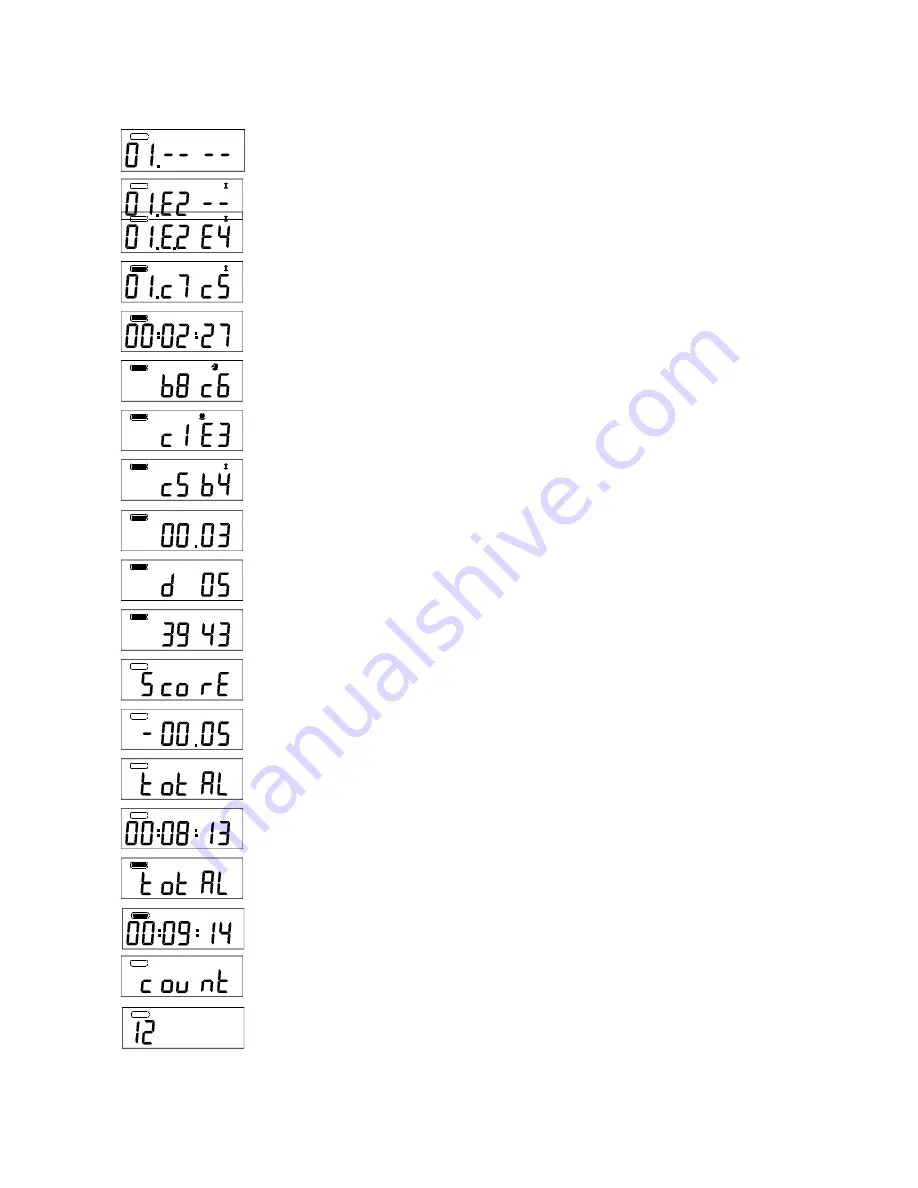
26
D.
EXAMPLES OF THE DISPLAY:
The following are examples of the most important displays of the NOVAG EMERALD CLASSIC
plus
.
This display indicates that the computer is ready and it's your move.
Display after input of the first half move, the location where you wish to move FROM.
Display after input of the destination square that you wish to play TO.
Display of the computer's counter-move.
INFO-Display: Shows the total time used so far for Black, while the computer
is
computing.
INFO-Display: The computer's counter move.
INFO-Display:
The EMERALD CLASSIC
plus
expects this move after the
previous
b8
c6.
INFO-Display: On c1 e3 this would be the computer's reply.
INFO-Display: Score for Black currently being computed.
INFO-Display: Number of half moves the computer has searched so far
INFO-Display: Out of 43 variations there are still 39 to compute.
INFO-Display: The display for the scoring is selected and will appear after
1
second.
INFO-Display: Position evaluation for White, and it is White to move.
INFO-Display: Shows that the total time for White is selected and will appear
after
1
second.
INFO-Display: Shows the total time used by White so far.
INFO-Display: Shows that the total time for Black is selected and will appear
after
1
second.
INFO-Display: Shows the total time used so far for Black so far.
INFO-Display: The display for the number of moves is selected and will appear after
1
second.
INFO-Display: Shows the total number of moves made so far.

































