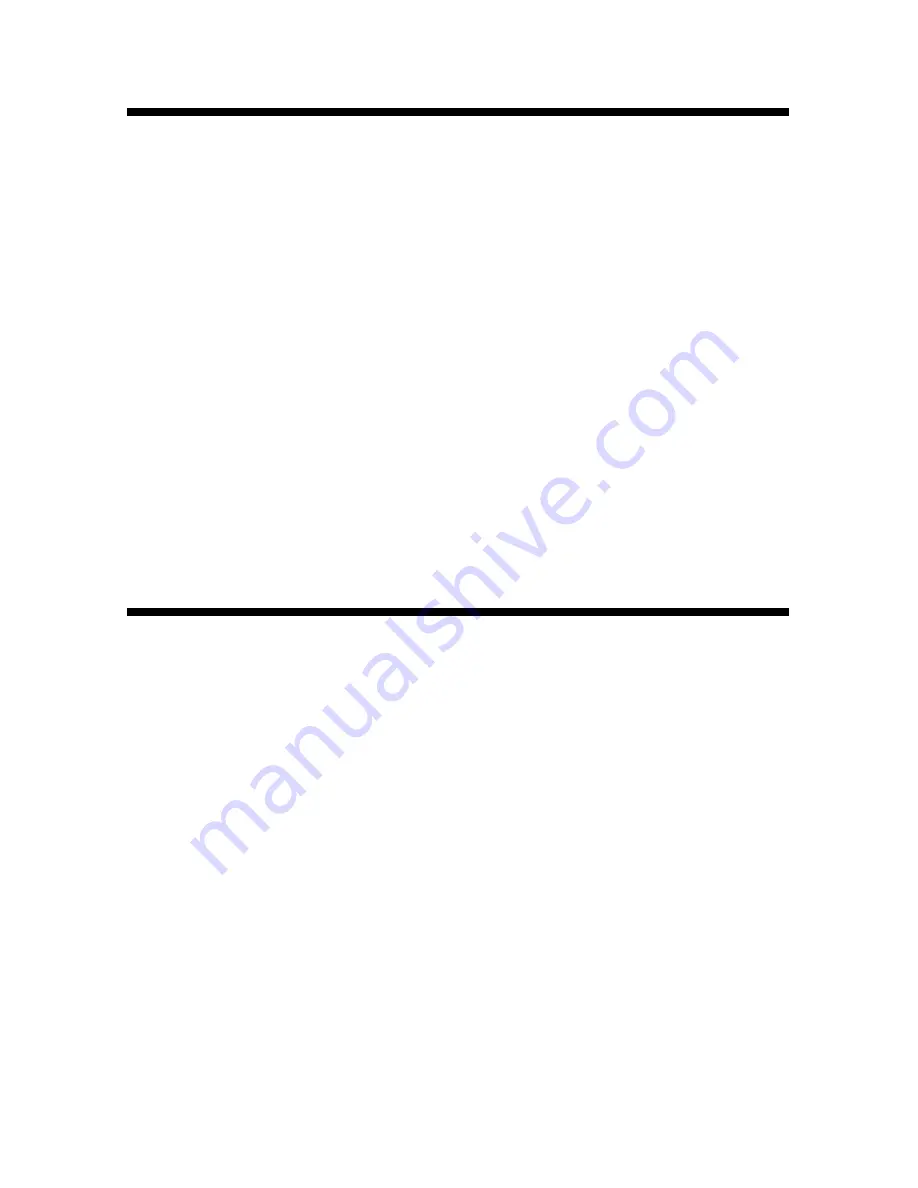
NOVAK ELECTRONICS • PROFILE SOFTWARE
19
SAVING PARAMETERS TO DISK
Any Profile created or uploaded can be saved to your hard drive
using these steps. Each Profile can be given a name of up to eight
characters long for future reference.
Tip: You can use names like “OFFRD–LB” for your Offroad Buggy on Low
Bite tracks, or “TRCK–WET” for your Truck and Wet conditions.
1.
Upload or use the Edit Current Parameters mode to create the
Profile you would like to save, and return to the main menu.
2.
From the main menu, use the up {
↑
} or down {
↓
} arrow keys
to highlight “Save Parameters To Disk”, then press {Enter} or
{Return} to select.
3.
Type in the eight character name for the new Profile and press
{Enter} or {Return} to save.
4.
After the saving process is complete, the software will return
you to the main menu.
READING PARAMETERS FROM DISK
Any Profile saved to the hard drive can be retrieved by following
these steps. The Profile can then be viewed, modified, or down-
loaded from the Edit Current Parameters mode.
1.
From the main menu, use the up {
↑
} or down {
↓
} arrow keys
to highlight “Read Parameters From Disk”, then press {Enter}
or {Return} to select.
2.
Use the up {
↑
} or down {
↓
} arrow keys to highlight the Profile
to be retrieved, then press {Enter} or {Return} to select.
3.
After the retrieving process is complete, you will return to the
main menu.
4.
To view the retrieved Profile, use the up {
↑
} or down {
↓
}
arrow keys to highlight “Edit Current Parameters”, then press
{Enter} or {Return} to select.










































