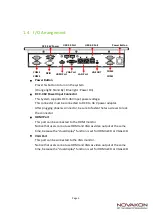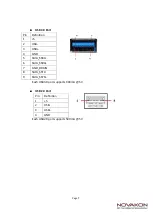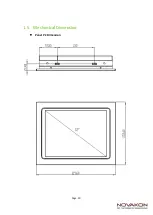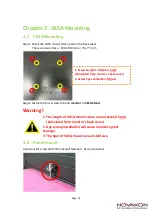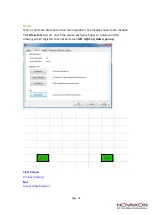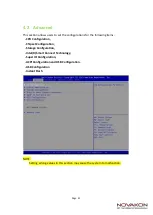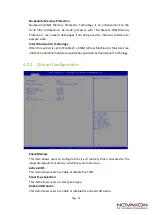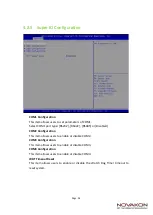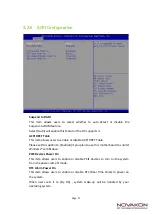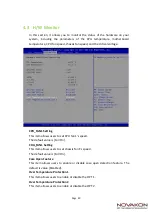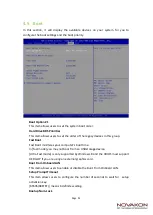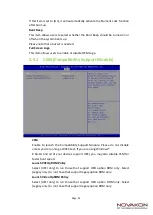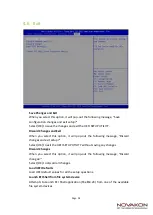Page 19
Chapter 4. BIOS Setting
The BIOS (Basic Input/output
System) installed in your computer system’s ROM
supports Intel processors. The BIOS provides critical low-level support for a standard
device such as disk drives, serial ports and parallel ports. It also adds virus and
password protection as well as special support for detailed fine-tuning of the chipset
controlling the entire system. The BIOS provides a Setup utility program for
specifying the system configurations and settings. The BIOS ROM of the system
stores the Setup utility.
When you turn on the computer, the BIOS is immediately activated. Pressing the
<Del> key immediately allows you to enter the Setup utility.
When you enter the BIOS Setup utility, the top of the screen has a menu bar with the
following selections:
- Main To set up the system time/date information
- Advanced To set up the advanced UEFI features
- H/W Monitor To display current hardware status
- Security To set up the security features
- Boot To set up the default system device to locate and load the
Operating System
- Exit To exit the current screen or the UEFI SETUP UTILITY
Use ← key or → key to choose among the selections on the menu bar.
Use <Enter> key to get into the sub screen or an item.
Use ↓key or ↑ key to move cursor down or up to select items.
Use <Exit> key to exit current screen