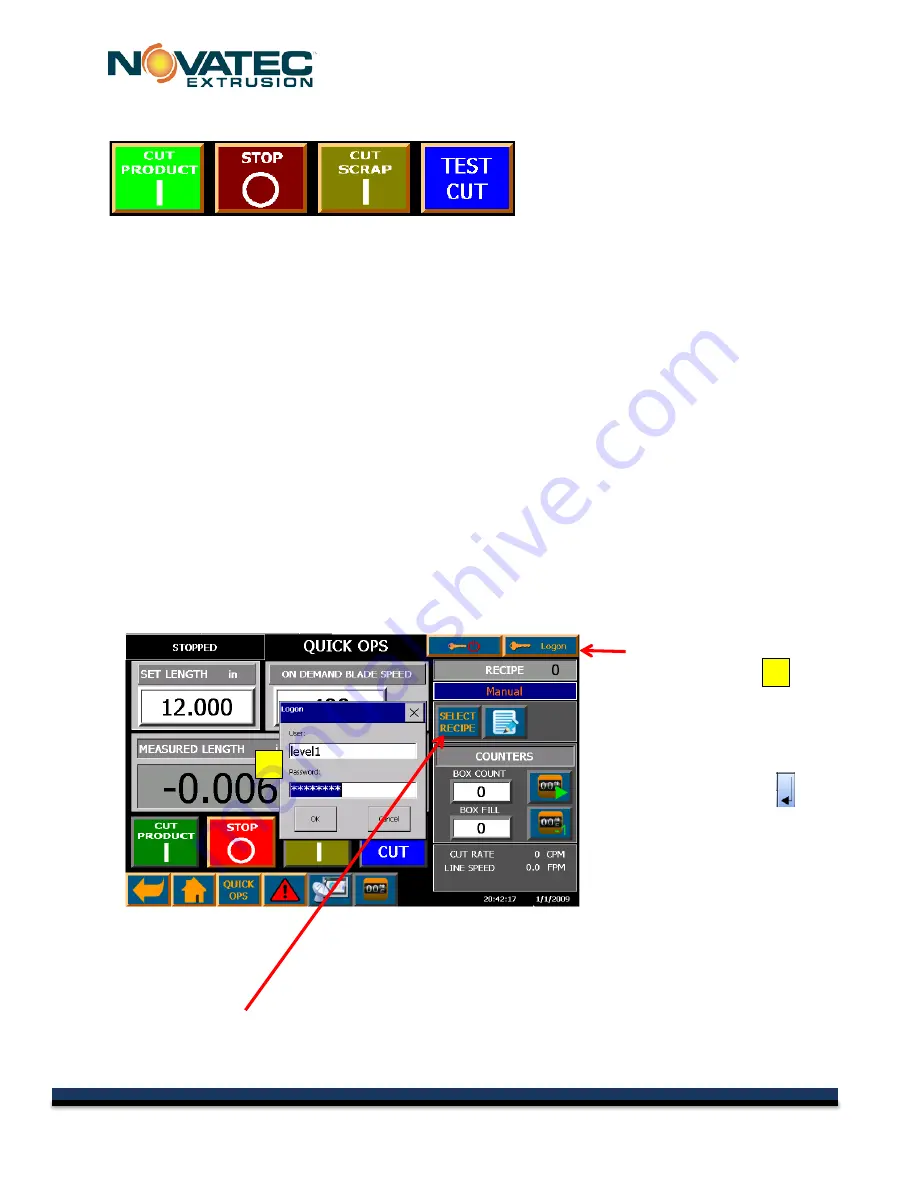
C-Series IM 1 MAY 2014
12.2 Cut Start/Stop Buttons
CUT PRODUCT -
Press this button to start the cutting of good product using the mode and setting
from the recipe. If the count is enabled, it will count each part as the blade crosses into it.
STOP -
Press this to stop the cutter with the blade at home position (even in continuous mode).
CUT SCRAP -
Press this button to shift to the scrap settings and stop counting. The cutter will
quickly and automatically switch between any modes including between continuous and on-demand
cutting. The Cut Scrap button may be hidden in the system setup.
TEST CUT -
Press this button to activate a single on-demand test cut. The test cut can be executed
while the system is running on-demand product. It will not be counted and the following cut will be cut
at the proper length/time. If the cut is done very close to when the set on-demand cut needs to
execute, it may interrupt that cut. A text cut cannot be executed while the unit is running in
continuous. The method for executing a text cut can be set in two ways in the system setup. It can
be set so that a popup menu shows up to confirm the test cut or it can be set so that the button must
be held for 1/2 second before the test cut is executed. This is to prevent inadvertent test cuts.
12.3 Changing the CUT MODE
You can change to END SENSOR MODE or TIME MODE by logging in as LEVEL 1.
Press LOGON button.
A small pop-up screen
will appear
Then press the ******** button
below level1.
An alpha/numeric screen will
appear.
Enter 1111 then touch
toreturn to the Quick Ops
Screen.
User name and Password factory defaults:
level1 : 1111 (Operator)
level2 : 2222 (Production Supervisor)
level3 : 3333 (Maintenance)
setup : 4444 (Factory Presets – Setup Group)
Press the SELECT RECIPE button.
The Recipe Select screen (below) will appear.
2
2
20
© 2015 NOVATEC Inc. All Rights Reserved
Document: C-Series 7 MAY 2015
















































