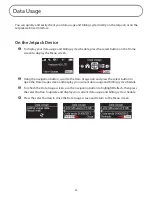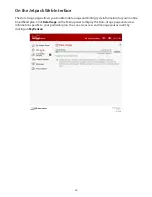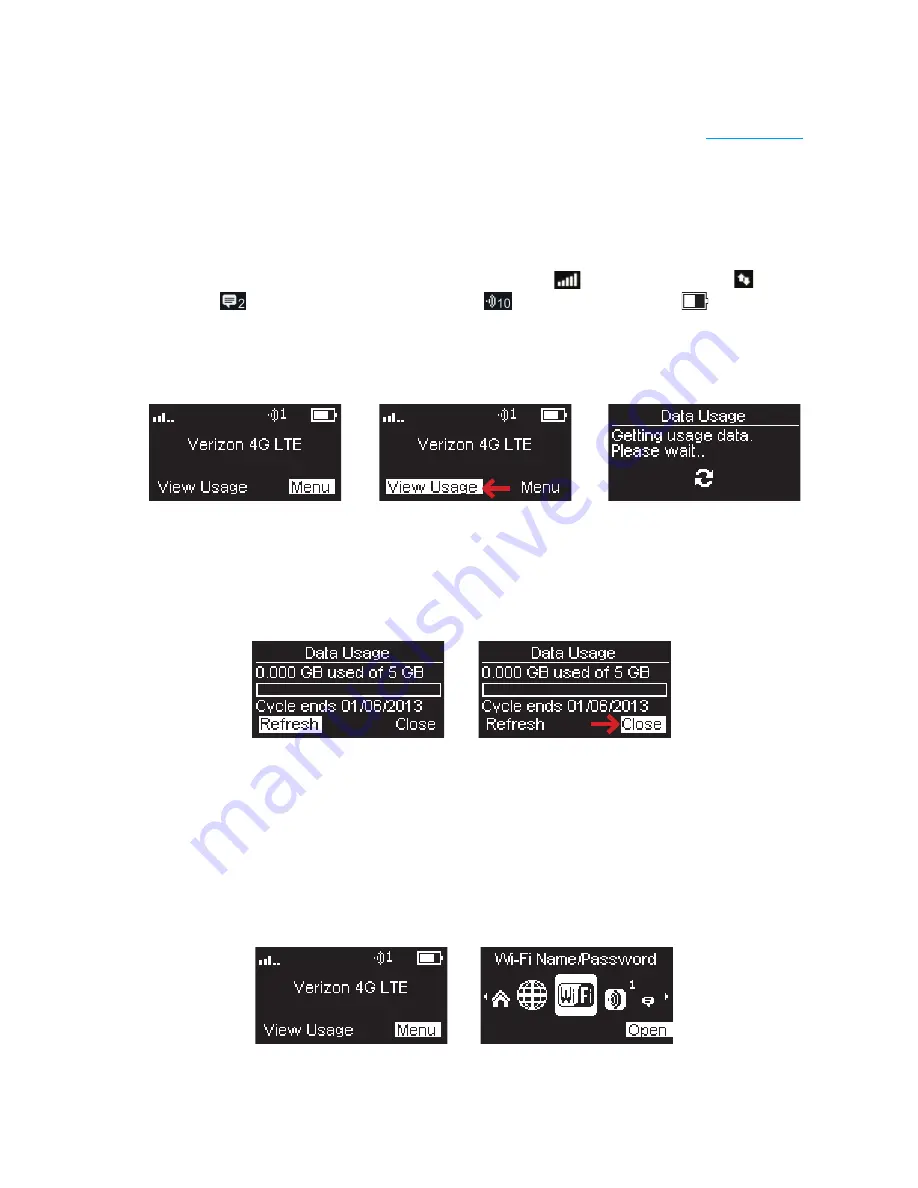
21
Using the Jetpack User Interface
From the Jetpack UI display you can check your Jetpack status, view your current data usage, and
access icon-based menu options by using the Navigation and Select buttons. (See
Components
on
page 4).
To view the current status of your Jetpack:
➊
Press the power button to turn on the Jetpack and display the Home Screen. The status bar
is at the top of the screen.
➋
Check the status indicators for network signal strength
, data traffic activity ,
messages
, number of connected devices
, and battery strength
.
To view your current data usage:
➊
Press the left navigation button to highlight
View Usage
.
➋
Press the select button. Current data usage in GB and billing cycle schedule displays on the
Jetpack screen.
➌
Press the left navigation button to refresh, and press the select button to close and return to
the Home screen.
To access the icon-based menu options:
➊
Press the select button to display the menu icons.
➋
Use the navigation buttons to move left or right to highlight the desired menu option, then
press the select button to open the highlighted option. Continue to press the select button
to move through any additional screens.