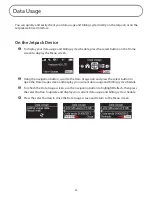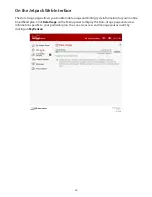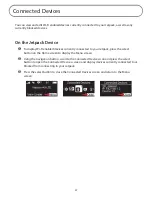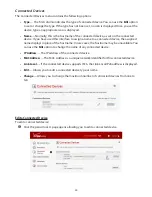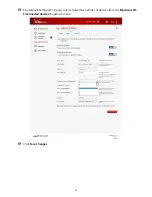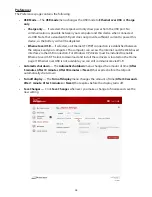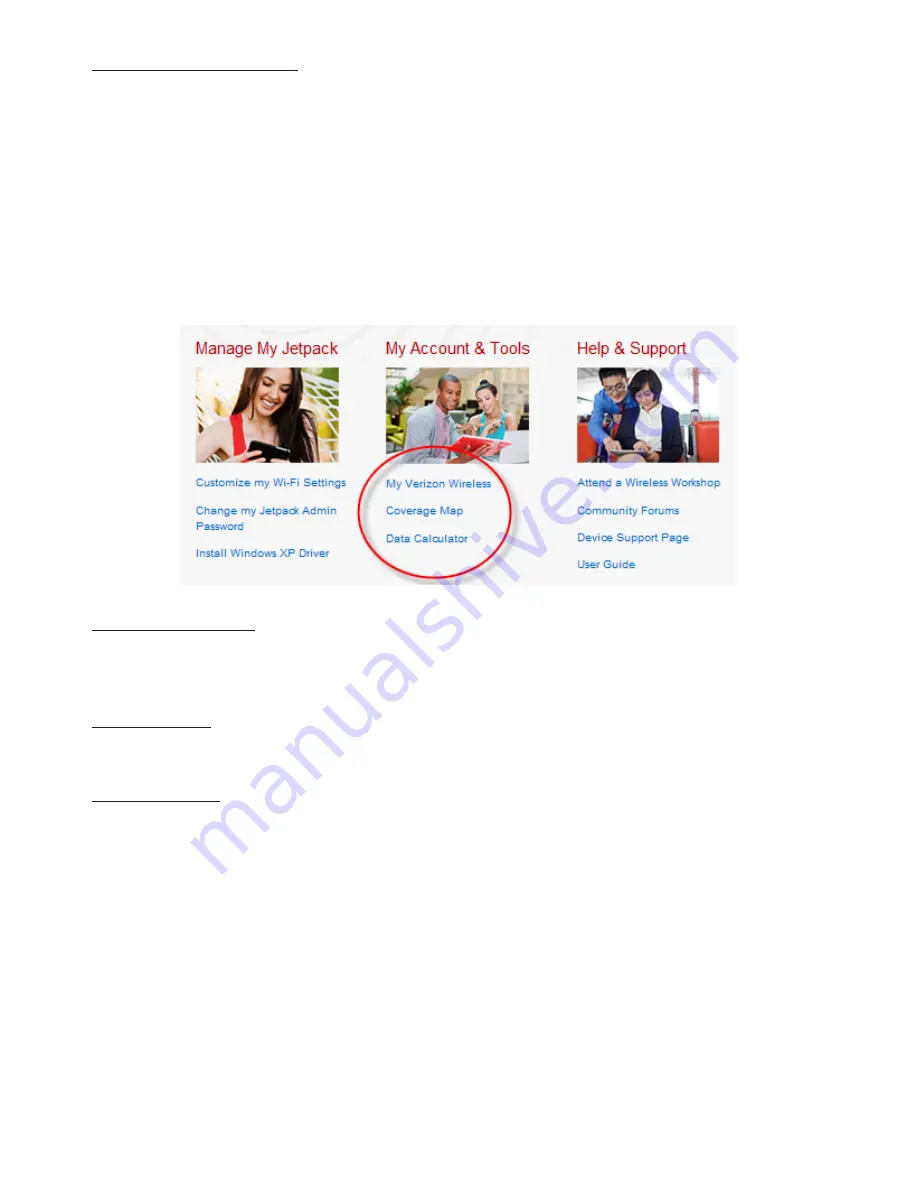
33
Install Windows XP Driver
Click on
Install Windows XP Driver
to download the driver for Windows XP. This driver is only needed
if you use a USB cable to connect the Jetpack to a Windows XP computer.
My Account & Tools
The My Account & Tools menu contains the following options:
•
My Verizon Wireless
•
Coverage Map
•
Data Calculator
My Verizon Wireless
My Verizon
Wireless
allows you to manage your account, pay your bill, purchase accessories and
more. Register at
verizonwireless.com/myverizon
.
Coverage Map
Click on
Coverage Map
to access the Verizon Wireless coverage map.
Data Calculator
Click on
Data Calculator
to calculate your data usage and select the best plan to meet your data
requirements.