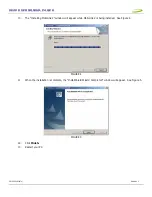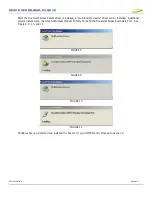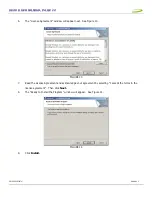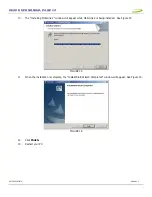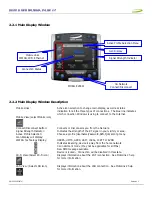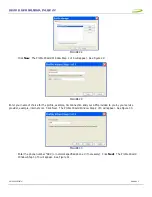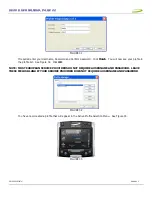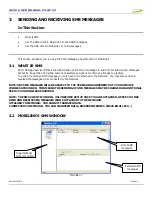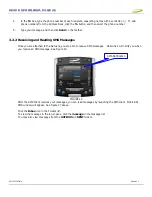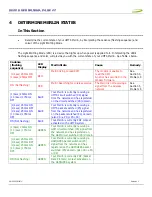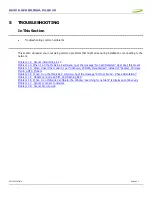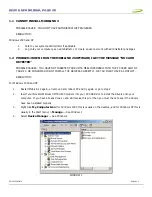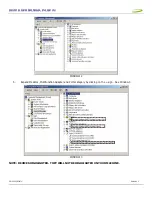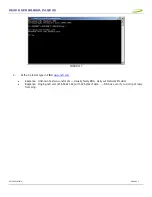U
U
6
6
3
3
0
0
U
U
S
S
E
E
R
R
M
M
A
A
N
N
U
U
A
A
L
L
P
P
A
A
G
G
E
E
2
2
0
0
GU-90023610GU
Revision 1
4.
The Merlin will now search for available networks. See Figure 26.
FIGURE 26
5.
The Merlin will then attempt to "ATTACH" to the network, and if successful, you will see Figure 27. Depending
on which technology it was originally set to the LED should blink green for GPRS or blue for UMTS.
FIGURE 27
NOTE: ONCE ATTACHED TO THE NETWORK, YOU CAN CHOOSE AN AVAILABLE PROFILE TO CONNECT TO
THE NETWORK FROM THE ACTIVE PROFILE SELECTION MENU (CLICKING ON V SYMBOL) OR CREATE A
PROFILE IF NECESSARY.
NOTE: BEFORE PROCEEDING TO THE NEXT STEP, IF YOU ARE REQUIRED TO CREATE A NEW PROFILE ( I.E
YOU CANNOT CONNECT TO THE NETWORK OR YOU DON’T SEE ANY PROFILES, YOU WILL NEED THE
FOLLOWING INFORMATION FROM YOUR SERVICE PROVIDER TO CREATE A PROFILE. A BASIC PROFILE
CONSISTS OF;
•
Profile Name – Your Name of choice
•
User Name – (if required by your service provider)
•
Password – (if required by your service provider)
•
APN (Access Point Name) – Obtained by your Service Provider
•
Phone Number – You might have to enter the standard phone number *98# (Please check with your
service provider and confirm the appropriate phone number, the default is *98#, however you service
provide may use a slight alteration.
To create a new profile, click on the Menu Button, and choose Profile Manager from the drop down menu. The
Profile Manager Window will appear. See Figure 28.