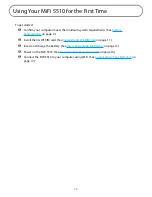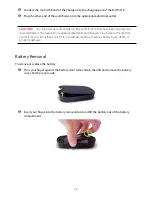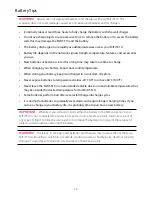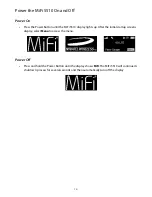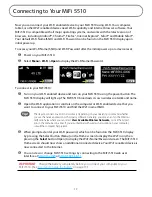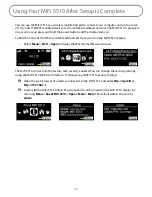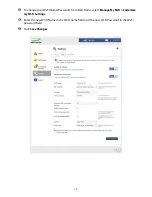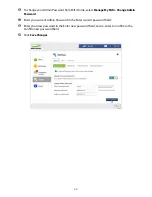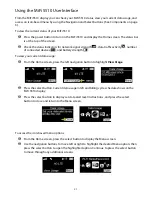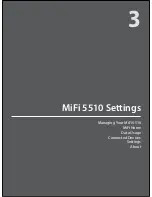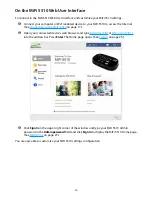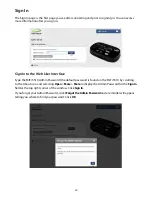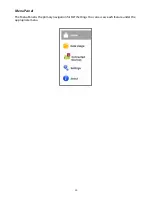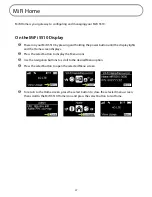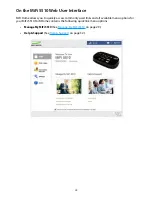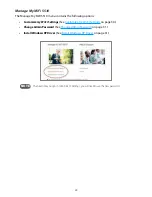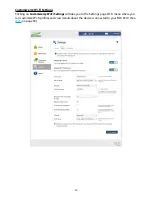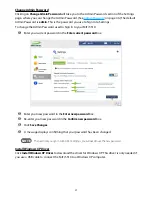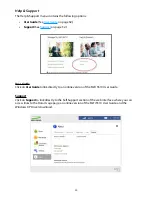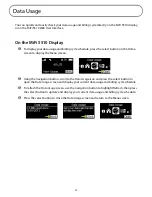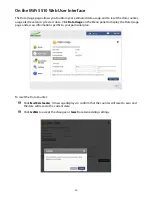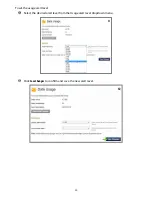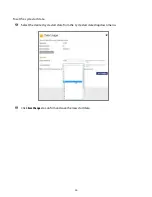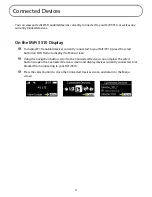Summary of Contents for MiFi 5510
Page 1: ...MiFi 5510 User Guide ...
Page 5: ...Overview Components Power Management Caring for Your MiFi 5510 Getting Started 1 ...
Page 77: ...Overview Common Problems and Solutions Technical Support Troubleshooting 4 ...
Page 91: ...Glossary 6 ...
Page 95: ...MiFi 5510 Guia del Usuario ...
Page 171: ...Descripción general Problemas y soluciones comunes Soporte técnico Solución de problemas 4 ...
Page 185: ...Glosario 6 ...