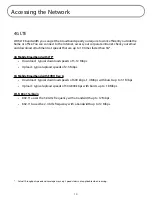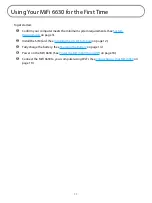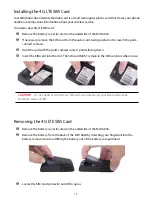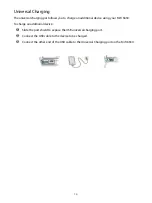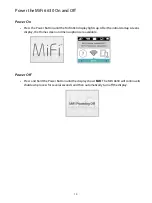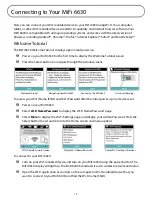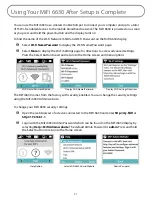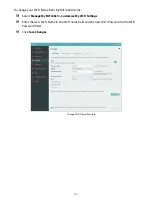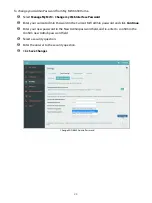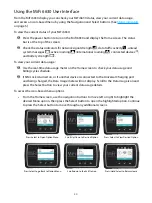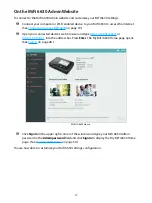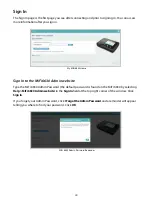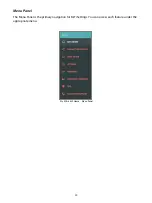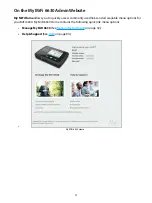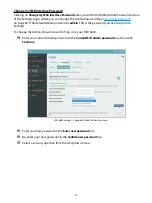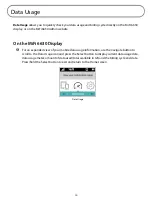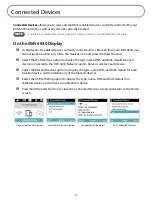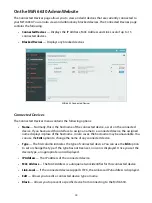24
Using the MiFi 6630 User Interface
From the MiFi 6630 display you can check your MiFi 6630 status, view your current data usage,
and access an icon-based menu by using the Navigation and Select buttons. (See
To view the current status of your MiFi 6630:
➊
Press the power button to turn on the MiFi 6630 and display the Home screen. The status
bar is at the top of the screen.
➋
Check the status indicators for network signal strength
, data traffic activity , unread
system messages
, active roaming
/international roaming
, connected devices ,
and battery strength
.
To view your current data usage:
➊
Use the real-time data usage meter on the Home screen to check your data usage and
billing cycle schedule.
➋
If SIM Lock is turned on, or if another device is connected to the Universal Charging port
and being charged, the Data Usage meter will not display. Scroll to the Data Usage icon and
press the Select button to view your current data usage details.
To access the icon-based menu options:
•
From the Home screen, use the navigation buttons to move left or right to highlight the
desired Menu option, then press the Select button to open the highlighted option. Continue
to press the Select button to move through any additional screens.
Press Select to Open Option Menu
Scroll Up/Down to Desired Option
Press Select to View Desired Option
Press Select to go Back to Option Menu
Scroll down to the Exit Option
Press/Hold Select to Return Home