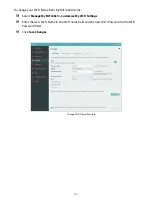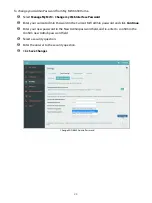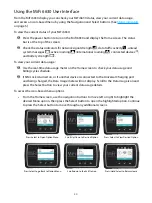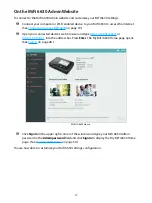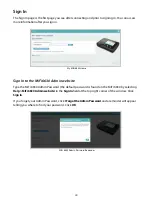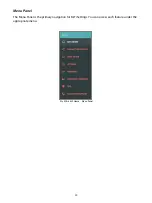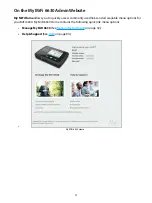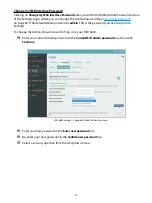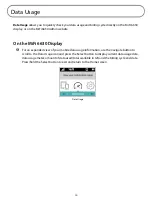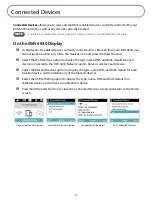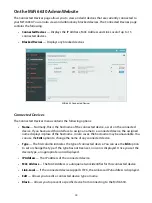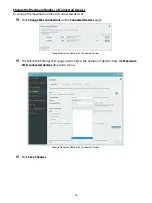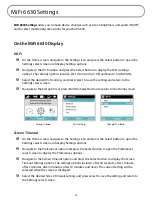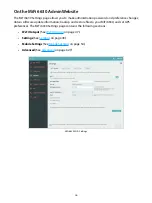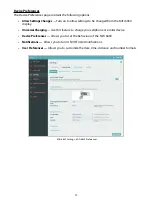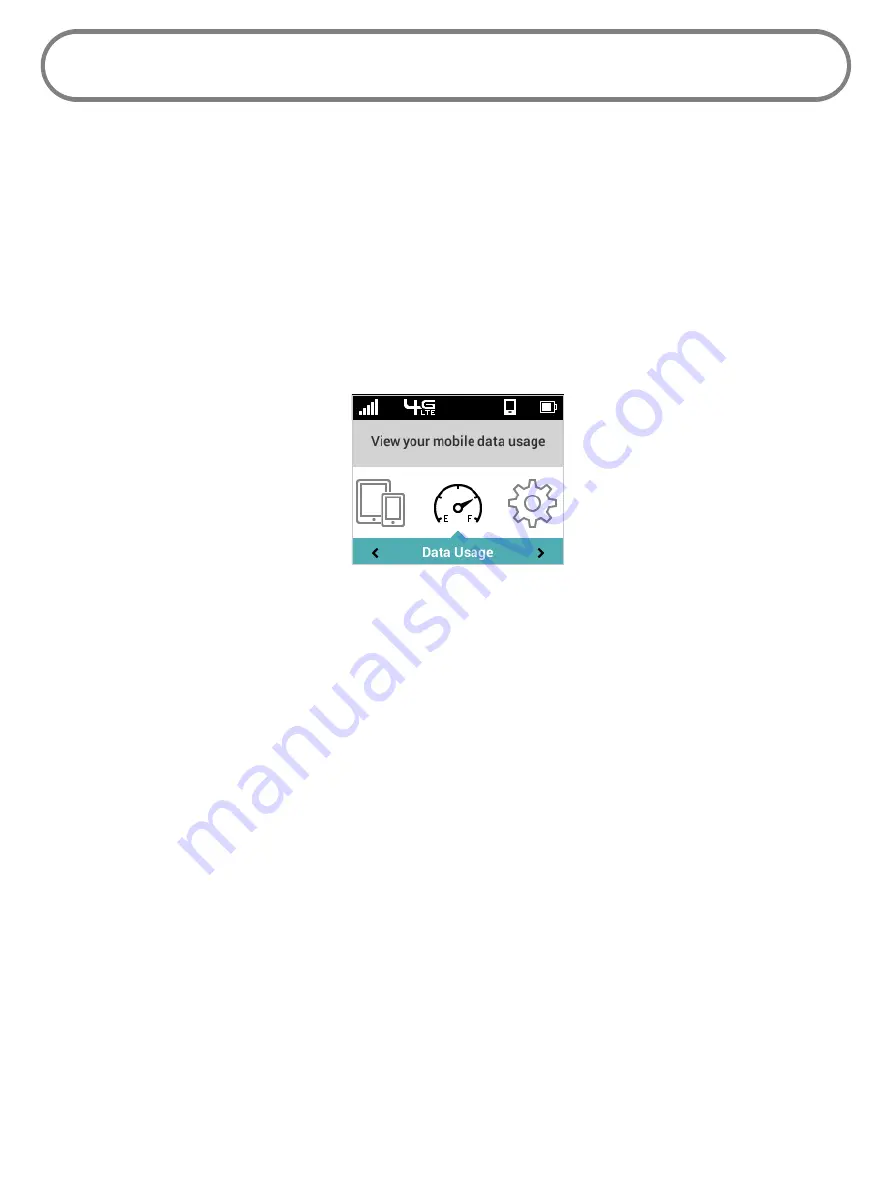
36
Data Usage
Data Usage
allows you to quickly check your data usage and billing cycle directly on the MiFi 6630
display, or on the MiFi 6630 Admin website.
On the MiFi 6630 Display
➊
For an expanded view of your mobile data usage information, use the navigate button to
scroll to the Data Usage icon and press the Select button to display current data usage date,
data usage meter, amount of data used/total available in GB, and the billing cycle end date.
Press/hold the Select button to exit and return to the Home screen.
Data Usage