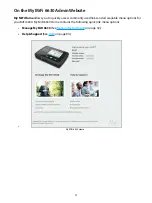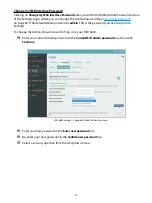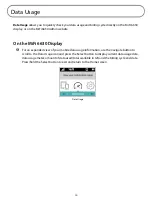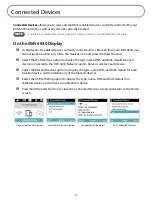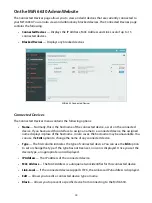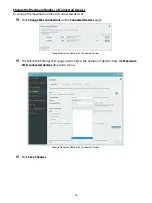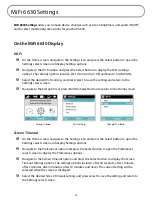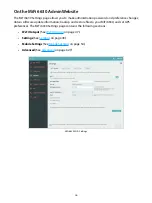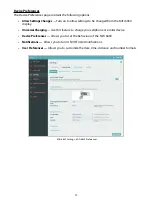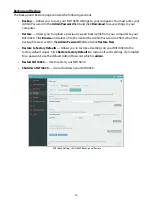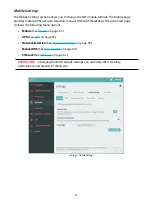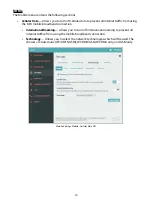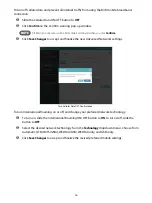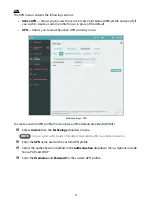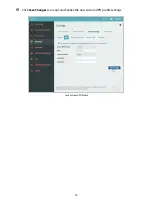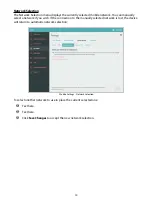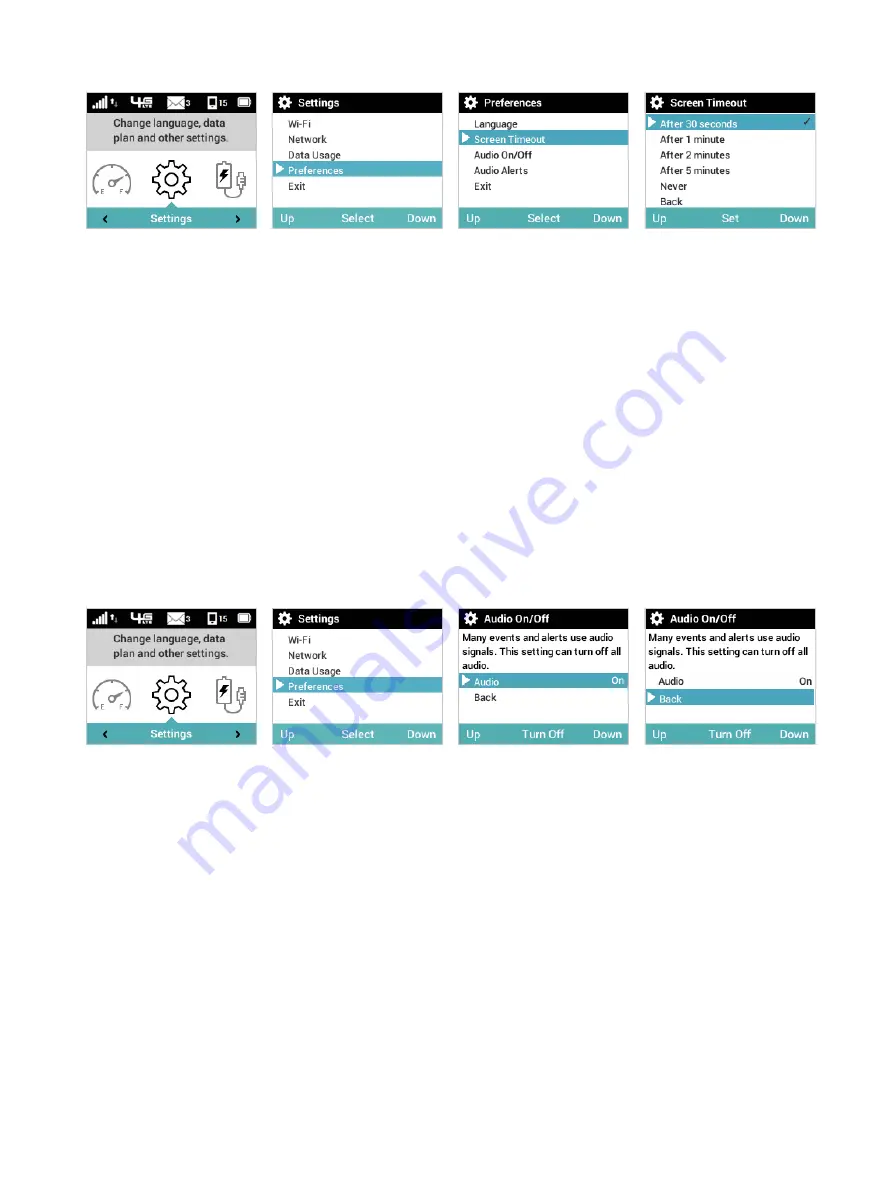
44
➎
Navigate to the Exit option, or press/hold the Select button to return to the Home screen.
Settings Option
Select Preferences Option
Screen Timeout Option
Select Screen Timeout
Audio On/Off
➊
On the Home screen, navigate to the Settings icon and press the Select button to open the
Settings select screen and display Settings options.
➋
Navigate to the Preferences option and press the Select button to open the Preferences
select screen to display the Preferences options.
➌
Navigate to the Audio On/Off option and press the Select button to display the Audio On/Off
settings options. The settings options are Turn On and Turn Off. Setting Turn Off will disable
all audio on the MiFi 6630.
➍
Select the desired Audio Turn On/Turn Off setting, the navigate down to Back and press the
Select button to save the setting and return to the Settings select screen.
➎
Navigate to the Exit option, or press/hold the Select button to return to the Home screen.
Settings Option
Select Preferences Option
Select Audio On/Off
Set Audio On/Off
Audio Alerts
➊
On the Home screen, navigate to the Settings icon and press the Select button to open the
Settings select screen and display Settings options.
➋
Navigate to the Preferences option and press the Select button to open the Preferences
select screen to display the Preferences options.
➌
Navigate to the Audio Alerts option and press the Select button to display the Audio Alerts
settings options. Alert settings include Alert Information, Startup/Shutdown, Low battery,
Critical low battery, Charging MiFi 6630, Charging complete, External charging, USB mode,
SIM errors, New message, Software Update, Roaming, Wi-Fi turned off, Network selection,
and Back. The current settings are displayed for each alert.
➍
Select the desired setting for each alert, and press Set to save the setting.