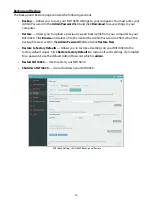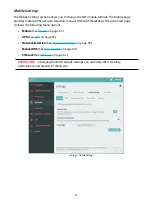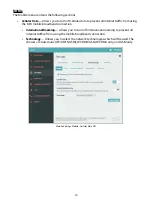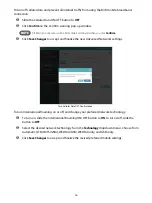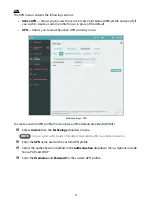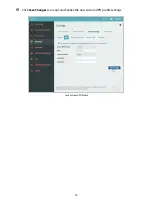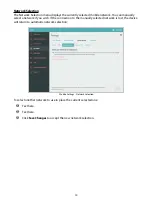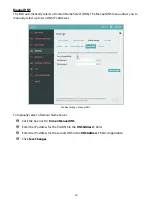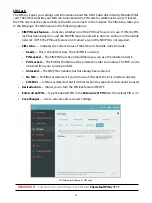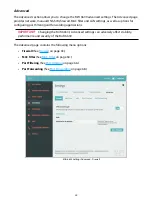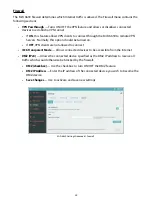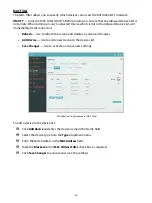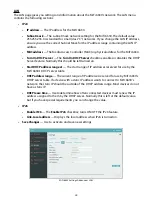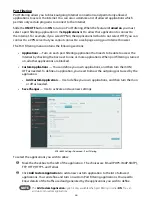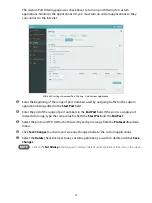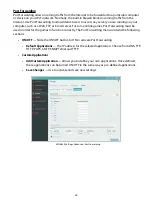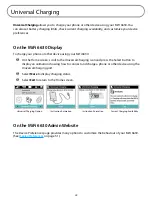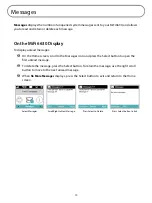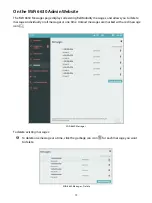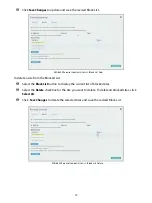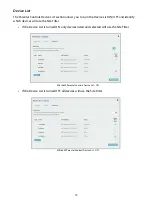66
Port Filtering
Port Filtering allows you to block outgoing Internet connections and permit only allowed
applications to access the Internet. You can also customize a list of allowed applications which
permits only certain programs to connect to the Internet.
Slide the
ON/OFF
button to
ON
to turn on Port Filtering. When the feature is
turned on
you must
select a port filtering application in the
Applications
list to allow that application to connect to
the Internet. For example, if you select VPN in the Applications list but do not select HTTP, you can
connect to a VPN server but you cannot connect to a web page using your Internet browser.
The Port Filtering menu contains the following sections:
•
Applications
— Turn on each port filtering application that needs to be able to access the
Internet by checking the box next to one or more applications. When port filtering is turned
on, all other applications are blocked.
•
Custom Applications
— You can define your own applications, and then turn them ON/
OFF as needed. To define an application, you need to know the outgoing ports used by the
application.
•
Add Custom Application
— Use to define your own applications, and then turn them on
or off as needed.
•
Save Changes
— Use to activate and save new settings.
MiFi 6630 Settings Advanced - Port Filtering
To select the applications you wish to allow:
➊
Mark the checkbox to the left of the application. The choices are Email (POP3, IMAP, SMTP),
FTP, HTTP, HTTPS, and Telnet.
➋
Click
Add Custom Application
to add a new custom application to the list of allowed
applications. You can define and turn on custom Port Filtering applications. You need to
know details of the traffic used and generated by the applications you wish to define.
NOTE
The
Add Custom Application
option is only available when port filtering is turned
ON
. You can
add up to ten custom applications.