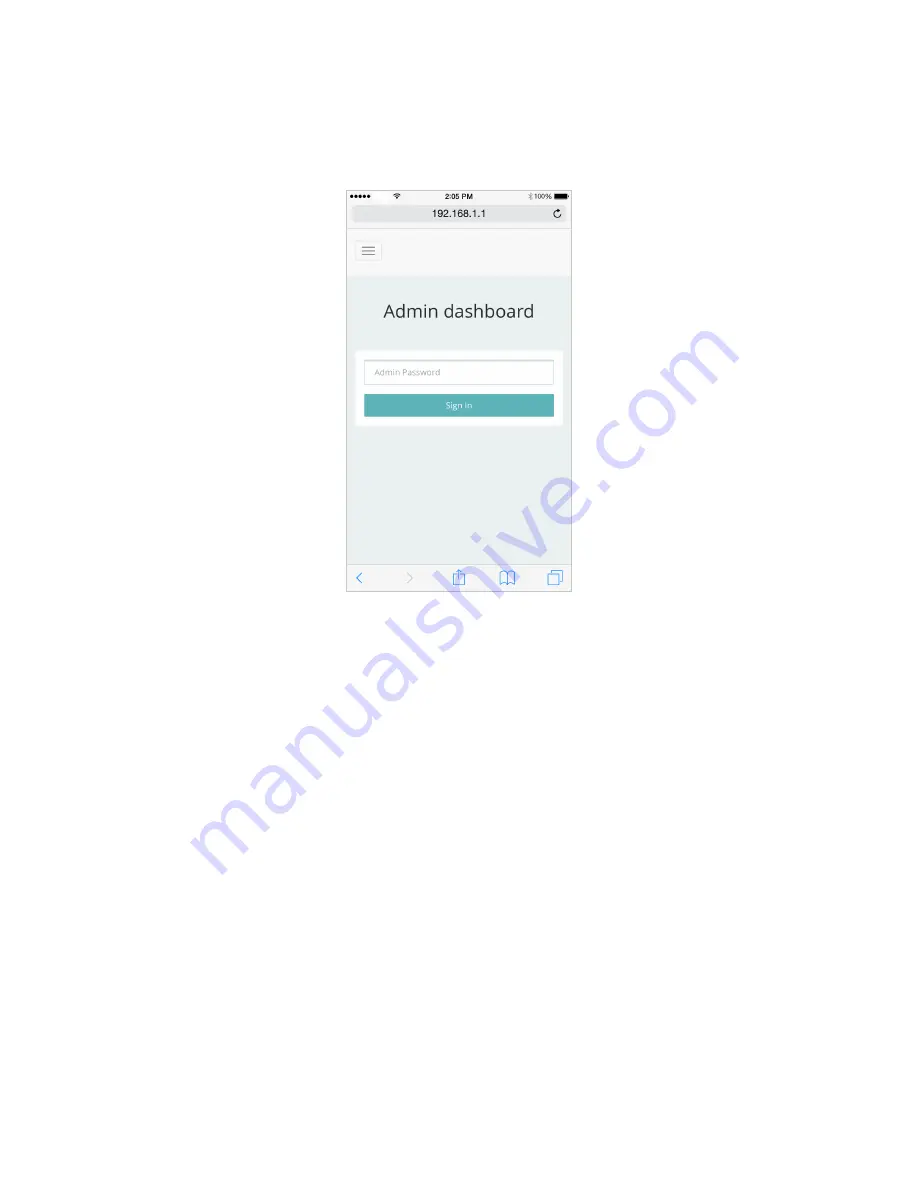
68
Advanced Settings
Select
Advanced Settings
from the Mobile App menu to access the full MiFi M100 Web UI, which
offers more advanced options for MiFi M100 configuration. When the Sign In screen appears, enter
your admin password and select
Connect
.
Sign In Screen
For details on the MiFi M100 Web UI, refer to the previous chapter.
















































