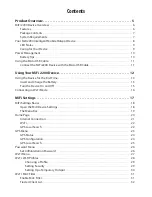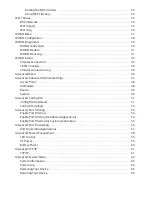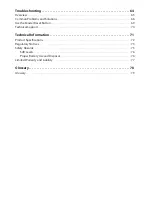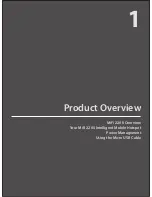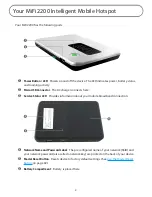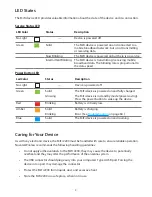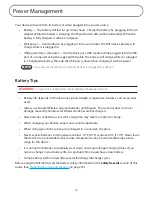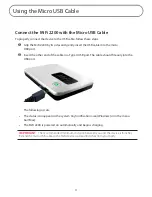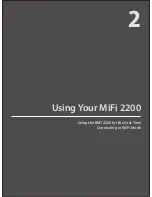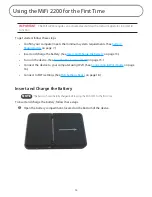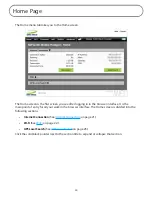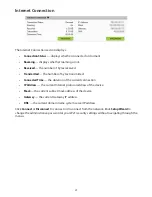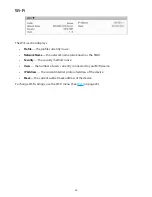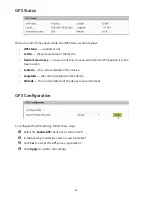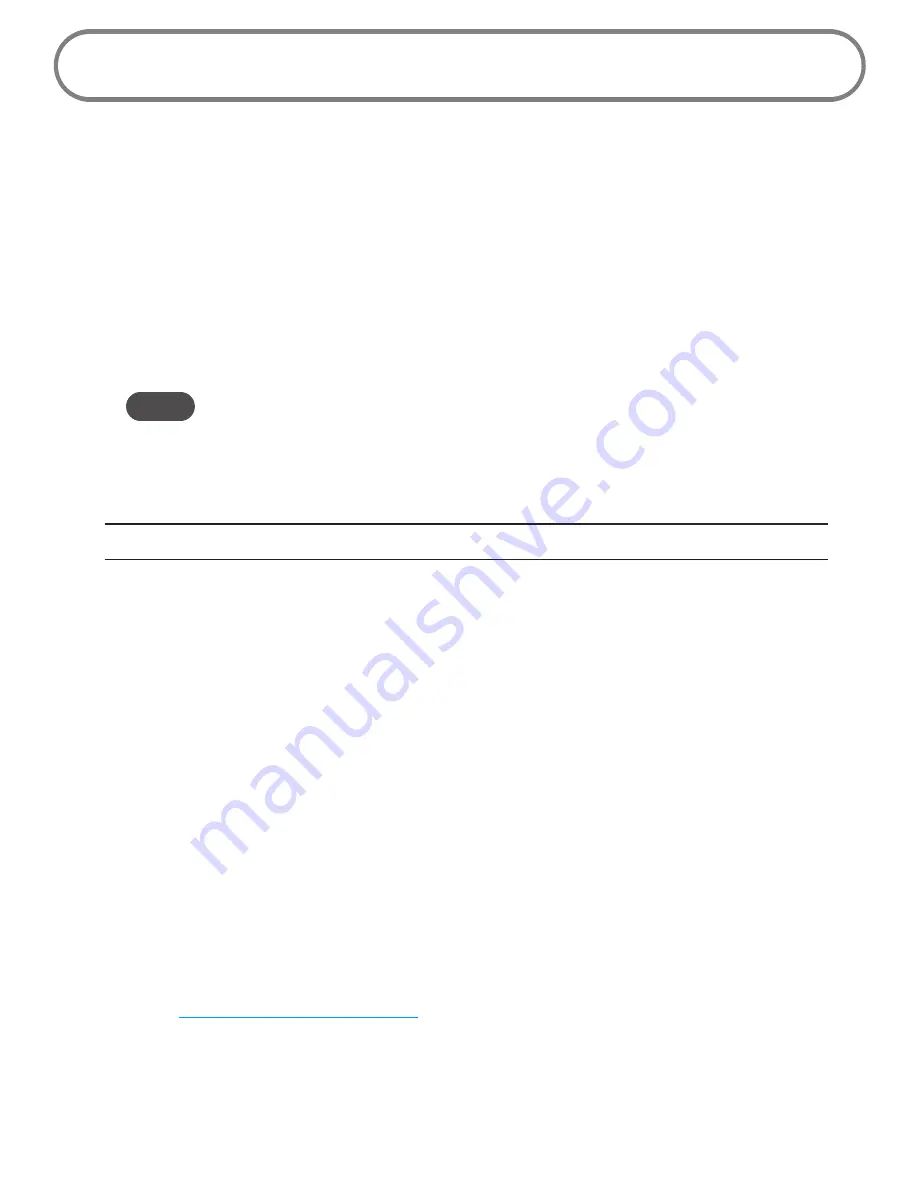
10
Power Management
Your device will work from its battery or when plugged into a power source.
•
Battery — The battery will last for up to four hours. Charge the battery by plugging in the AC
adapter. While the battery is charging, the Power Button LED will be solid amber. When the
battery is fully charged, it will be solid green.
•
Wall power — Use the device by plugging it into a wall socket. The MiFi device battery will
charge while it is plugged in.
•
USB power from a computer — Use the device as a USB modem while plugged into the USB
port of a computer using the supplied USB cable. The battery will charge while it is plugged
in. Charging the battery through the USB port is slower than charging it with AC power.
NOTE
You cannot use the MiFi device in Wi-Fi mode while it is plugged into a USB port.
Battery Tips
WARNING!
To avoid risk of explosion, never dispose of batteries in a fire.
•
Battery life depends on the network, signal strength, temperature, features, and accessories
used.
•
Always use Novatel Wireless original batteries and chargers. The warranty does not cover
damage caused by non-Novatel Wireless batteries and/or chargers.
•
New batteries or batteries stored for a long time may take more time to charge.
•
When charging your battery, keep it near room temperature.
•
When storing your battery, keep it uncharged in a cool, dark, dry place.
•
Never expose batteries to temperatures below -10
o
C (14
o
F) or above 45
o
C (113
o
F). Never leave
the device in an unattended vehicle since temperatures may be outside the temperature
range for this device.
•
It is normal for batteries to gradually wear down and require longer charging times. If you
notice a change in your battery life, it is probably time to purchase a new battery.
•
Some batteries perform best after several full charge/discharge cycles.
Before using the MiFi 2200, read the battery safety information in the
Safety Hazards
section of this
guide. (See
Proper Battery Use and Disposal
on page 76.)
Summary of Contents for MiFi2200
Page 1: ...2200 Intelligent Mobile Hotspot user product guide ...
Page 13: ...2 Using Your MiFi 2200 Using the MiFi 2200 for the First Time Connecting in Wi Fi Mode ...
Page 37: ...36 Wi Fi Log Click the Wi Fi Log button to view a listing of Wi Fi events most recent first ...
Page 79: ...6 Glossary Glossary ...