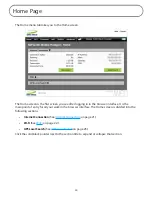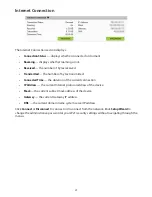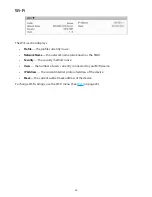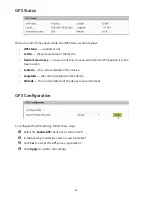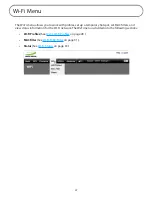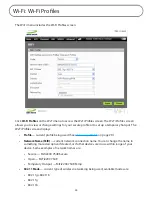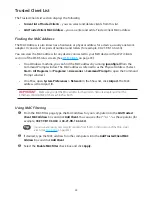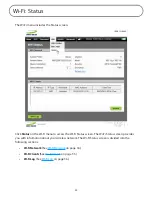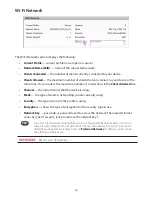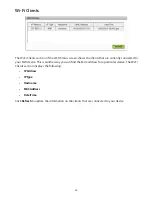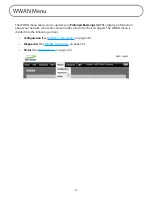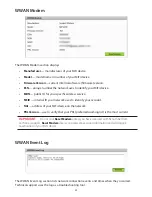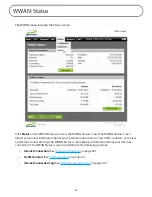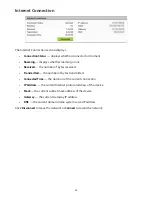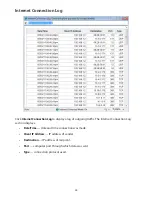32
Trusted Client List
The Trusted Client List section displays the following:
•
Current list of Trusted Clients
– you can select and delete clients from this list.
•
Add Trusted Client MAC Address
– you can enter and add a Trusted Client MAC address.
Finding the MAC Address
The MAC Address is also known as a hardware or physical address for a device, usually a network
adapter. It consists of six pairs of numbers and letters (for example, 00-21-9B-1C-64-34).
You can view the MAC address for any device connected to your MiFi device in the Wi-Fi Clients
section of the Wi-Fi Status screen. (See
Wi-Fi Clients
on page 35.)
•
On a Windows machine, you can find the MAC address by running
ipconfig /all
from the
Command Prompt window. The MAC address is referred to as the Physical Address. (Select
Start > All Programs
(or
Programs
)
> Accessories > Command Prompt
to open the Command
Prompt window.)
•
On a Mac, open
System Preferences > Network
. In the Show list, click
Airport
.
The MAC
address is the Airport ID.
IMPORTANT
Make sure you get the MAC address for the wireless network adapter and not the
Ethernet controller (NIC) if the machine has both.
Using MAC Filtering
➊
From the MAC Filter page, type the MAC address for your computer into the
Add Trusted
Client MAC Address
box and click
Add Client
. You can use either ":" or "-" as the separator (for
example,
00:21:9B:1C:64:34
or
00-21-9B-1C-64-34
).
Tip
You can cut-and-paste your computer's address from the Wi-Fi Clients section of the Wi-Fi Status
screen. (See
Wi-Fi Clients
on page 35.)
➋
If desired, type the MAC address for other computers into the
Add Trusted Client MAC
Address
box and click
Add Client
.
➌
Select the
Enable MAC Filter
check box and click
Apply
.
Summary of Contents for MiFi2200
Page 1: ...2200 Intelligent Mobile Hotspot user product guide ...
Page 13: ...2 Using Your MiFi 2200 Using the MiFi 2200 for the First Time Connecting in Wi Fi Mode ...
Page 37: ...36 Wi Fi Log Click the Wi Fi Log button to view a listing of Wi Fi events most recent first ...
Page 79: ...6 Glossary Glossary ...