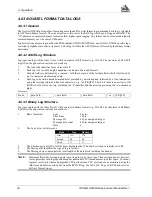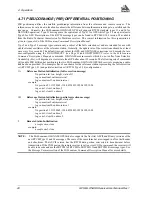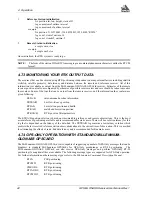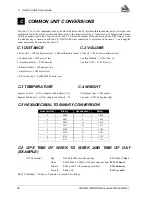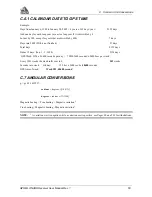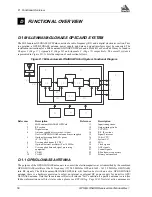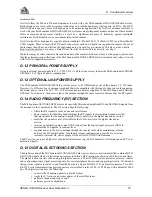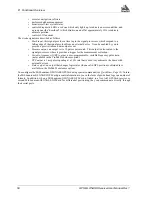5
Firmware Updates and upgrades
46
GPS/GLONASS Receiver User Manual Rev 1
5.1.2.2 Using the LOADER Utility
The Loader utility can operate from any DOS directory or drive on your PC. The program is comprised of three
parts: Program Card (authorization procedure), Setup (communications configuration) and Terminal (terminal
emulator). The main screen is shown in Figure 5.1 following.
Figure 5.1 Main Screen of LOADER Program
If you are running Loader for the first time, be sure to access the Setup menu (step 3 following) before proceeding
to Program Card (step 4 following); otherwise, you can go directly from step 2 following to step 4. The procedure
is as follows:
1.
Turn off power to the MiLLennium-GLONASS GPSCard receiver.
2.
Start the Loader program.
3.
From the main menu screen (Figure 5.1), select Setup to configure the serial port over which
communication will occur (default: COM1), and the data transfer rates for both programming
(default: 115 200 bits per second) and terminal emulation (default: 9600 bps). To minimize the
time required, select the highest serial bit rate your PC can reliably support. Loader will verify
and save your selections in a file named LOADER.SET, and return to the main menu screen.
4.
From the main screen, select Program Card.
5.
Select the disk drive (e.g., A, B, C, D) in which the update file (e.g. 746.BIN) is located. Select
the path where the update program file is located (e.g., C:\GPS\LOADER); the directory from
which you started Loader is the default path. Select the required update file (e.g. 746.BIN).
6.
At the prompt, enter your update auth-code (e.g.
17b2,32df,6ba0,92b5,e5b9,GLONASS2).
7.
When prompted by the program, turn on power to the MiLLennium-GLONASS GPSCard
receiver. Loader will automatically establish communications with the MiLLennium-
GLONASS GPSCard. The time required to transfer the new program data will depend on the bit
rate which was selected earlier.
8.
When the transfer is complete, use the terminal emulator in Loader (select Terminal), or any
other one, to issue the VERSION command; this will verify your new program version number.
When using the terminal emulator in Loader, a prompt does not initially appear; you need to
enter the command first, which then produces a response, after which a prompt will appear.
9.
Exit Loader (select Quit).
This completes the procedure required for field-updating a MiLLennium-GLONASS GPSCard.