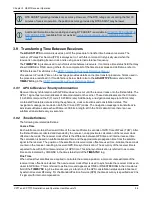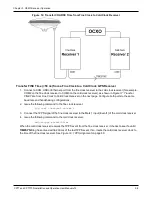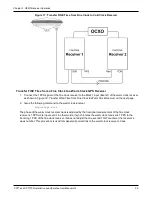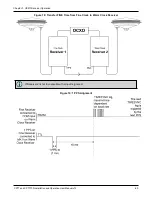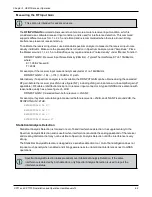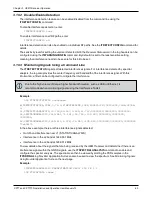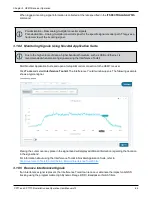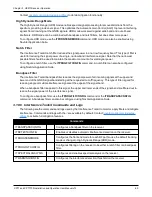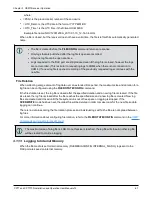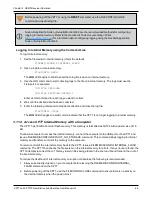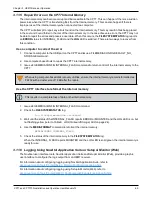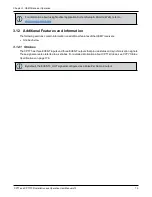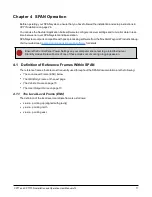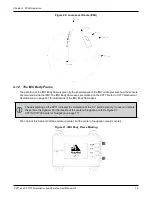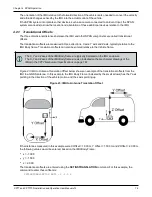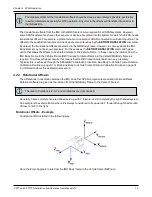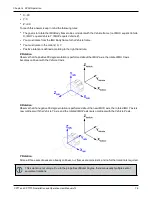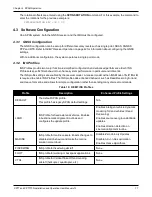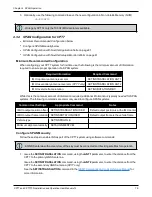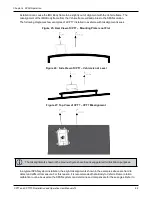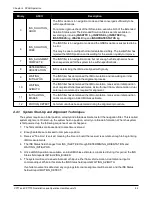Chapter 3 OEM7 Receiver Operation
CPT7 and CPT7700 Installation and Operation User Manual v12
69
3.11.5 Repair Errors on the CPT7 Internal Memory
The internal memory can become corrupt and inaccessible to the CPT7. This can happen if there is a sudden
power loss when the CPT7 is transferring files from the internal memory. This can also happen if there is
improper use of the internal memory when connected to a computer.
The CPT7 will attempt to repair any errors found on the internal memory. This may result in files being placed
in the
Lost and Found
folder in the root of the internal memory. In the case of severe errors, the CPT7 may not
be able to repair the errors and preserve user data. When this occurs, the
FILESYSTEMSTATUS
log reports
an
ERROR
status for INTERNAL_FLASH and the
LOG
LED is solid red. There are two ways to recover from
this condition.
Use a computer to correct the error
1. Connect a computer to the USB port on the CPT7 and issue a FILEMEDIACONFIG DEFAULT_NO_
STORAGE command.
2. Use computer-based tools to repair the CPT7 internal memory.
3. Issue a FILEMEDIACONFIG INTERNAL_FLASH command to return control of the internal memory to the
CPT7.
When using computer-based disk recovery utilities, ensure the internal memory remains formatted as
FAT32 with a cluster size of 16 kB after the repair.
Use the CPT7 interface to reformat the internal memory
This results in a complete loss of data on the internal memory.
1. Issue a FILEMEDIACONFIG INTERNAL_FLASH command.
2. Check the
FILESYSTEMSTATUS
log.
log filesystemstatusa onchanged
3. Wait until the status of the INTERNAL_FLASH reports ERROR or MOUNTED and the LOG LED is on, but
not flashing yellow (refer to
Table 6: LOG (Onboard Storage) LED
4. Use the
MEDIAFORMAT
command to reformat the internal memory.
MEDIAFORMAT INTERNAL_FLASH
5. Check the status of the internal memory in the
FILESYSTEMSTATUS
log.
When the INTERNAL_FLASH reports MOUNTED and the LOG LED is solid green, the internal memory is
ready for use.
3.11.6 Logging Using NovAtel Application Suite or Setup & Monitor (Web)
The NovAtel user interface tools,
NovAtel Application Suite
and
Setup & Monitor (Web)
, provide a graphic
user interface to configure the logs output from an OEM7 receiver.
For information about configuring logging using NovAtel Application Suite, refer to
docs.novatel.com/Tools/Content/Setup_Monitor/ConfigurationLogging.htm
.
For information about configuring logging using Setup & Monitor (Web), refer to
docs.novatel.com/Tools/Content/WebUI_ConfigurationWindows/LoggingConfig.htm