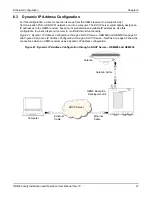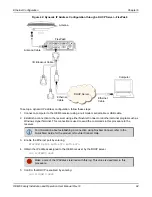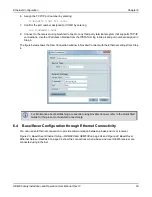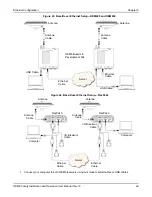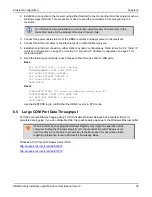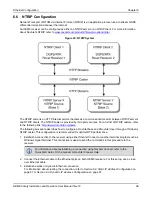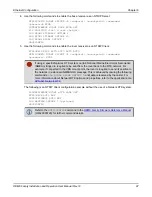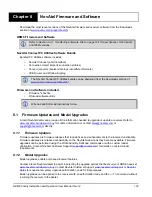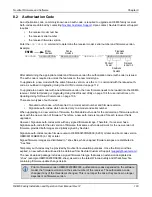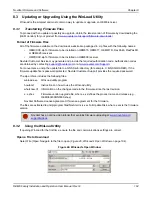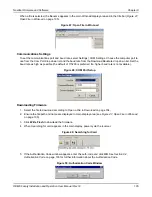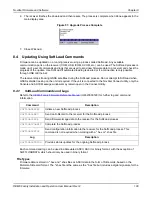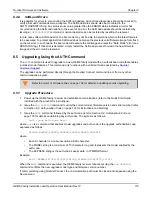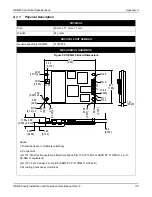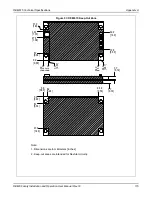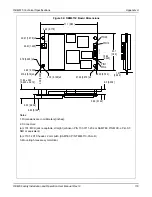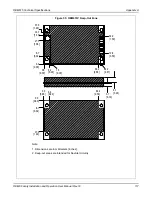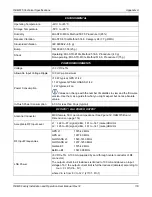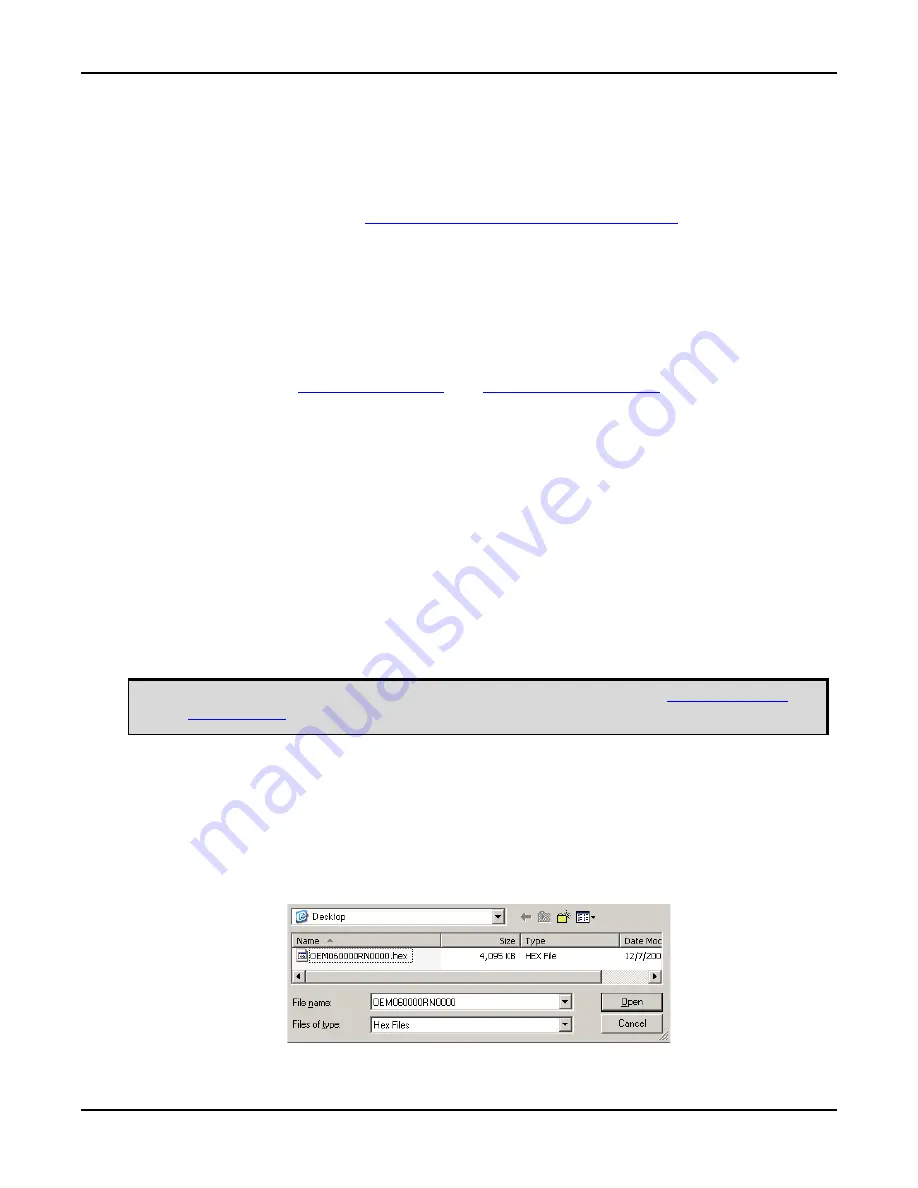
NovAtel Firmware and Software
Chapter 8
OEM6 Family Installation and Operation User Manual Rev 12
104
8.3
Updating or Upgrading Using the WinLoad Utility
WinLoad is the simplest and most common way to update or upgrade an OEM6 receiver.
8.3.1
Transferring Firmware Files
To proceed with an update or possibly an upgrade, obtain the latest version of firmware by downloading the
(OEM Version) for your product from
www.novatel.com/support/firmware-downloads/
Format of Firmware Files
All of the firmware available on the downloads website are packaged in .zip files with the following names:
•
OEMXXXX.zip for firmware to be installed on OEM615, OEM617, OEM617D, FlexPak6, FlexPak6D
or OEM628 receivers
•
OMPXXXX.zip for firmware to be installed on OEM638 receiver
NovAtel Customer Service may generate and provide the required authorization code. Authorization codes
are obtained by contacting
or at
.
For convenience, unzip the update file to a GNSS sub-directory (for example, C:\GNSS\LOADER). If the
firmware update file is password protected, NovAtel Customer Support provides the required password.
The zip archive includes the following files:
winload.exe WinLoad
utility
program
howto.txt Instructions
on
how to use the WinLoad utility
whatsnew.rtf Information on the changes made in the firmware since the last revision
x..x.shex
Firmware version upgrade file, where x..x defines the product name and release (e.g.,
OEM060400RN0000.shex)
NovAtel Software License Agreement.rtf License agreement for the firmware.
The files are extracted to unzip/program files/NovAtel Inc/x.xxx Full Update Disk, where x.xxx is the firmware
version.
8.3.2
Using the WinLoad Utility
If opening WinLoad for the first time, ensure the file and communications settings are correct.
Open a File to Download
Select File |Open. Navigate to the file to open (
Figure 46, WinLoad’s Open Window
Figure 46: WinLoad’s Open Window
NovAtel has an online video tutorial that explains firmware uploading at: