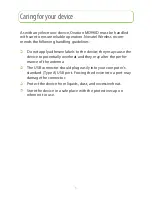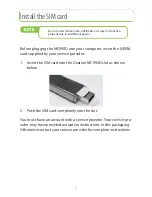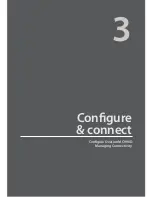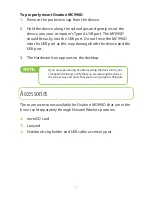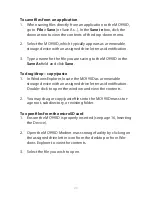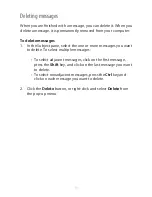20
To save fi les from an application
When saving fi les directly from an application to the MC990D,
1.
go to
File > Save
(or Save As...). In the
Save in
box, click the
down arrow to view the contents of the drop-down menu.
Select the MC990D, which typically appears as a removable
2.
storage device with an assigned drive letter as identifi cation.
Type a name for the fi le you are saving to the MC990D in the
3.
Save As
fi eld and click
Save
.
To drag/drop – copy/paste
In Windows Explorer, locate the MC990D as a removable
1.
storage device with an assigned drive letter as identifi cation.
Double-click to open the window and view the contents.
You may drag or copy/paste fi les into the MC990D mass stor-
2.
age root, subdirectory, or existing folder.
To open fi les from the microSD card
Ensure the MC990D is properly inserted (see page 16, Inserting
1.
the Device).
Open the MC990D Modem mass storage facility by clicking on
2.
the assigned drive letter icon from the desktop or from Win-
dows Explorer to view the contents.
Select the fi le you wish to open.
3.
Summary of Contents for Ovation MC990D
Page 1: ...Product user guide MC990D ...
Page 9: ...1 The basics Your Ovation MC990D LED states System requirements Caring for your device ...
Page 13: ...2 Installation Install the SIM card Install the device and MobiLink Lite ...
Page 16: ...3 Configure connect Configure Ovation MC990D Managing Connectivity ...
Page 40: ...6 Working with Profiles Overview Creating profiles Editing profile settings ...
Page 47: ...41 Click the 5 TCP IP tab to specify any of the following TCP IP set tings ...
Page 50: ...44 To specify VPN settings click the 9 VPN tab ...
Page 61: ...8 Regulatory statements CE Marking FCC Notice Safety Notice ...
Page 70: ...9 Glossary ...