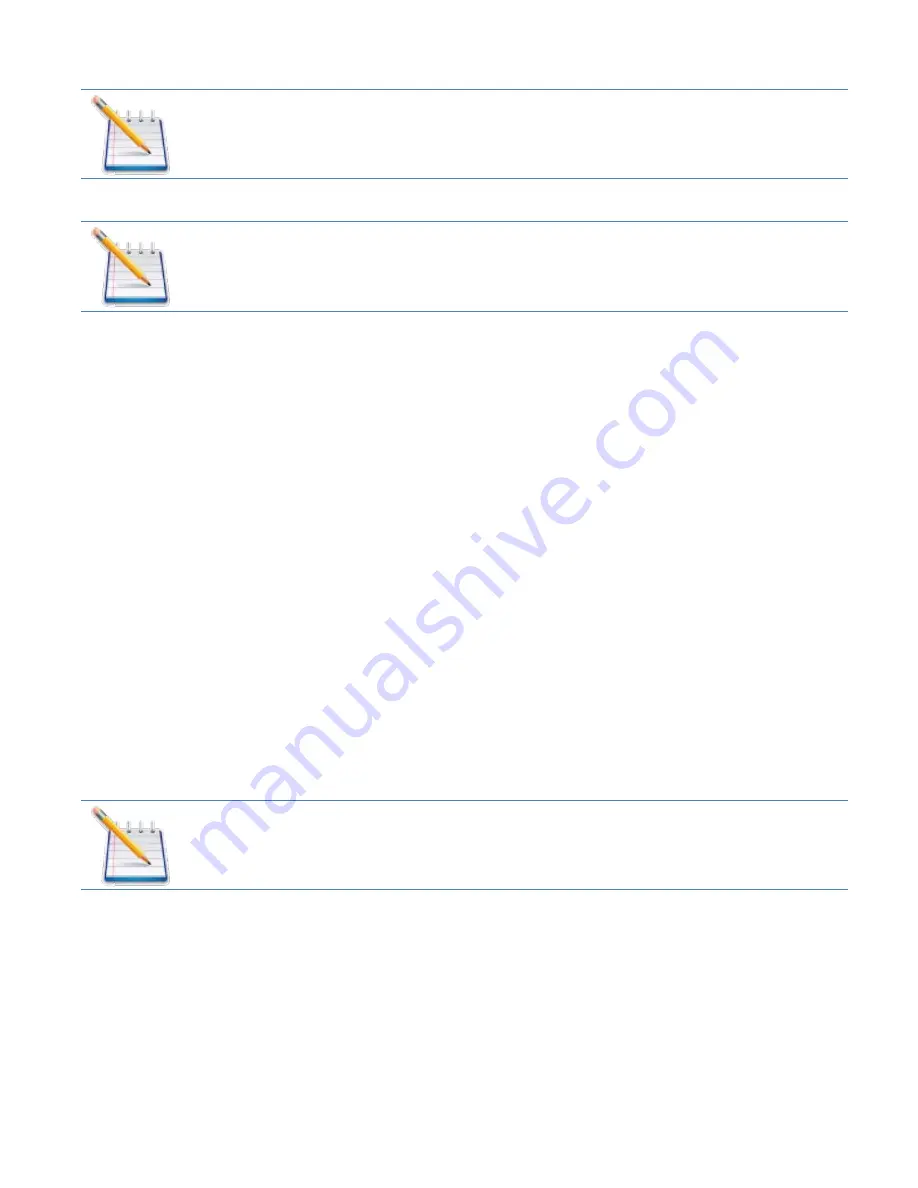
49
novatelwireless.com
Note that use of Port Forwarding creates a security risk and should be disabled
when not required.
Some Mobile Wireless Networks provide you with an IP address on their own
network rather than an Internet IP address. In this case, Port Forwarding cannot
be used because Internet users cannot reach your IP address.
Port Forwarding Applications
Enable/Disable Checkbox
: A number of common server applications are listed. To use any of
these applications, follow this procedure:
1. Install the application on a computer which is connected to this device's Wi-Fi network.
2. On the computer, check its IP address for the Wi-Fi network. Alternatively, you can
check the computer's IP address on the Connected Devices screen.
3. On this screen, enter the computer's IP Address in the Connected Device IP Address
field beside the application.
4. Enable this application on this screen by selecting its checkbox.
5. Save your changes.
6. On the Current Status screen, make a note of the Internet IP address of this device.
7. Ask users on the Internet to connect to the Internet IP address of this device. These
connection requests will be forwarded to the IP address specified in step 3.
Custom Applications
This feature allows you to define your own applications. Once defined, these applications can
be enabled and disabled in the same way as pre-defined applications. To define an
application, you need to know the ports and protocol (TCP, UDP) used by the application for
incoming traffic. To start, click the
Add Custom Application
button, then provide the
following data.
Note that any changes to a Custom Application are not saved until the "Save
Changes" button is clicked to save the entire page contents.
Enable/Disable Checkbox
: Use this to enable an application after you have defined it.
Application Name
: Enter a suitable name for the application you are defining.
Port Range
: Each application has its own port range. Enter the beginning and end of the port
range for each application.
















































