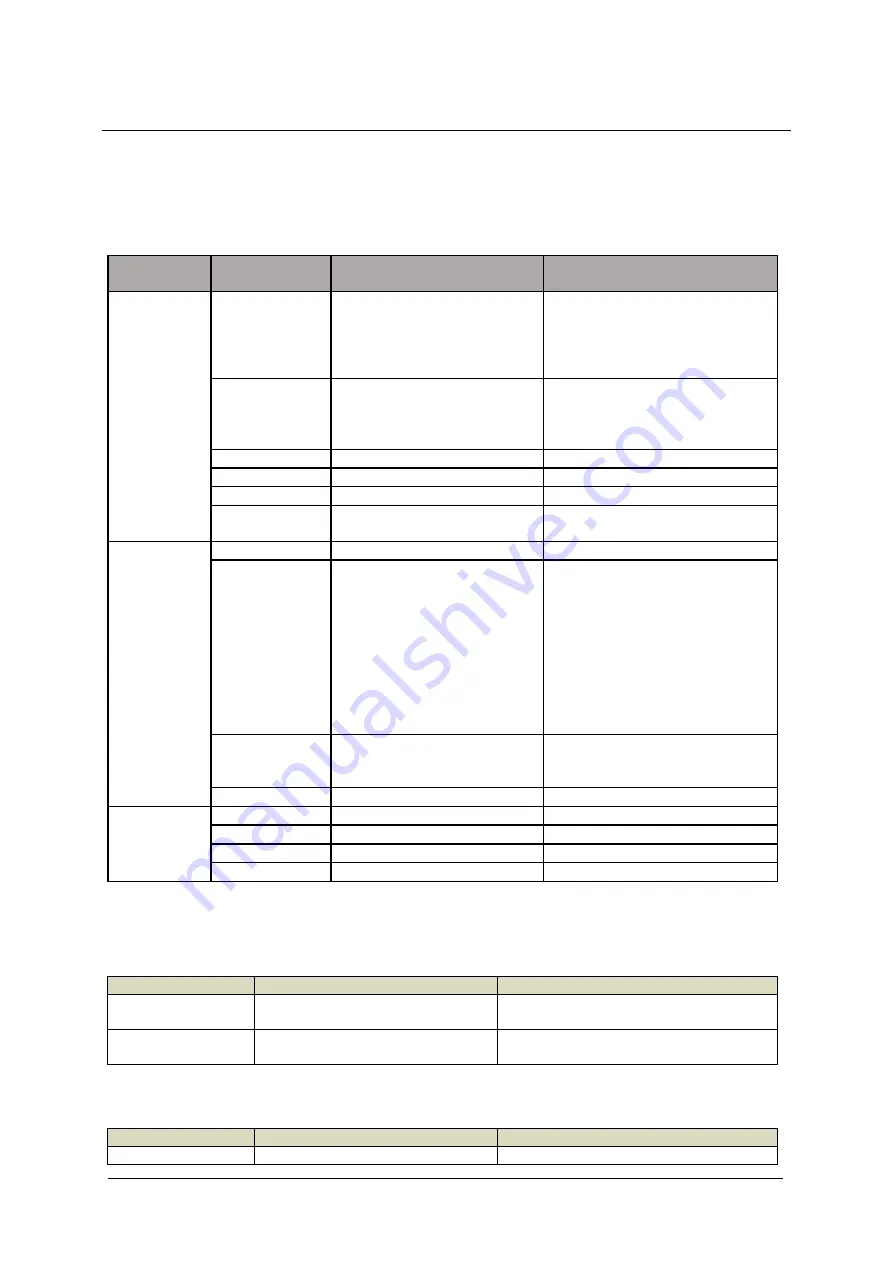
NOVATEL WIRELESS, INC. T2000 User Manual
Rev.:
R1.0
2
3
ProductIntroduction
3.1
LED Behavior
Blink rate = 1 sec on, 1 sec off
State
LED
Operation
Use Cases
Note
Normal
State
Solid Blue
Default Screen
Use TTY text icon. Never show
battery icon in status bar, only in
Home screen.
Add roaming icon to status bar,
normal sequence (check)
Solid Blue
Incoming/Outgoing call
(including 911)
Phone icon should be present
on the left side.
911 should be the same except
the call number.
Solid Blue
Incoming/Outgoing Fax
Solid Blue
Call Waiting
Solid Blue
Conference Call
Solid Blue
Software Update in progress
Software Update completed
Notification
State
Blinking Blue
Voice Mail Available
Blinking Blue
Call Forwarding Enabled
Call forwarding icon should be
activated when the user set up
call forwarding from the phone
connected to New Zealand.
Call forwarding icon should be
cleared when either the user
disable up call forwarding from
the phone connected to New
Zealand or if there is an
incoming call to New Zealand
Blinking Blue
Battery Powered Case
Turn ON when switch to battery
for 10 sec.
Low battery – LED blink RED
Blinking Blue
Missed Call Case
Error State
Blinking Red
No Service Case
Blinking Red
SIM Error Case
Blinking Red
SIM Locked Case
Blinking Red
Low Battery
Low = 10% or less
3.2
Button Behavior
Power Button
State
Button Press
Notes
Device OFF
Startup
No timer, no delay, just press and
release
Device ON
Shutdown
No timer, no delay, just press and
release
Menu Button
State
Button Press
Notes
Device OFF
No effect



























