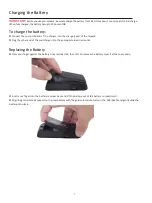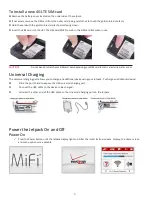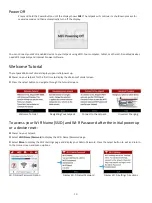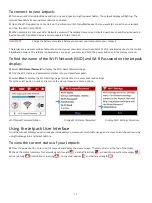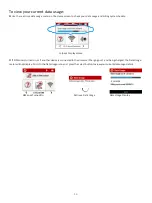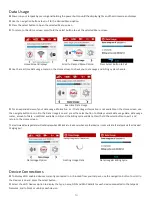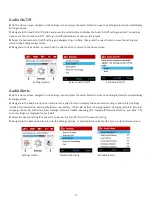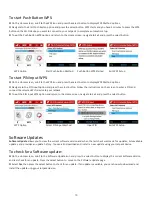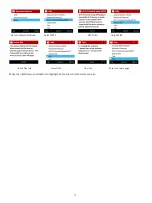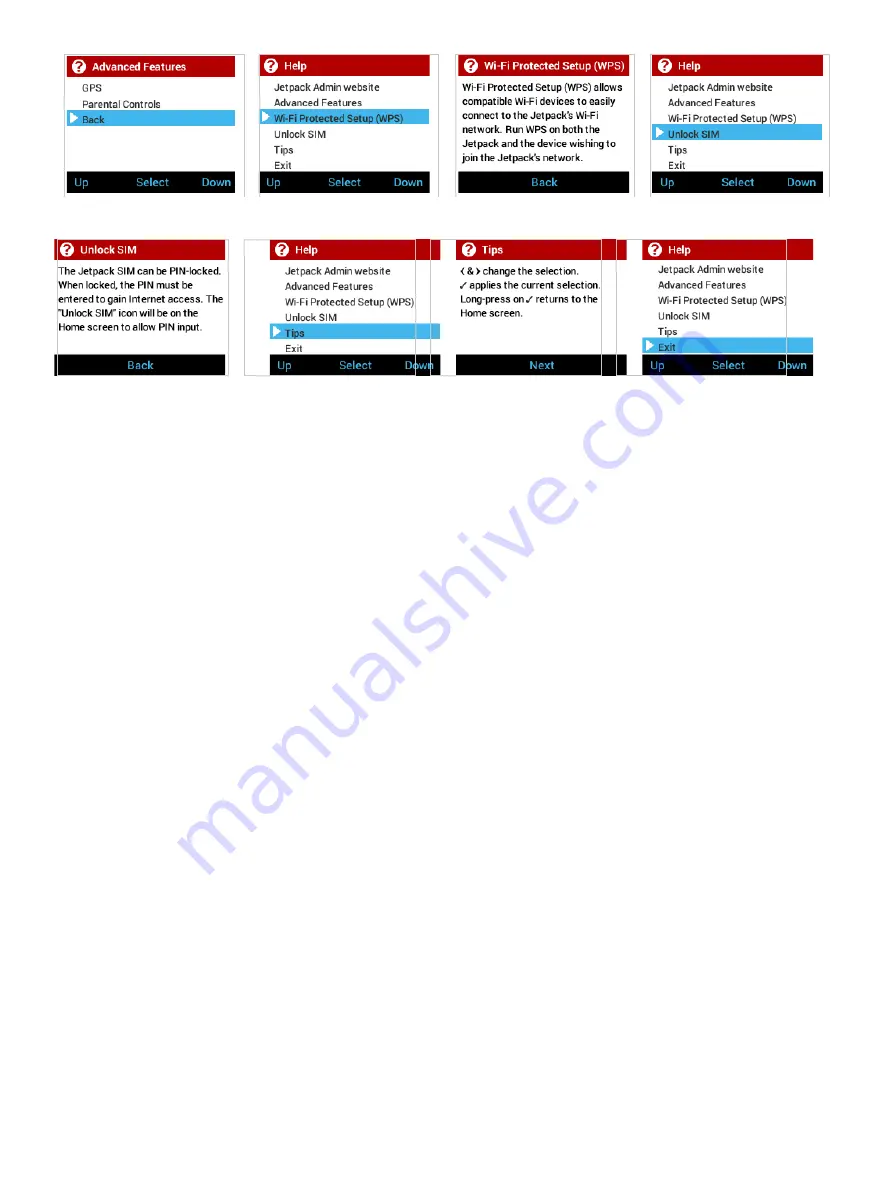Reviews:
No comments
Related manuals for Verizon Jetpack MiFi6620L

Premium
Brand: Majesti-Fi Pages: 2

DSL-2750U
Brand: D-Link Pages: 3

CS 50001
Brand: SAGEMCOM Pages: 2

LtAP RB912R-2nD-LTm&R11e-4G
Brand: MikroTik Pages: 7

WGA15731
Brand: Watchguard Pages: 28

AP671W
Brand: Airlink101 Pages: 56

6932849430219
Brand: Tenda Pages: 115

AP400 series
Brand: NEC Pages: 4

PRT-301W
Brand: Planet Pages: 32

WAP-4000A
Brand: Planet Pages: 27

XRT-411
Brand: Planet Pages: 99

802.11n Wireless ADSL 2/2+ Router ADN-4000
Brand: Planet Pages: 91

FRT-405N
Brand: Planet Pages: 108

WBS-202N
Brand: Planet Pages: 100

WDAP-C1750
Brand: Planet Pages: 124

WDAP-1800AX
Brand: Planet Pages: 125

IAP-1800AX
Brand: Planet Pages: 139

WDAP-C7200AC
Brand: Planet Pages: 155