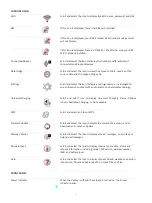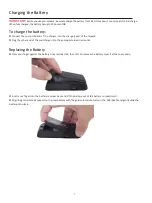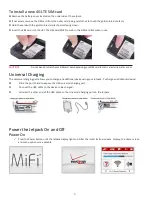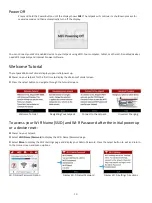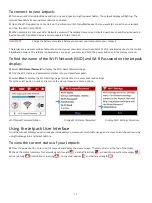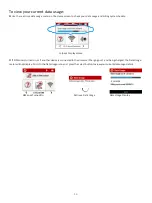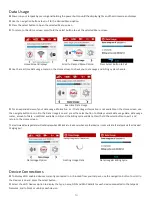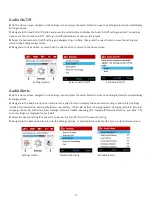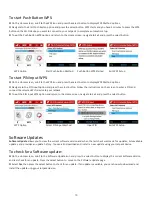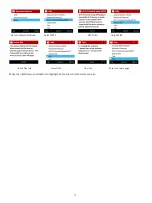15
➌
Select the Blocked Devices option to display the type, name, DNS and MAC details for each blocked device, and to unblock
any of the blocked devices.
➍
Select the USB Tethering option to display the type, name, DNS and MAC details for a tethered device, and to block or
unblock this device.
➎
Press/hold the select button to close the Connected Devices screen and return to the Home screen.
Connected Devices Option
Select Wi-Fi Devices Option
Connected Device Detail
Exit Connected Devices
Wi-Fi Settings
➊
On the Home screen, navigate to the Settings icon and press the select button to open the Settings select screen and display
Settings options.
➋
Navigate to the Wi-Fi option and press the select button to display the Wi-Fi settings options. The settings options include:
Wi-Fi Turn On/Turn Off, and Band 2.4 GHz/5GHz.
➌
Select the desired Wi-Fi setting, and press select to save the setting and return to the Settings select screen.
➍
Navigate to the Exit option, or press/hold the select button to return to the Home screen.
Settings Option
Wi-Fi Settings
Change Wi-Fi Band
Screen Timeout
➊
On the Home screen, navigate to the Settings icon and press the select button to open the Settings select screen and display
Settings options.
➋
Navigate to the Screen Timeout option and press the select button to display the Screen Timeout settings options. The
settings options include: after 30 seconds, after 1 minute, after 2 minutes, after 5 minutes, after 10 minutes, and never. The
current setting will be selected when the screen is displayed.
➌
Select the desired Screen Timeout setting, and press select to save the setting and return to the Settings select screen.
➍
Navigate to the Exit option, or press/hold the select button to return to the Home screen.
Settings Option
Select Screen Timeout
Set Screen Timeout