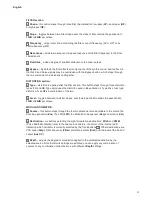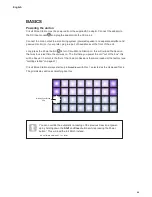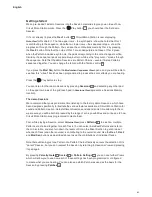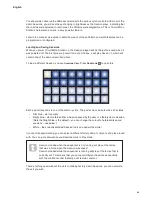24
English
Starting from Scratch
Once you’ve experimented with the factory demos for a while, you will probably want to create a
Pattern from scratch.
Select
Sessions
and select an empty memory slot. Now select
Note View
and
Osc 1
. When
you press Play
you’ll see the white pad (the play cursor) progressing across the 16 steps of
the Pattern display. Now you can add synth notes. The upper two rows of the grid represent a
music keyboard, the lower two show you where you are in the sequence. When Play is pressed,
you can see the white pad progressing through the steps.
With all scales except Chromatic (see “Scales” on page 30), the grid display looks like this:
PLAY
Synth keyboard
Pattern display
The “keyboard” is two octaves, with the purple pads representing the lowest and highest notes
in each. You can add synth notes in real time by just playing them, or you can add them to
the pattern by pressing
Record
11
. While the Record button is lit, anything you play will
become part of the pattern.The synth sound you’ll hear when you’ve selected an empty Session
will always be Patch 1.
The
Oct
K
and
Oct
J
buttons alter the pitch range of the currently selected synth keyboard, by
one octave each time they are pressed, up to a maximum of five octaves above or six octaves
below the default octave. The lowest note in the default octave corresponds to ‘middle C’ on a
standard piano keyboard (providing that different root note for the scale has not been defined –
see “Root note” on page 32).
Summary of Contents for Circuit Mono Station
Page 1: ......
Page 93: ...93 English...