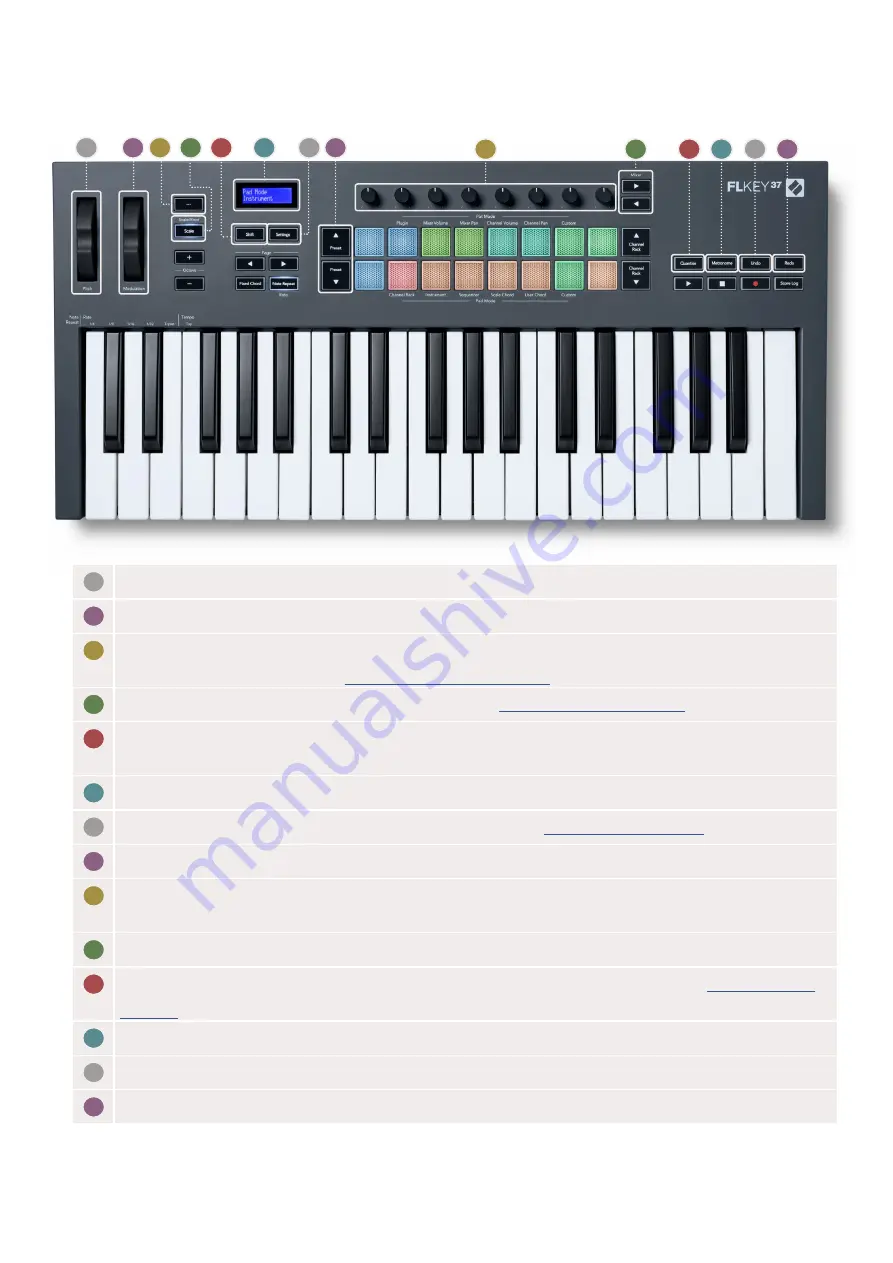
8
13
12
14
1
2 3
4
6
9
11
7
5
8
10
Hardware Overview
1
Pitch Wheel
- Bends the pitch of the note being played.
2
Modulation Wheel
- You can map this to modulate software/hardware parameters.
3
… Button
(Navigation Mode) - Pressing the “...” button puts the FLkey into a navigation mode for
browsing samples and presets.
4
Scale Button
- Turns on and off FLkey’s Scale Mode.
5
Shift Button
- Enables access to secondary Shift functions. Shift functions are shown in text on the
front panel.
6
LCD Display
- Shows the device status, parameter values, and lets you navigate through menus.
7
Settings Button
- Opens the settings menu on the screen.
8
Preset
▲▼
Buttons
- Navigates through FL Studio native plugin presets.
9
Pots
- Control parameter preset mappings for FL Native generator plugins, control Mixer Volume/
pan, Channel Rack volume/pan, or assign your own parameters with custom modes.
10
Mixer
◄ ►
Buttons
– Move left and right in the FL Studio Mixer section.
11
Quantise
- Triggers the Quantise function in FL Studio, to snap notes to the grid.
12
Metronome
– Toggles FL Studio’s Metronome, or click-track, on and off.
13
Undo
- Triggers FL Studio’s Undo function.
14
Redo
- Triggers FL Studio’s Redo function.
Continued on the next page...
Summary of Contents for FLKEY 37
Page 1: ...1 User Guide Version 4 0 ...









































