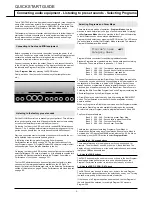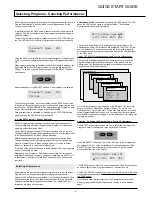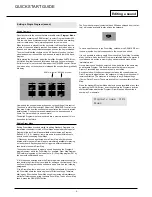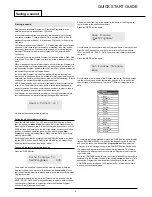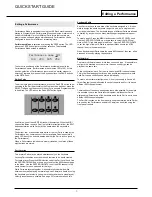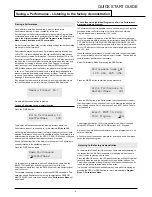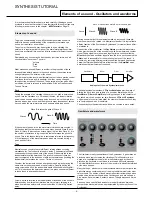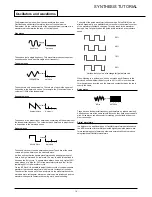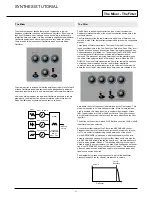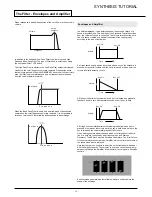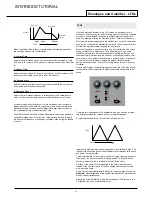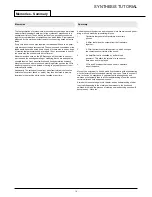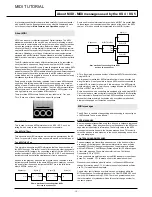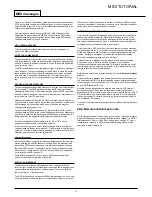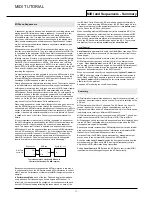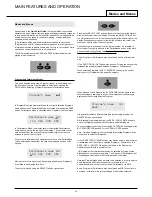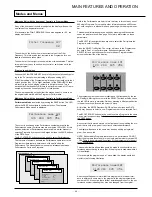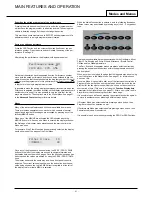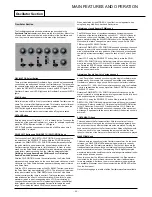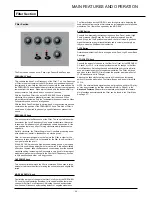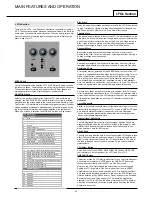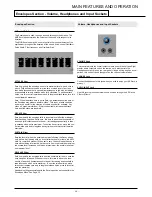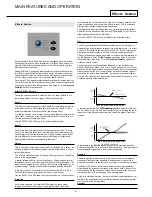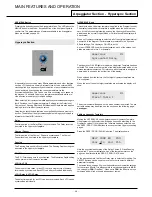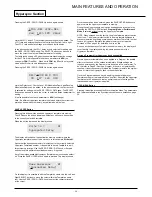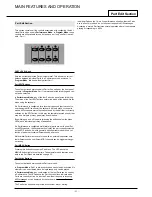MIDI and Sequencers
A sequencer is simply a device which is capable of recording, storing and
playing back MIDI information. Using a sequencer, it is possible to con-
struct very complex musical arrangements which would normally be
impossible to play ‘live’. It is also very easy to edit the MIDI data and
remove any unintended mistakes or make changes in the playing style.
Many people nowadays use software sequencing packages on comput-
ers, but there are also dedicated hardware sequencers available which
perform in a similar way.
All sequencers can record MIDI information exactly as played on a syn-
thesizer’s or master keyboard. To do this, simply make sure the MIDI Out
is connected to the sequencer’s MIDI In and start the sequencer record-
ing. Any keys played on the keyboard or wheel movements made will be
faithfully recorded. Similarly, it is also possible to record the MIDI informa-
tion generated by adjusting the KS Rack’s controls by connecting the KS
Rack MIDI Out to the sequencer’s MIDI In. This is known as ‘real time’
recording. As long as the sequencer’s MIDI Out is connected to the KS
Rack’s MIDI In, this MIDI information can then be played back into the KS
Rack, exactly reproducing all the actions made and notes played while
recording the sequence.
On most sequencers, it is also possible to enter new MIDI events in ‘step
time’ by explicitly defining each MIDI event without having to supply the
relevant MIDI data to the sequencer’s MIDI In socket. Obviously, some
knowledge of MIDI is needed in order to do this.
Nearly all sequencers offer multiple recording tracks. These tracks behave
in a similar fashion to multi-track tape recorders, except that instead of
holding audio recordings, they hold their own record of MIDI data. Usually,
each sequencer track will contain MIDI data associated with a distinct
MIDI channel. By using sequencer tracks in this way, it would typically be
possible to build up a complex song arrangement with one track being
used to control the drums, another the bass line, another the lead sound
and so on. On the KS Rack, different sequencer tracks can be used to
play each of the four Performance Parts simultaneously.
When using a sequencer, some careful thought should be given as to the
way the MIDI information is routed through the sequencer. With most
sequencers, any MIDI information that appears at the sequencer’s MIDI In
socket is immediately re-transmitted again from the sequencer’s MIDI Out
socket. If desired, it is sometimes possible to turn this feature off. It usual-
ly called ‘echo back’ or ‘soft thru’. Consult your sequencer manual for
details.
It is very important to realise that if ‘soft thru’ is enabled on a sequencer,
the MIDI information re-transmitted by the MIDI Out socket is always con-
verted to the MIDI channel used by the currently selected sequencer
track. This means that if a track is selected on a sequencer which uses
MIDI channel 2, and the sequencer then receives some MIDI information
from a KS Rack sent on MIDI channel 1,
it will be re-transmitted by the
sequencer not on MIDI channel 1, but MIDI channel 2.
This would be
quite useful for programming knob movements into the sequencer for
other MIDI devices or Parts, but can lead to some quite unexpected
results if careful note is not kept of exactly what is happening !
Because many sequencers re-channelise MIDI information in this way, it
is quite possible to use the KS Rackto supply MIDI information to control
other Parts in a Performance or other external MIDI equipment such as a
sampler.
In
Performance Mode
, each of the four Parts can be played simultane-
ously with each Part responding on its own unique MIDI channel. To
reflect this, four tracks should be configured on the sequencer with each
track’s MIDI channel setting reflecting the channel used on each of the
four KS Rack Parts. When the KS Rack is being used multi-timbrally in
this manner, when recording MIDI data from the KS Rack, make it a rule-
of-thumb to
always select the appropriate sequencer track
before
select-
ing the Part on the KS Rack’s front panel.
When controlling external MIDI equipment (in this example a KS 5), the
sequencer track must be selected which corresponds to the same MIDI
channel that the sampler is using. However, it would be noticed that as
soon as knob movements are played into the sequencer from the KS
Rack, the KS Rack would be affected as well as the KS 5. To overcome
this problem, there is a feature available called
Local Control.
Local Control
Local Control
is a parameter found in the Global Menu (see page 50 for
details) which in effect, disconnects KS Rack panel controls from the syn-
thesis engine.
When the front panel controls are moved, they still transmit the usual
MIDI information
but they have no direct control of the internal sound
engine
. When
Local Control
is set to
OFF
, the only way that controls
can be used to affect the sound engine is when the MIDI information sent
from the KS Rack is routed through the sequencer (with the correct
sequencer track selected), back to the MIDI In socket.
When not connected correctly to a sequencer, having
Local Control
set
to
OFF
is a common cause of mistakenly assuming that the machine is
faulty. When the KS Rack appears to ignore its front panel controls, set-
ting
Local Control
to
ON
or selecting the correct sequencer track will
usually rectify the ‘problem’.
See page 50 for altering the Local Control setting.
Summary
MIDI information is transmitted whenever a master keyboard is played, or
when front panel controls are moved or a new Program is selected on the
KS Rack.
MIDI information is split into 16 channels. The KS Rack’s can be set to
receive / transmit on any one of these channels at any one time in
Program Mode. When used in Performance Mode, up to four Parts can be
individually set to receive on different MIDI channels.
MIDI information travels in one direction along a MIDI cable. The only per-
mitted connections are MIDI Out to MIDI In, or MIDI Thru to MIDI In.
MIDI messages can be recorded into a sequencer and later replayed back
into the KS Rack, replicating whatever actions occurred when the MIDI
messages were originally transmitted.
Sequencers usually re-transmit any MIDI information they receive immedi-
ately, converting the message’s channel information into whatever MIDI
channel the currently selected sequencer track is using.
Because of this, the KS Rack’s knob movements or arpeggiator output
may be used to control other MIDI devices in a MIDI network.
An option called
Local Control
disables the front panel controls from the
synthesizer engine. When set to
OFF
, moving the front panel controls
only results in MIDI information being transmitted.
Setting
Local Control
to
OFF
allows the KS Rack to control other MIDI
instruments without altering settings on the KS Rack directly.
MIDI TUTORIAL
MIDI and Sequencers - Summary
•
17
•
Sequencer
KS Rack
Synth [2]... etc
Out
Out
In
In
In
Thru
Typical example of using the KS Rack to
control other devices in a MIDI system
‘Soft Thru’
set to On