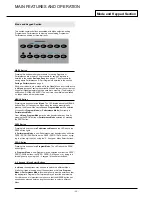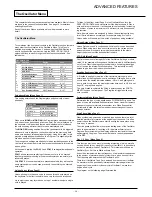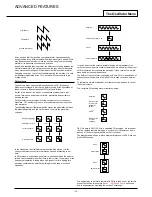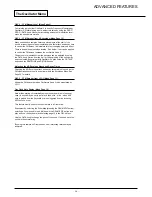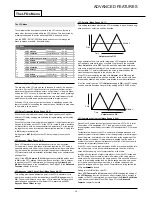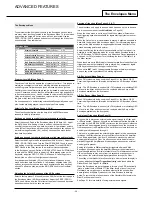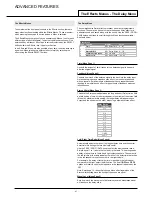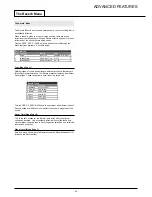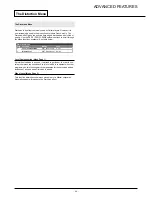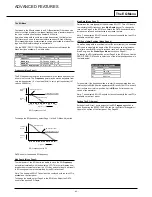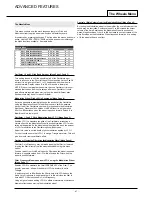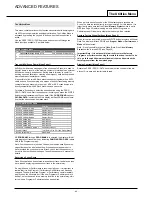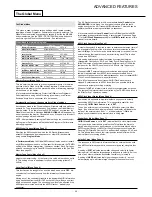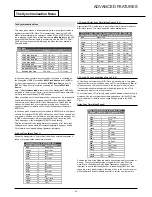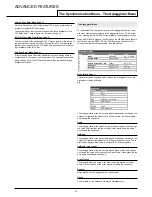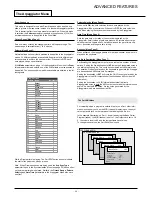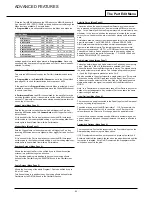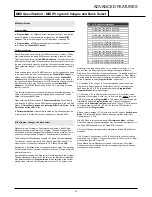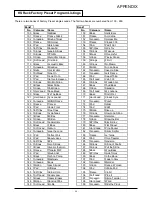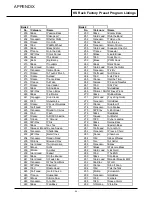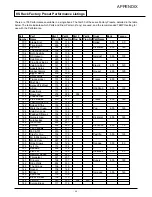ADVANCED FEATURES
The Panning Menu - The Vocoder Menu
•
46
•
The Panning Menu
The Panning function performs the same function as the Panning knob
on a mixing console. It can be used to position a sound anywhere from
left to right in the stereo field.
Changing the Pan Position of a sound
Ensure that Panning is selected by the SELECT buttons in the Effects
section. Turn the Effects section EFFECTS LEVEL knob clockwise or
anticlockwise to move the sound across the Stereo field.
Use the PERF / PROG / PAGE up/down buttons to scroll through the
Menu functions available - See table below.
Manual Pan Position (Menu Page 1)
The position of the sound across the Stereo Left to Right field may be set
using this page.
A value of -64 moves the sound to the far left and a value of +63 moves
the sound to the far right.
Rate (Menu Page 2)
This function controls the Panning LFO’s speed. If the
Mod Depth
is set
to a non zero value, the Panning LFO will move the sound from the Left
to the Right at a speed determined by this
Rate
setting
Note : The Panning LFO should not be confused with the two LFOs avail-
able on the front panel.
LFO Sync Initial Position (Menu Page 3)
As well as being able to be synchronized to a MIDI clock (tempo), the
Panning LFO may have its initial position set after a specific MIDI event
is received (see the
Global Sync Mode
function on Page 51).
The initial positions are shown in the table above. For example, if the
Panning initial position sync is set to
RGT
(Right), after an appropriate
MIDI event has been received, the sound will begin in the right output
audio channel and then move towards the left.
Note : The Panning LFO should not be confused with the two LFOs avail-
able on the front panel.
The Vocoder Menu
Vocoder sounds have recently returned to popularity and are being used
more frequently in modern Pop and Dance music, typically to produce
distinctive ‘robot voice’ type effects.
Activating The Vocoder
This is done by using the EFFECTS LEVEL knob found in the Effects
section while the Vocoder is currently selected by the SELECT buttons.
This control is also used to balance the various elements used to create
the Vocoder effect. See Page 28 in the
Main Features and Operation
section for full details and for a description of how the Vocoder operates.
Additional functions relating to the Vocoder are to be found in the
Vocoder Menu. Use the PERF / PROG PAGE up/down buttons to scroll
through the Menu functions available - See table below.
Stereo Width (Menu Page 1)
Determines how wide the stereo output of the vocoder will be. The bands
of the Vocoder are panned one by one to the left and to the right.
Increasing the value moves the individual bands further away from the
centre position.
Sibilance Level (Menu Page 2)
Determines the amount of sibilance there will be present in the final
vocoded signal. Typically these are the ‘S’ and ‘T’ types of sounds heard
in speech. Adding sibilance gives the Vocoder a more defined sound and
helps make vocoded voices more intelligable.
Sibilance Type (Menu Page 3)
Determines if the vocoder uses real sibilance high-pass filtered from the
modulator or artificially generates it using noise. When set to
HP
, a high
pass filter is used to extract the sibilance from the modulator (Note : this
will allow some of the modulator signal to be heard). When set to
NOI
,
Noise is used to artificially generate the sibilance.
Pan Menu
Page
Function
Display
Value
1
Stereo Pan Position
Pan Position
-64...63
2
Rate
PAN Mod Rate
0…127
3
LFO Sync Initial Position
PAN Init Posn
OFF…RGT
Pan LFO Sync Initial Postion
Display
Function
OFF
Off
LFT
Left
MID
Centre
RGT
Right
Vocoder Menu
Page
Function
Display
Value
1
Stereo Width
VOC Stereo Width 0…127
2
Sibilance Level
VOC Sibil Level
0…127
3
SibilanceType
VOC Sibil Type
HP-Noi