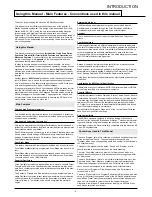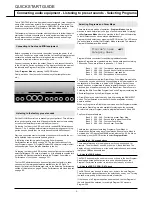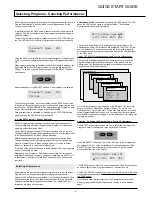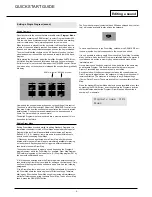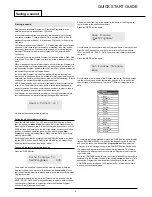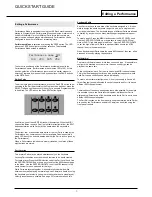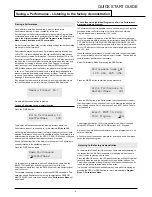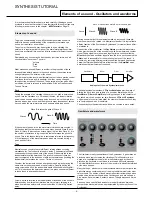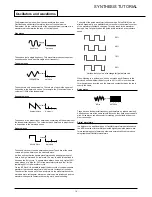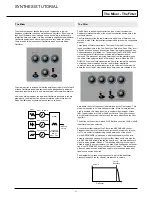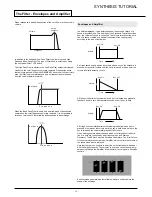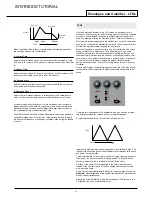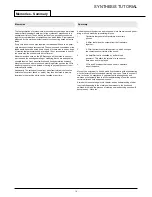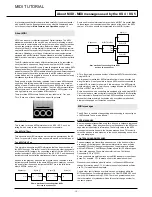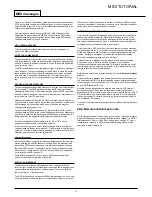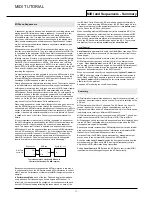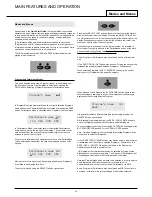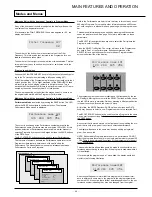Editing a Single Program (sound)
Editing Programs
Once familiar with the sounds that are available, select
Program Mode
(selected by pressing the PROG button), to select Program number 499.
This is a very basic synthesizer sound which can be used as a starting
point to create a new, more interesting sound for your own use.
When this sound is played from the keyboard, it will be noticed that the
volume of the sound instantly reaches its maximum level when a key is
pressed, and dies away instantaneously as soon as the key is released.
The most useful editing controls on the KS Rack are found on the front
panel and some of these will be now be used to modify (edit) this basic
program.
While playing the keyboard, adjust the Amplifier Envelope SUSTAIN con-
trol. Notice how that the sound level when holding a key down changes.
Set this control to just over half. Now adjust the RELEASE control. Notice
how, when a key on the keyboard is released the sound will now gradually
die away.
How quickly the sound dies away depends on the setting of this control.
The sound is still a little too bright. Adjust the FREQUENCY control in the
filter area. Notice how the sound becomes softer as the control is rotated
anticlockwise. Continue to make adjustments until a desired sound is
heard. The first small edit is now complete!
The edited Program must now be saved into a memory location if it is to
be needed for the future.
Editing Drum Maps
Editing Drum Maps sounds is similar to editing Standard Programs. It is
sometimes convenient to think of Drum Maps as whole batch of special
Programs (the four Drum Maps available are numbered as Program
Banks 5, 6, 7, & 8). However, there are some important differences to
bear in mind when editing Drum Maps.
1) Whenever a sound is selected from a Drum Map, all other sounds
located within the same Drum Map are immediately available for playing
on the keyboard. Each keyboard note triggers a different percussion
sound within the same Drum Map.
The keyboard notes used to trigger a sound depend on the Program’s
program number within the Drum Map. For example, Drum Map Program
500 is always triggered by the lowest note, (C) Drum Map program 501 by
the next note upwards and so on.
2) It is the sound selected within the Drum Map
which determines which
sound within the Drum Map is available for editing on the front panel.
Only
one Drum Map Program can be edited at a given time. See the following
paragraphs.
3) In a Drum Map, there is only one set of Effects available. All sounds in
the Drum Map share the same single set of Effects settings. Therefore,
altering any Effect while a Drum Map sound is selected will simultaneous-
ly affect all other sounds within the same Drum Map. To edit a Drum Map
sound, press the DRUM EDIT button.
The Drum bank previsouly selected (bank 500 when shipped from the fac-
tory) will now be available to play across the keyboard.
To edit a specific sound in the Drum Map, hold down the DRUM EDIT but-
ton and press the key that corresponds to the sound to be edited.
It is only possible to select a single Drum sound in a Drum Map for editing
at any one time. If another Drum Program is selected before the previous-
ly selected one is written to memory, any edits previously made will be
immediately lost.
Once a drum sound has been selected, it can be edited in the same way
as a standard Program. This flexibility means that a great many new
Drum or Precussion type sounds may easliy be created.
Any edits made will only become apparrent when the currently selected
Drum Program is triggered from the keyboard. All other drum sounds will
remain unaffected. The exception is a change to any Effects settings
(Chorus, Delay, Pan etc). These are applied to
all
sounds within the Drum
Map.
When the standard Program Mode display is shown (available at any time
by pressing the PROG button), an asterisk before the Program’s location
number indicates whether the Program / Drum Map has been edited in
some way. For example :
Program’s name *101
Drums
QUICK START GUIDE
Editing a sound
•
5
•
SUSTAIN control RELEASE control