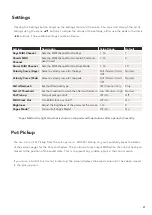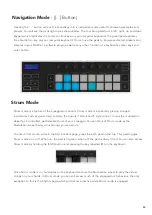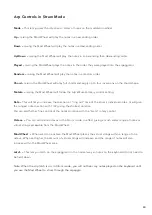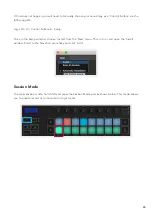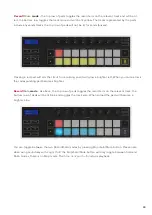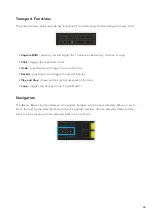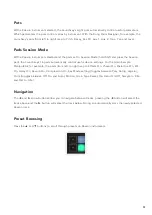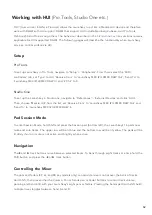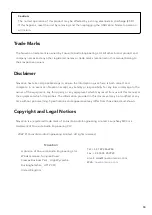48
Faders
(Launchkey 49, 61 and 88 only)
•
Device Mode -
Links the faders to the parameters, or “smart controls” of the device on the selected
track (see
). For instrument tracks, this is the parameter array of the instrument. To assign
the faders to Device Mode press the Device Fader button (left most) with the Shift button held. Now,
when you move a fader, the changed device parameter and its current value is displayed on the
screen for a moment.
•
Volume Mode -
Links the faders to the volume control of a project’s tracks, including sends (Bus
tracks). When you move a fader, the changed device parameter and its current value is displayed on
the screen for a moment.
•
Sends Modes -
Links the faders to control the sends. When you move a fader, the changed device
parameter and its current value is displayed on the screen for a moment.
Note: a mode cannot be assigned to both the pots and the faders at the same time. If a mode is already
mapped to the pots, then the respective Fader Button will appear red while Shift is held, pressing a Fader
Button whilst in this state will not assign the faders to that mode.
Arm/Select
(Launchkey 49, 61 and 88 only)
The ‘Arm/Select’ button sets the functionality of the eight ‘Track Buttons’ to either arm tracks, enabling
recording; or to select a track. While set to Arm the buttons light up red when a track is armed for
recording and dim red when not. Unlit buttons show no track is associated with the fader.
When set to Select the buttons will be lit white, with selected tracks being bright and unselected tracks
dim. Pushing a fader button will select that track.
Summary of Contents for Launchkey 25
Page 1: ...1 Version 6 User Guide ...