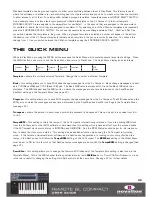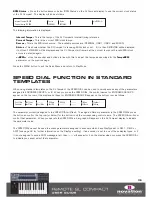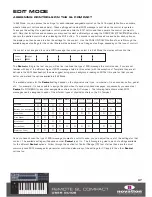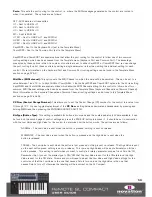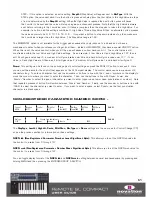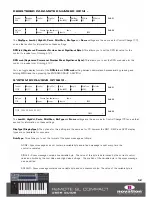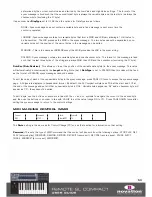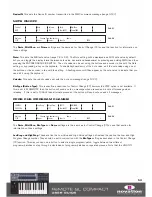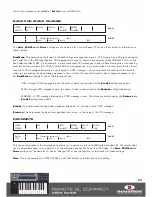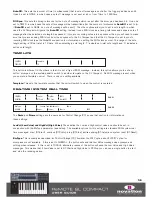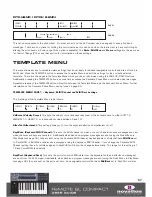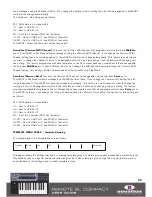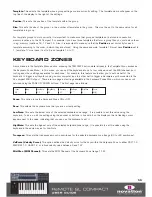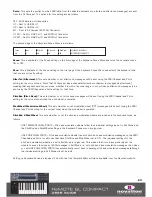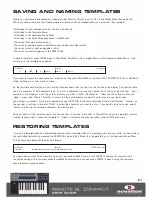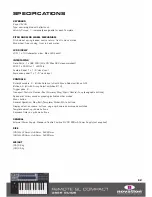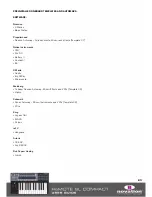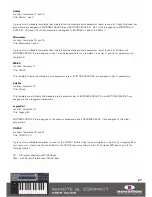Template:
This selects the template whose group settings you are currently editing. The template name will appear on the
top line of the display to the right of the settings.
Position:
This sets the position of the template within the group.
Size:
This sets the size of the group i.e. the number of templates in the group. This must be set to the same value for all
templates in a group.
For template groups to work correctly it is important to make sure that grouped templates are stored in consecutive
memory locations on the SL Compact. For example if you have three templates that form a group then you could store them
in e.g. memory locations 16, 17 and 18. Also it is important to make sure that the
Position
is set correctly for each
template according to the order in which they are stored. Using the same example, template 16 must have
Position
set to
1, template 17 must have it set to 2 and template 18 to 3.
KEYBOARD ZONES
As mentioned in the Template Menu section, pressing the TEMPLATE button whilst already in the Template Menu accesses
the Keyboard Zones Menu. In this menu, you can split the keyboard into up to four zones and set the MIDI channel, port
routing and other settings separately for each zone. For example, this feature could allow you to set one half of the
keyboard to trigger a soft-synth running on your computer and the other half to trigger a hardware synth connected to the
SL compact MIDI Out port. There are two pages of settings available in the Keyboard Zones Menu, which you can scroll
between using the PAGE UP/DOWN buttons. The first page is as follows:
Zones:
This option turns the Keyboard Zones ON or OFF.
Zone:
This selects the keyboard zone that you are currently editing.
Low Note:
This sets the lowest note of the selected keyboard zone range. It is possible to set this value using the
keyboard. To do so, edit the setting using the encoder or buttons in line with it on the display so that a flashing cursor
appears next to the value, indicating that you can use the keyboard to set it.
HighNote:
This sets the highest note of the selected keyboard zone range. It is possible to set this value using the
keyboard in the same way as for Low Note.
Transpose:
This sets the transpose amount in semitones for the selected keyboard zone (range -64 to +63 semitones).
VelCurve (Velocity Curve):
This option defines the Velocity curve for the keys within the Keyboard Zone to either SOFT 1-2,
MEDIUM 1-3, HARD 1-2 or a fixed velocity value between 8 and 127.
MidiChan (MIDI Channel):
This sets the MIDI Channel of the Keyboard Zone (range 1-16).
59
Zones
ON
Zone
1
Low Note
C-2
HighNote
C4
Trnspose
+12
VelCurve
3
MidiChan
3
Ports
U1 M1
Summary of Contents for ReMOTE SL COMPACT
Page 1: ...FA000 01...