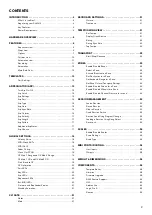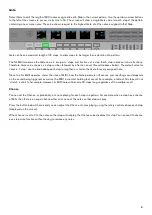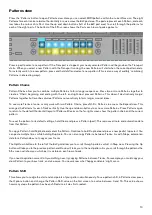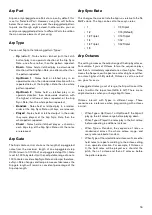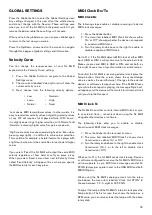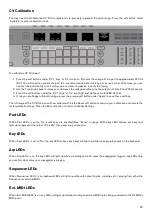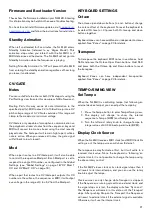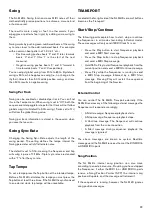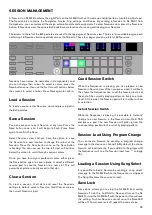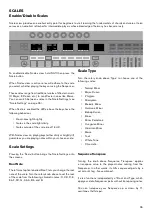12
Automation
With the SL MkIII’s Sequencer recording, you can automate the movement of the following Template controls:
• Rotary Knobs
• Faders
• Soft Buttons
• Pads (press/release & pressure)
• Pitch & Modulation Wheels
• Pedals
Once a control moves its corresponding LED or screen will light red, and the control will begin overwriting any of its existing
automation data as the Transport advances . Movements are recorded and played back at a resolution of 24 PPQN regardless
of the current pattern sync rate (equivalent to six data points for each Step at the default 1/16 sync rate) . Automation will
record or overwrite until recording or playback stops; we recommend you disable record as soon as possible to ensure you
do not overwrite automation when the Sequencer loops back around .
You can automate up to eight controls for each Track in a Session . The 5th screen will let you know when you have used
another automation lane or it will display, ‘Automation lanes full for part’ when there are no more available lanes for the
selected track .
You cannot record automation for rotaries and controls assigned to song position . Also, pads and buttons that output note
messages record into the note sequence rather than as automation .
Hold the Clear button to highlight all the controls with automation data in the current Pattern and hide those that do not . For
example, if you automate the Pitch Wheel its LED will illuminate as you hold Clear . While still holding Clear, move a control
to clear its automation in the current pattern .
You can also manually assign values to a Step, which is useful when more accuracy is needed . With the sequencer stopped,
press the Transport’s Record button (Transport) . Select a Step (by pressing a pad) to enter Step Edit mode . This action will
audition the Step . Move a control to the desired value to assign this value to the Step and deactivate record . In the case of
the Pitch Wheel, move it to the desired position, then disable record before letting go of the wheel .
Only the most recent control value is assigned to a Step . This means while in Step Edit mode, pressing and releasing a
button or pad with a momentary function will only record the release message . To record the press message of a button or
pad, turn off record or select a new Step to record the release before releasing the pad .
Mute/Solo Parts
In Sequencer view, click the soft arrow on the far-right of the controller (left of where it says 49SL MkIII or 61SL MkIII) to
access Mute/Solo view . ‘Mute’ and ‘Solo’ will appear on the far-right screen .
Tempo
INCONTROL
Global
Shift
Zones
Sequencer
Latch
Arp
Scales
Sessions
Patterns
Steps
Save
Duplicate
Clear
Grid
Options
Pitch
Modulation
Octave
Transpose
Track
_
+
Templates
Expand
Mute a Part by pressing a Mute button (top row of yellow soft buttons) corresponding to that Part . When muted the
Sequencer will not output MIDI for that Part, but you can still play keys or audition pads for that Part .
To Solo a Part, press the Solo button (bottom row of blue soft buttons) corresponding to that Part . When you Solo a Part,
any other Part that is not also soloed will be silent (if it was not already muted) . The Mute button for a silenced Part/s will
pulse yellow to show it is silent .