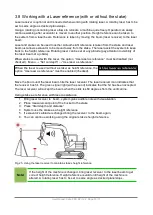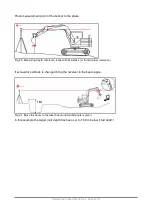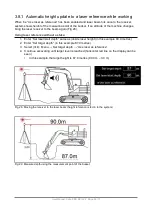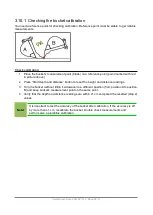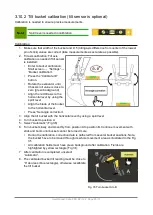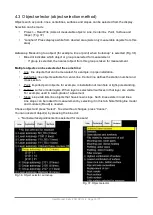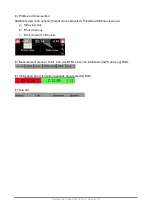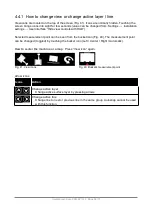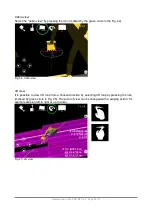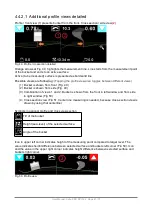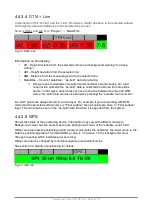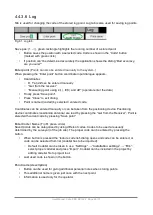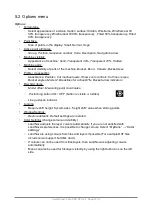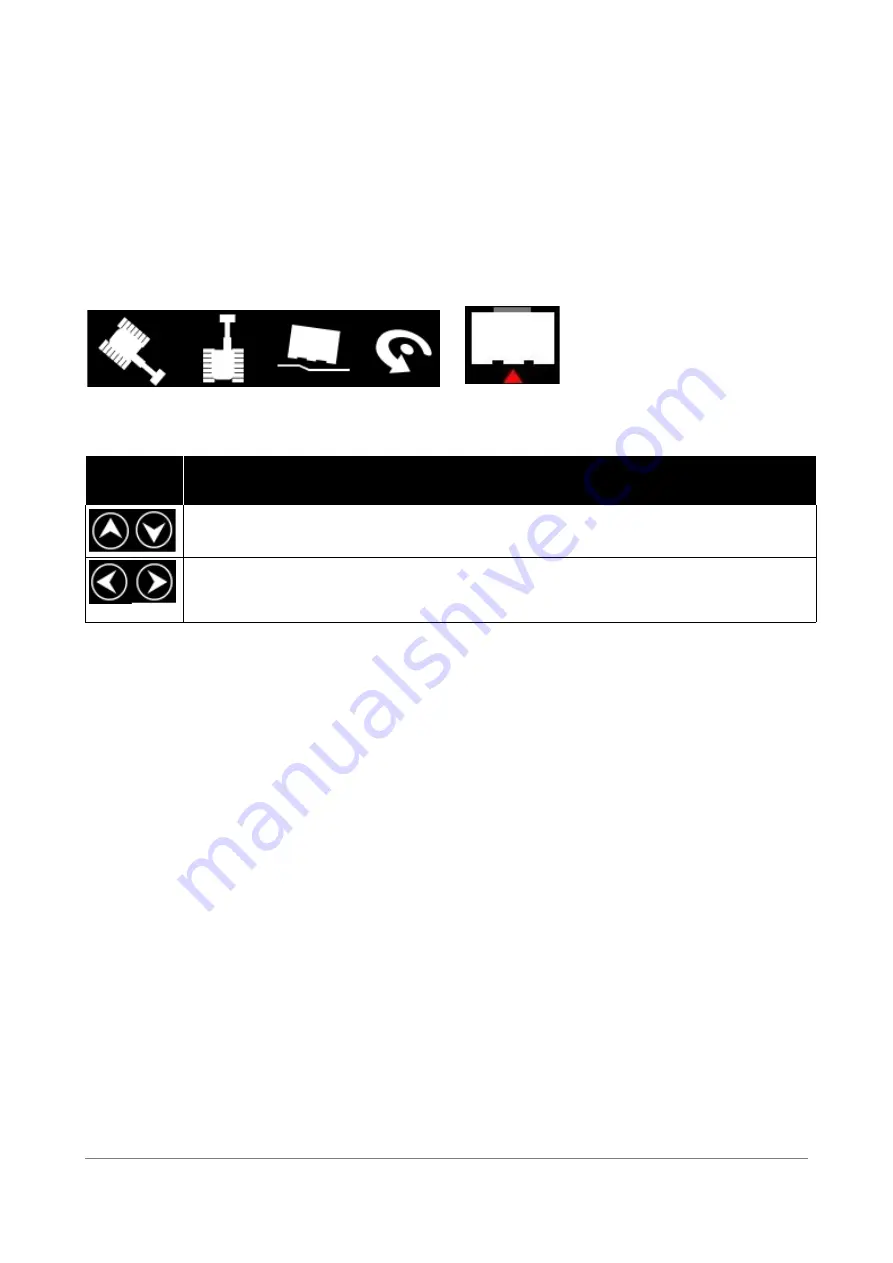
4.4.1 How to change view or change active layer / line
View icons are located on the top of the screen (Fig. 41). Icons are normally hidden. Touching the
screen brings icons into sight for few seconds (value can be changed from: Settings → Installation
settings → User interface “Hide view controls with HUD”).
Selected measurement point can be seen from the bucket icon (Fig. 40). The measurement point
can be changed (toggled) by touching the bucket icon (Left / Center / Right / Automatic).
How to center the machine or a map
: Press “View icon” again.
Arrow icons
Icons
Action
Change active layer
Change active surface layer by pressing arrows
Change active line
Change line to next or previous line in the same group. Autosnap cannot be used
with this function.
User Manual. Xsite PRO SPI 14.2 Page 36 / 77
Fig. 41. View icons
Fig. 40. Bucket’s measurement point
Summary of Contents for XSITE PRO SPI 14.2
Page 1: ...XSITE PRO SPI 14 2 USER MANUAL Version 1 14 2 46 October 2018...
Page 33: ...Fig 36 Tilt bucket calibration User Manual Xsite PRO SPI 14 2 Page 30 77...
Page 76: ...User Manual Xsite PRO SPI 14 2 Page 73 77...
Page 77: ...User Manual Xsite PRO SPI 14 2 Page 74 77...