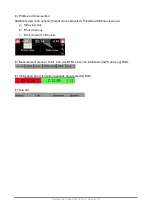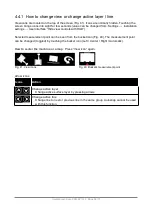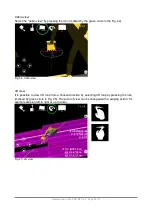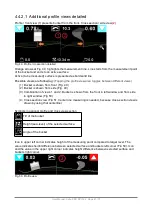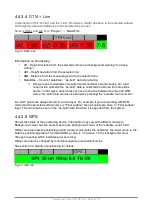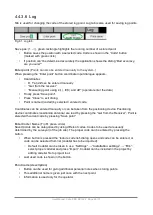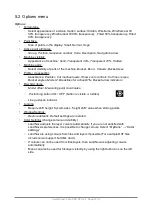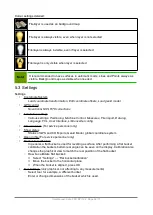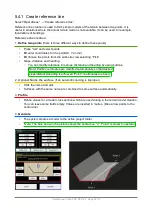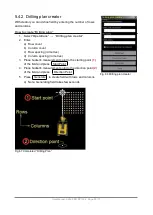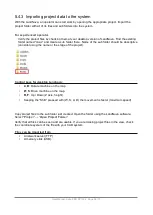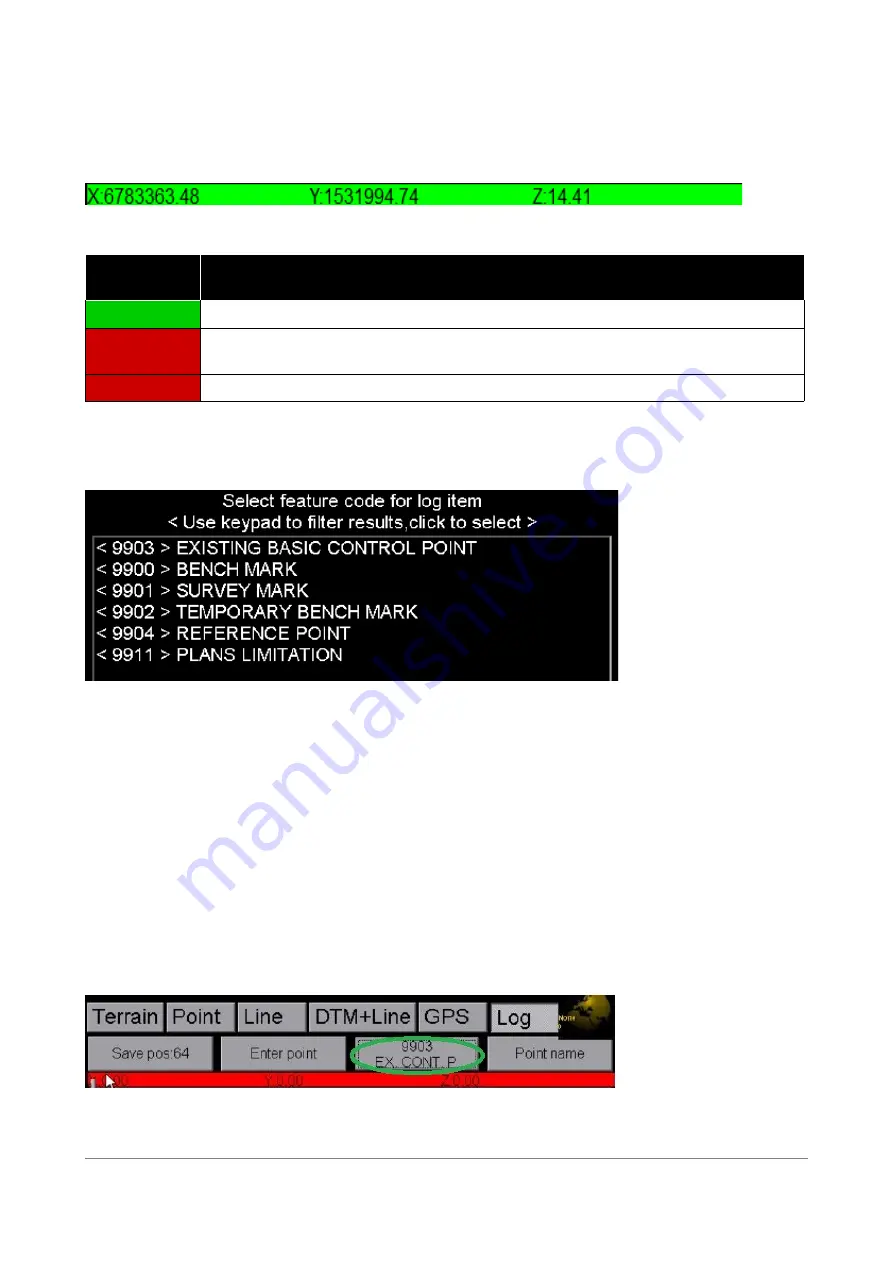
Coordinates
(Fig. 62)
Values X, Y and Z on the bottom of screen are the coordinates of the point to be saved. The
background colour of the field indicates the status of positioning system.
For detailed information see section 6.4 “Quality of positioning” FIX, FLOAT and SPS states.
Fig. 62. Coordinates
Background colour in the “Coordinates” field (Fig 62) indicates measurement accuracy.
Background
colour / state
Description
FIX
Accuracy is approximately ±3 cm (X, Y and Z)
Float
One or more components of the RTK correction is insufficient. Accuracy is most
of the time better than one meter.
SPS
The RTK correction cannot be used (standard GPS accuracy is few metres)
Codelist
Codes are used to identify objects such as lightpoles, pipes and points (Fig 63). Numeric codes in
the left column are translated to text form (at the right column).
Fig. 63. Feature Codelist
Open the Codelist by selecting: “
Settings
” → “
Installation setting
s” → “
FCL
”, and press close
If needed code is not available in the list
:
•
Code can be entered (inserted) manually
•
It is also possible to import pre-defined codelists for measuring purposes.
◦
Import codelist: Select “
Settings
” → “
Installation settings
” → “
FCL
” → “
Import
”
You can select proper code from the code list (Fig. 63). Dialog opens when pressing code button
(Fig. 64 green circle).
If needed code is missing from the list, the code can be entered manually on the codelist dialog
and its used next time when point is stored.
Fig. 64. Select proper code for object.
User Manual. Xsite PRO SPI 14.2 Page 49 / 77
Summary of Contents for XSITE PRO SPI 14.2
Page 1: ...XSITE PRO SPI 14 2 USER MANUAL Version 1 14 2 46 October 2018...
Page 33: ...Fig 36 Tilt bucket calibration User Manual Xsite PRO SPI 14 2 Page 30 77...
Page 76: ...User Manual Xsite PRO SPI 14 2 Page 73 77...
Page 77: ...User Manual Xsite PRO SPI 14 2 Page 74 77...