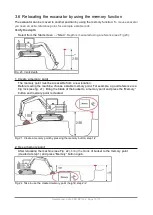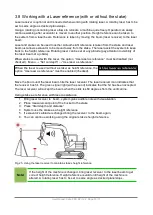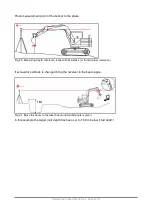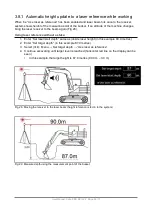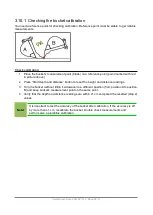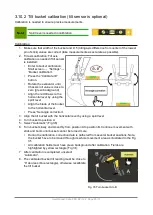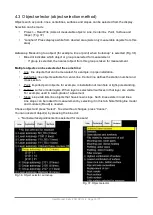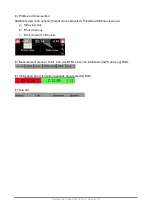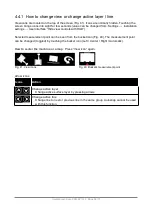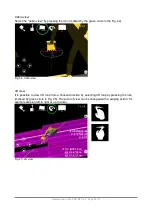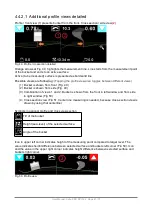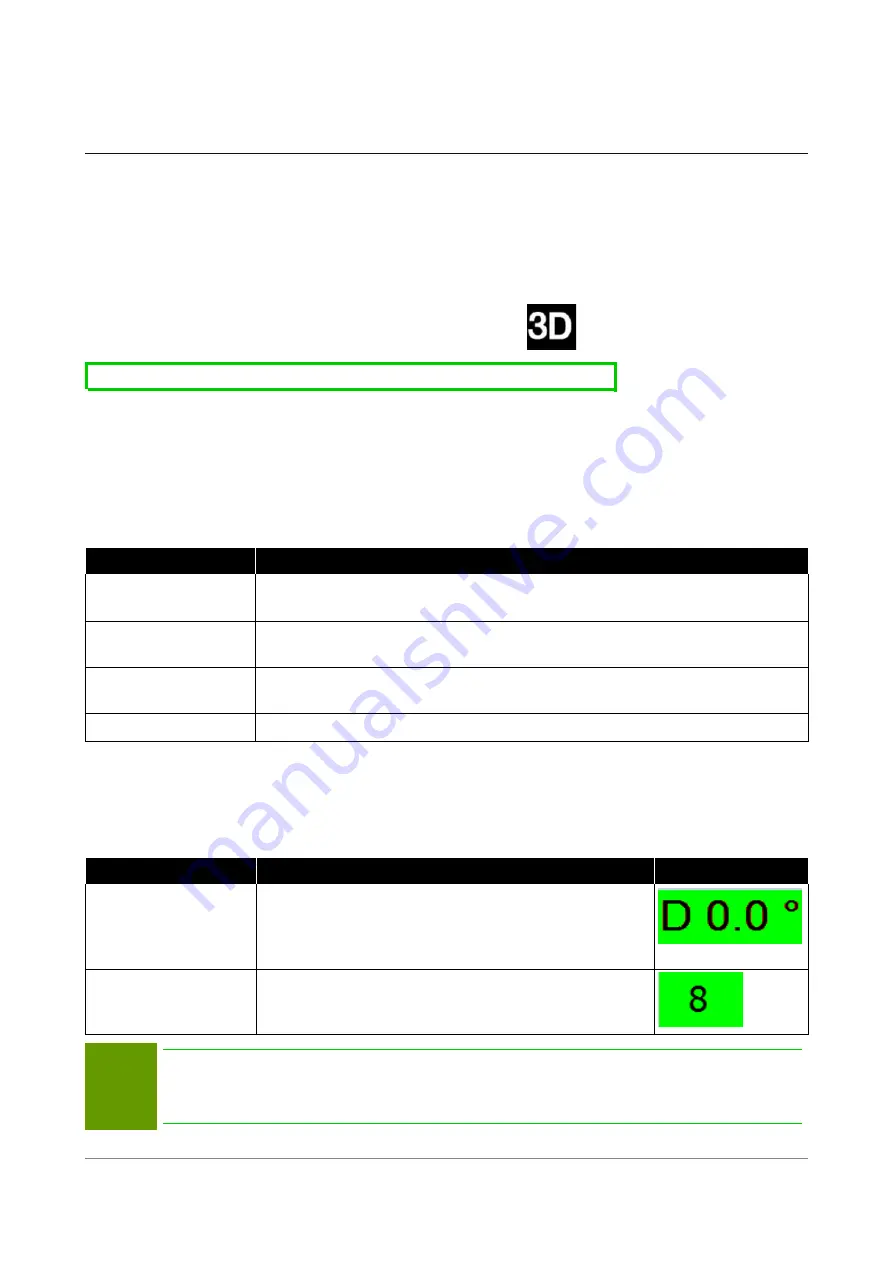
4 WORKING USING POSITIONING (3D / LANDNOVA)
When using the positioning (using the 3D):
•
GNSS receiver with antennas are needed
•
RTK correction is needed.
•
3D project have to be imported.
•
The coordinates of the bucket are known. The machine can be moved in the jobsite without
the need for physical reference points or lasers.
◦
Benefit
: Physical reference points or laser transmitter are not needed.
Press “3D” icon from the Vision to start LandNova.
Hint! LandNova can be auto started by selecting “Autostart LandNova”:
Start screen → Settings → GPS Settings → “Autostart LandNova” (Code required, contact local
dealer)
Before starting work, the operator must check accuracy of the system. The following points have a
significant impact on quality and accuracy of work. Procedures in the Table 2 have to be carried
out.
Table 2. Procedures before working
Action
Description
RTK correction
connection
Establish a connection to a base station or a base station network. SIM
card (or alternatively UHF radio) is needed for receiving RTK correction.
Coordinate system
selection
Select the correct coordinate system and make sure that the coordinate
offsets are correct
Geoid selection
Select the correct Geoid Model or alternatively, adjust the Z coordinate
offset
GNSS accuracy test
Check the accuracy of the system on known calibration point(s).
While working, direction calculation and quality of positioning have to be monitored, see table 3.
If these parameters are not monitored, measurements can be inaccurate.
Table 3. Accuracy and quality of positioning
Accuracy / quality
Description
View on status bar
Direction calculation
accuracy
When using a single antenna GNSS system, activate
direction calculation by rotating the machine at least
90 degrees. Verify that background colour of heading
(
D
) is green
Quality of positioning Verify that the “RTK correction” is in FIX state,
background of number of the satellites is green.
See “Quality of positioning” 6.4
Note!
The manufacturer or dealer is not responsible for inaccurate or faulty measurements.
Check the accuracy of the system before starting work and frequently during the
work (see section 6.8 'GNSS accuracy test').
User Manual. Xsite PRO SPI 14.2 Page 31 / 77
Summary of Contents for XSITE PRO SPI 14.2
Page 1: ...XSITE PRO SPI 14 2 USER MANUAL Version 1 14 2 46 October 2018...
Page 33: ...Fig 36 Tilt bucket calibration User Manual Xsite PRO SPI 14 2 Page 30 77...
Page 76: ...User Manual Xsite PRO SPI 14 2 Page 73 77...
Page 77: ...User Manual Xsite PRO SPI 14 2 Page 74 77...