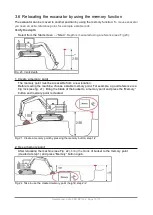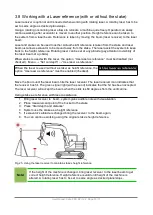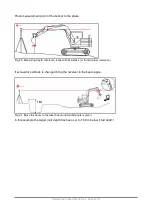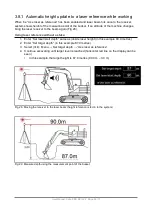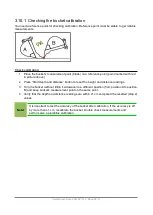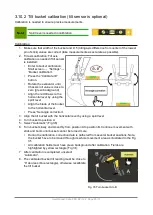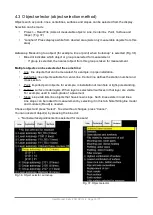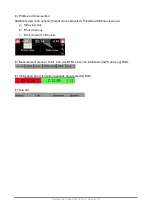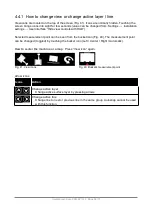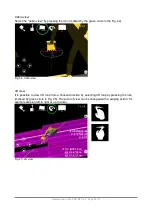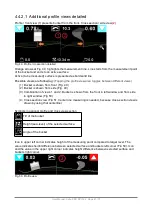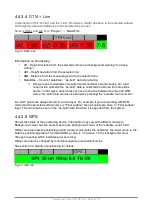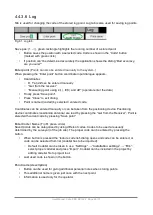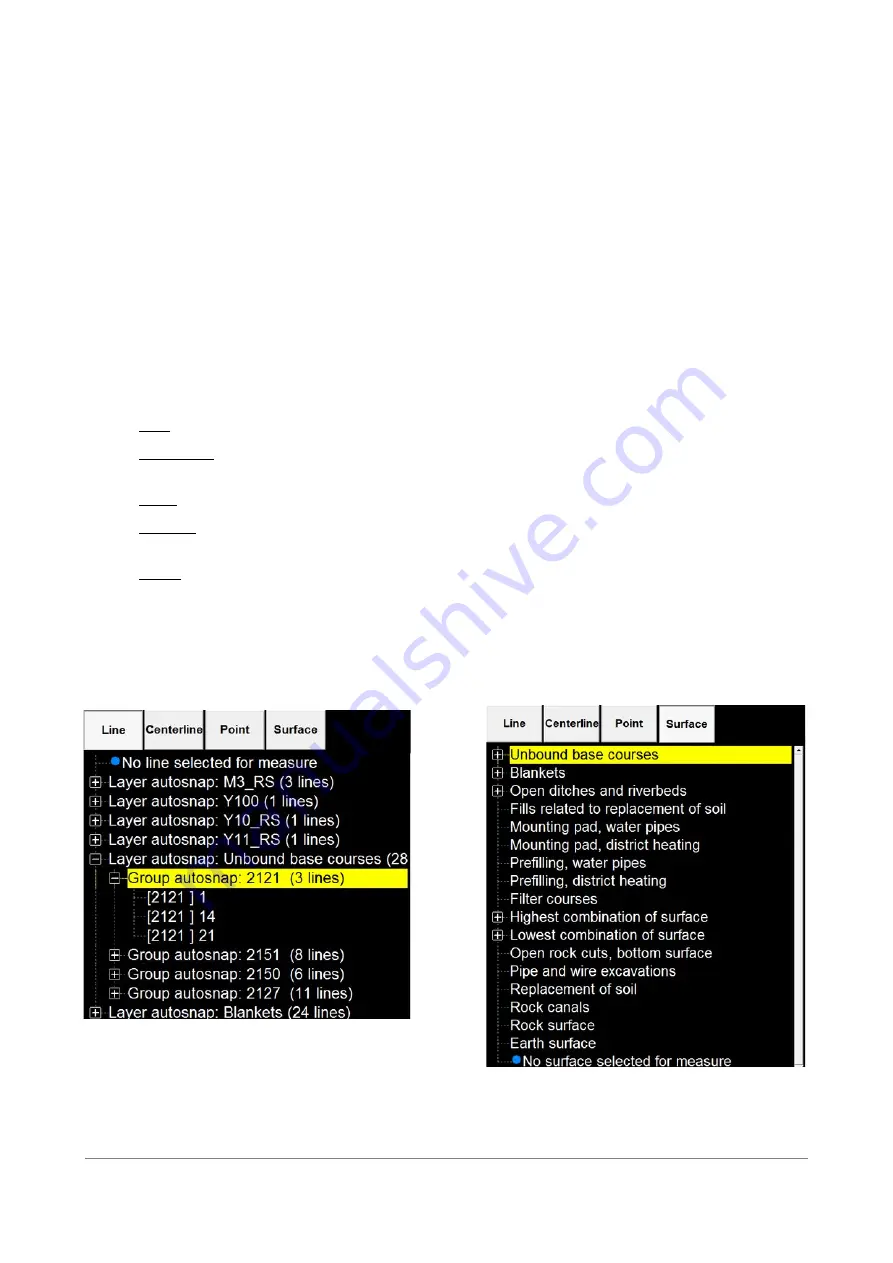
4.3 Object selector (object selection method)
Objects such as points, lines, centerlines, surfaces and slopes can be selected from the display.
Selection can be made
•
Project → Read File (Lists all measurable objects:
Line
,
Centerline
,
Point,
Surface and
Slope
). (Fig. 37)
•
“Longhold” Press display awhile from desired area (Lists only measurable objects from this
area)
Autosnap
: Measuring to a object (for example, line or point) when “autosnap” is selected (Fig. 38).
•
Blue dot indicates which object or group is selected for measurement.
◦
If group is selected, the nearest object from this group is taken for measurement.
Multiple objects can be selected at the same time:
•
Line
: line objects that can be measured, for example, in pipe installation.
•
Centerline
: line objects suitable for center-line. Center-line defines the station number and
cross section.
•
Point
: imported point objects, for example, in installation of manhole or light-pole standing.
•
Surface
: surface model layers. When layer is selected all surfaces in that layer are visible.
For example, used in a sub-grade of a pavement.
•
Slope
: slope tab lists line objects that have known slope. Such lines exists in road lines.
Line slope can be locked for measurement by selecting it in this tab. Note! Stringline model
and module 4 (Road) is needed.
Choose object and press “Select”. To exit without changes, press “Cancel”.
You can unselect object(s) by pressing the blue dot:
●
“No line/surface/point/centerline selected for measure”
Fig. 38. Object selector, autosnap
User Manual. Xsite PRO SPI 14.2 Page 33 / 77
Fig. 37. Object selector
Summary of Contents for XSITE PRO SPI 14.2
Page 1: ...XSITE PRO SPI 14 2 USER MANUAL Version 1 14 2 46 October 2018...
Page 33: ...Fig 36 Tilt bucket calibration User Manual Xsite PRO SPI 14 2 Page 30 77...
Page 76: ...User Manual Xsite PRO SPI 14 2 Page 73 77...
Page 77: ...User Manual Xsite PRO SPI 14 2 Page 74 77...