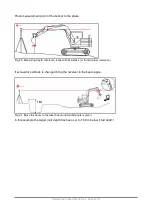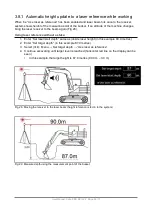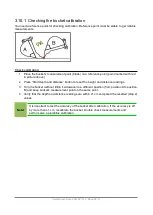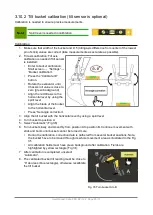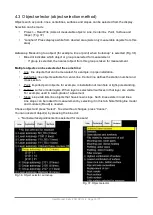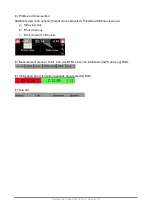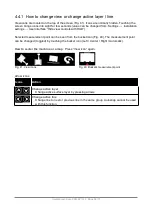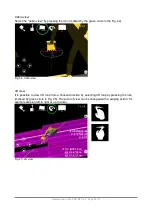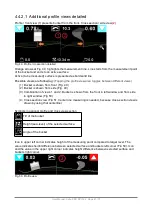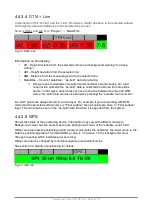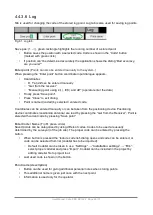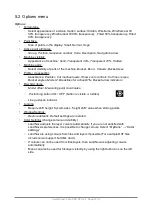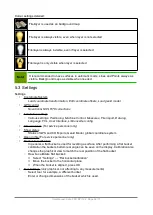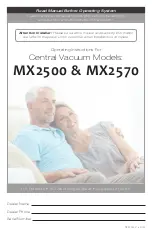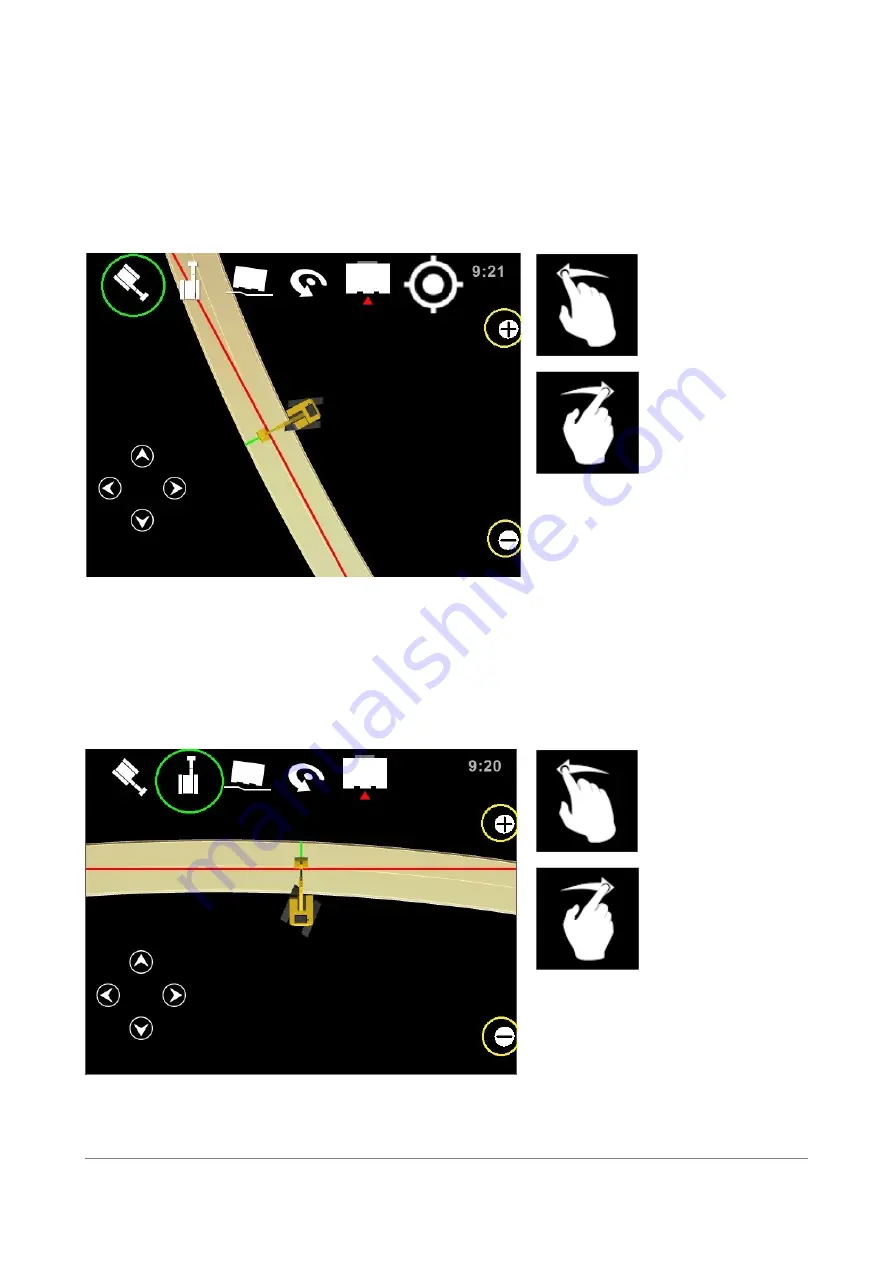
Map view
Select map view by pressing icon marked with green circle in Fig. 42.
View is from above of the machine. In this view the north is always at the top of the screen; project
files remain orientated with north at the top of the screen regardless of changes in the direction of
the machine.
Panning of the map can be done by swipe action. Zoom controls '
+
and
-
' are available in all views
(highlighted by yellow circles in Fig. 42 and 43).
Fig. 42. Map view
Top view
(icon is circled by green top view according to a machine Fig. 43)
In this view the machine is always static, boom is pointing to the top of the screen and the map
rotates.
Map can also be dragged (moved) by swipe action. Machine can be centered by pressing “Top
view” icon again.
Fig. 43. T
op view according to a machine
User Manual. Xsite PRO SPI 14.2 Page 37 / 77
Summary of Contents for XSITE PRO SPI 14.2
Page 1: ...XSITE PRO SPI 14 2 USER MANUAL Version 1 14 2 46 October 2018...
Page 33: ...Fig 36 Tilt bucket calibration User Manual Xsite PRO SPI 14 2 Page 30 77...
Page 76: ...User Manual Xsite PRO SPI 14 2 Page 73 77...
Page 77: ...User Manual Xsite PRO SPI 14 2 Page 74 77...