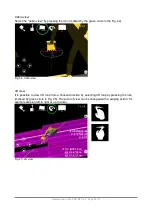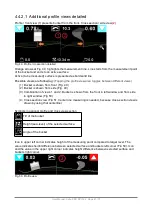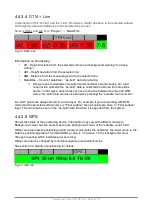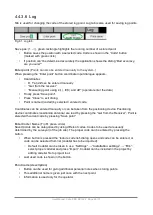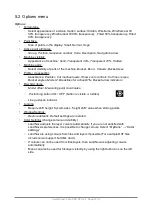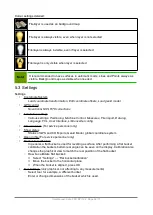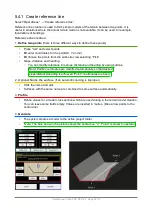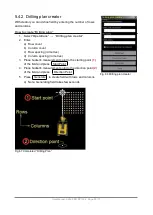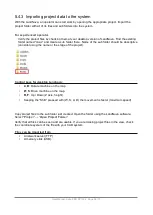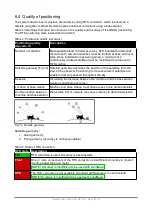5.2 Options menu
Options
•
Terrain type
◦
Select appearance of a terrain model / surface:
Hidden
,
Wireframe
,
Wireframe & fill
50% transparency
,
Wireframe & fill 80% transparency , Filled 50% transparency, Filled
80% transparency.
•
Point Size
◦
Size of points in the display:
Small
,
Normal
,
Huge
•
Active point attributes
◦
Group, Position, Sequence number, Code, Description, Navigation arrow
•
Machine visibility
◦
Appearance of machine:
Solid
,
Transparent 30%, Transparent 70%
,
Hidden
•
Machine parts
◦
Select visibility of parts of the machine,
Bucket
,
Boom
,
Chassis
,
Bucket Axes
•
Profile / crosssection
◦
Appearance:
Enabled
,
Cut inactive layers, Show zoom controls, Cut lines / pipes,
Bucket angles, Model Z, Breaklines for active DTM
,
Bucket arrow indicators
•
Misc GUI items
◦
Model offset
,
Measuring point coordinates,
◦
Positioning button ON / OFF (button is visible or hidden)
◦
Line guidance indicator
•
Logging
◦
Require shift height: System asks “height shift” value when storing points
•
Window Settings
◦
Restore defaults
: Default settings are restored
•
Color Settings
(change colour and visibility)
◦
LandNova adjusts the layer colours automatically. If you are not satisfied with
LandNova's preferences, it is possible to change colours. Select “
Options
” → “
Color
settings
”
◦
LandNova is using colours from files and layers if possible (For example DXF files
include colour support but XML don't).
◦
If colours can not be used from files/layers, then LandNova is adjusting colours
automatically.
◦
Menu can also be used for file/layer visibility, by using the light bulb icons on the left
side.
User Manual. Xsite PRO SPI 14.2 Page 51 / 77
Summary of Contents for XSITE PRO SPI 14.2
Page 1: ...XSITE PRO SPI 14 2 USER MANUAL Version 1 14 2 46 October 2018...
Page 33: ...Fig 36 Tilt bucket calibration User Manual Xsite PRO SPI 14 2 Page 30 77...
Page 76: ...User Manual Xsite PRO SPI 14 2 Page 73 77...
Page 77: ...User Manual Xsite PRO SPI 14 2 Page 74 77...