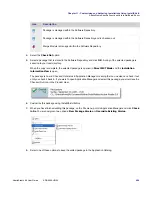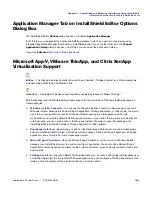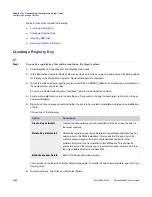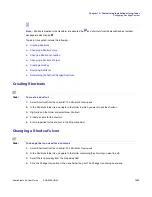Chapter 12: Customizing Installations Using Tuner
Validation
1008
ADS-0950-UG00
AdminStudio 9.5 User Guide
Using Response Transforms
There are two ways you can create a transform file in Tuner:
•
The first and the most common way is to begin by creating an empty transform and then making
customization by navigating to different views in Tuner.
•
The second way is by running the installation and then customizing various options available in each setup
panel. The installation is only simulated and no changes take place on the user system. Tuner saves all the
changes that the user has made on each panel of the setup in the transform. This type of transform is called a
response transform.
Response transforms, much like installation response files, allow you to run an existing Windows Installer-based
installation and capture your configurations. Unlike a response file, these changes are used as a starting point for
your new transform.
For example, if you use Tuner to create a response transform, you might select certain features you want installed,
the location of the installation, and company information. When the Tuner interface is opened, these values will
already be set for your new transform file. You can then make further customizations as necessary.
You might want to create a response transform for an installation, and then fill in your company name as the default
name, and a specific directory for installation which is different from the one suggested by the manufacturer.
Further, you may want to configure a specific feature, such as clip art, to not be installed. By using the familiar
installation user interface, you can quickly make your basic customizations before using the Tuner environment to
refine the transform.
Viewing Transform Properties
To view properties of the transform you are currently creating or editing, select Properties from the File menu. To
view the properties of a project from the
Open a Recent Transform View
, select the transform file and click
Properties or selecting Properties from the context menu.
The resulting Properties dialog box provides information about the transform, including the name and location of
the base Windows Installer file, and any additional transforms that are associated with this transform and MSI file.
Validation
What is Validation?
Validation is the process of comparing a Windows Installer-based installation to a known set of guidelines (an
evaluation file) to ensure it has been created to those guidelines. Tuner can perform two types of validations:
prevalidation and postvalidation.
•
Prevalidation
compares only the base Windows Installer package to an evaluation file. This ensures that,
when starting a customization project, the initial file was created using the guidelines in that evaluation file. If it
does not pass prevalidation, then the installation
may
work fine, but it may not be able to use all Windows
Installer features.
Summary of Contents for ADMINSTUDIO 9.5
Page 1: ...AdminStudio 9 5 User Guide Version 9 5...
Page 50: ...Contents 50 ADS 0950 UG00 AdminStudio 9 5 User Guide...
Page 52: ...52 ADS 0950 UG00 AdminStudio 9 5 User Guide...
Page 156: ...156 ADS 0950 UG00 AdminStudio 9 5 User Guide...
Page 440: ...440 ADS 0950 UG00 AdminStudio 9 5 User Guide...
Page 1090: ...1090 ADS 0950 UG00 AdminStudio 9 5 User Guide...
Page 1426: ...1426 ADS 0950 UG00 AdminStudio 9 5 User Guide...
Page 1686: ...1686 ADS 0950 UG00 AdminStudio 9 5 User Guide...
Page 1794: ...Chapter 24 AdminStudio Public API Reference 1794 ADS 0950 UG00 AdminStudio 9 5 User Guide...
Page 1842: ...Index 1842 ADS 0950 UG00 AdminStudio 9 5 User Guide...