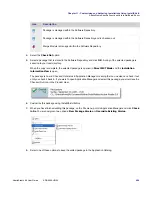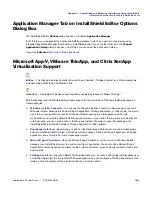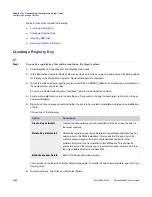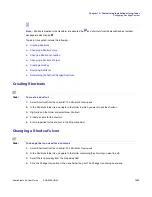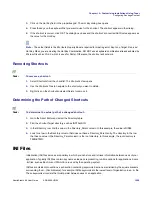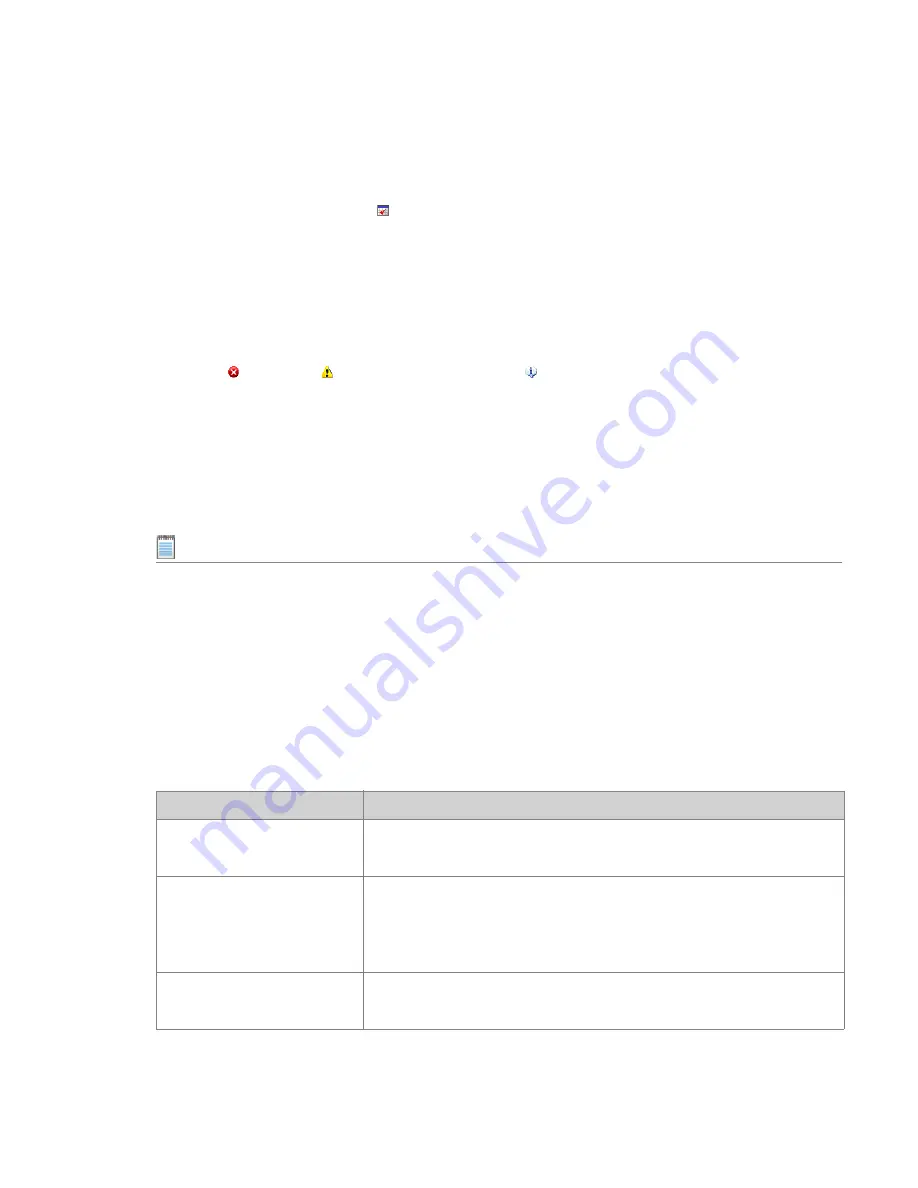
Chapter 12: Customizing Installations Using Tuner
Validation
1010
ADS-0950-UG00
AdminStudio 9.5 User Guide
4.
Specify the result level by checking the Show “INFO” messages, Show “WARNING” messages, and/or Show
“ERROR” messages check boxes. It is highly recommended that you check at least the Error check box so
you are certain you are not suppressing results that occur in invalid packages.
5.
Click the MSI Validation button ( ) on the toolbar, or click the Start button in the view.
Viewing the Prevalidation Results
As each ICE is run, Errors, Warnings, and Info messages are generated, and are listed in the Output tab at the
bottom of the interface.
Upon completion of the Prevalidation, the Validation tab is automatically selected, and all of the Errors, Warnings,
and Info messages that were generated are listed in table format. Each table row lists an icon to indicate whether it
is an Error ( ), a Warning ( ), or an Informational Message ( ), the name of the ICE that generated it, and a brief
description of what caused it to occur.
If a row is grayed out, it indicates that the table cannot be edited in the Direct Editor (perhaps because it is in an
external package). If a row is active, you can double-click on it to open that row’s associated table. The Direct
Editor is launched and the table and/or table cells that are causing the problem are highlighted in red.
This feature makes it very easy for you to use the
Direct Editor
to edit values in the MSI tables of the base
Windows Installer package and store them in your transform. For more information, see
Directly Editing Packages
.
Note •
If no errors appear in the results (providing you are displaying errors), then the package is valid against the
specific ICEs you specified, or against the entire evaluation file (if no ICEs were selected).
Handling Invalid Windows Installer Packages
Ideally, all Windows Installer packages will pass validation. Realistically, many will fail (generating errors). When a
package fails validation, it means the package was not built to Microsoft’s specifications. It does not mean the
installation does not work. However, there are a few things you can do when your package has validation errors:
Table 12-2 •
Methods to Resolve Validation Errors
Solution
Explanation
Use Tuner to correct
validation errors.
This involves opening the base package using Tuner and creating a
transform file which contains your corrections.
Contact the installation
vendor.
The company that created the installation (usually the same company that
created the software) may be able to resolve the validation issues and
provide you with a valid setup. Be sure to provide the validation report to
vendors so they know where to focus.
Reconsider using the
application.
Although it might be an extreme reaction to an invalid package, there may be
compelling reasons not to use an installation not built to Microsoft guidelines.
Summary of Contents for ADMINSTUDIO 9.5
Page 1: ...AdminStudio 9 5 User Guide Version 9 5...
Page 50: ...Contents 50 ADS 0950 UG00 AdminStudio 9 5 User Guide...
Page 52: ...52 ADS 0950 UG00 AdminStudio 9 5 User Guide...
Page 156: ...156 ADS 0950 UG00 AdminStudio 9 5 User Guide...
Page 440: ...440 ADS 0950 UG00 AdminStudio 9 5 User Guide...
Page 1090: ...1090 ADS 0950 UG00 AdminStudio 9 5 User Guide...
Page 1426: ...1426 ADS 0950 UG00 AdminStudio 9 5 User Guide...
Page 1686: ...1686 ADS 0950 UG00 AdminStudio 9 5 User Guide...
Page 1794: ...Chapter 24 AdminStudio Public API Reference 1794 ADS 0950 UG00 AdminStudio 9 5 User Guide...
Page 1842: ...Index 1842 ADS 0950 UG00 AdminStudio 9 5 User Guide...