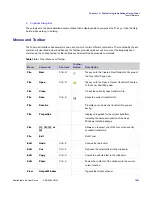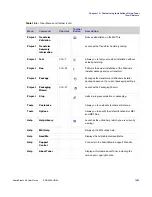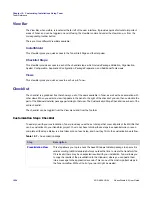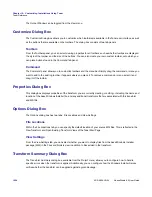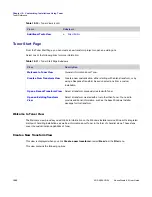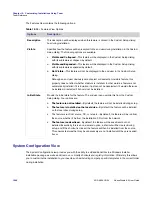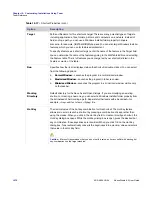Chapter 12: Customizing Installations Using Tuner
Tuner Reference
AdminStudio 9.5 User Guide
ADS-0950-UG00
1065
Generally, the variable used will be INSTALLDIR or INSTALLLOCATION (both author-created variables). However,
another variable can appear as the value: TARGETDIR (a Windows Installer variable). If TARGETDIR is suggested,
it is strongly recommended you contact the vendor who created the original MSI and ask what was used for the
Default Destination Variable. While it is possible that it was TARGETDIR, it is also possible another variable was
used and Tuner cannot identify this non-standard variable.
If the incorrect variable is set here, and/or if the Default Destination Path is changed, the installation may not
function properly. If that happens, you can reset the information in this view by clicking on the Reset button when
the Default Destination Variable is selected.
More information can be found in the
Windows Installer Help
.
Default Destination Path
This location, stored within the Default Destination Variable, is the path where the application will be installed on the
target machine, unless overridden during installation from the Custom Setup dialog. Click on the path’s value to
display a combo box of possible paths, or edit the path in the value field. It can be a hard-coded path, or it can be
a Windows Installer folder property . Further levels can be separated with a backslash—for example,
ProgramFilesFolder\MyApp\Bin
.
To comply with Windows logo requirements, the application must default to a subfolder of ProgramFilesFolder,
which can vary depending on the system’s locale and user settings. If ProgramFilesFolder\ProductName, is
specified as the default value for the Destination Folder property, then this product’s files will always be installed to
the logo-compliant location.
Company Name
This is the name the installation suggests for your organization during setup. If it is not set, the installer will
automatically set it during installation using values from the registry. Once the value has been entered for the name
of the organization, the COMPANYNAME property can be seen in the
Setup Properties View
.
Features View
This view allows you to change Feature properties to best suit your situation.
Features are the building blocks of an installation from an end user’s perspective. They represent a specific
capability of the product, such as the help files or a part of a product suite that can be installed or uninstalled based
on the end user’s selections. Features can be composed of subfeatures, which in turn can be composed of further
subfeatures. Depending on the visibility of the “parent” feature, end users can select which portions of a feature to
install in the Custom Setup dialog.
Each feature and subfeature has properties that can be modified within Tuner. These include a description of each
feature (as it appears in the Custom Setup dialog box), its visibility, and its initial state . Tuner allows you to change
these feature properties to best suit your situation. For example, you may want to prevent a specific application
within a suite from being installed in a particular transform file. By changing its initial state and visibility, you can
prevent your end user from ever seeing this feature during installation.
Summary of Contents for ADMINSTUDIO 9.5
Page 1: ...AdminStudio 9 5 User Guide Version 9 5...
Page 50: ...Contents 50 ADS 0950 UG00 AdminStudio 9 5 User Guide...
Page 52: ...52 ADS 0950 UG00 AdminStudio 9 5 User Guide...
Page 156: ...156 ADS 0950 UG00 AdminStudio 9 5 User Guide...
Page 440: ...440 ADS 0950 UG00 AdminStudio 9 5 User Guide...
Page 1090: ...1090 ADS 0950 UG00 AdminStudio 9 5 User Guide...
Page 1426: ...1426 ADS 0950 UG00 AdminStudio 9 5 User Guide...
Page 1686: ...1686 ADS 0950 UG00 AdminStudio 9 5 User Guide...
Page 1794: ...Chapter 24 AdminStudio Public API Reference 1794 ADS 0950 UG00 AdminStudio 9 5 User Guide...
Page 1842: ...Index 1842 ADS 0950 UG00 AdminStudio 9 5 User Guide...