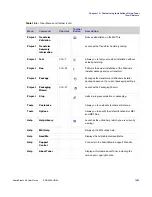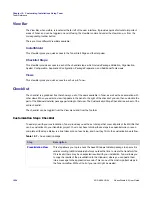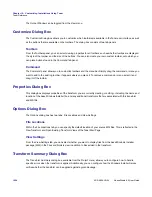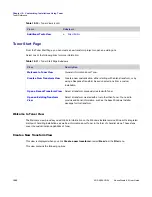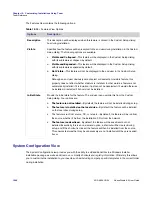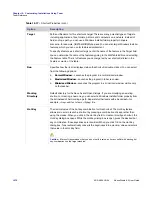Chapter 12: Customizing Installations Using Tuner
Tuner Reference
AdminStudio 9.5 User Guide
ADS-0950-UG00
1067
Files and Folders View
The Files and Folders View consists of four panes, representing the Source and Destination views.
Source Computer View
The Source view, located at the top, displays the folder and file structure on the user’s computer.
Destination Computer View
The Destination computer’s folders pane represents the folders on the target machine for the installation. The
folders initially displayed for the target machine are ones used commonly in installations.
The Destination computer’s files pane displays the files that are part of the installation. Initially, only files contained
in the base Windows Installer package are displayed. When you add files to the package (into the transform), these
also appear in this pane.
Note •
Tuner cannot display files contained within compressed files.
A key file is a file that the Windows Installer uses to detect a component’s presence. If the key file is in its proper
location, the installer assumes that the entire component is installed correctly. Each component can have a key file,
represented in the Files and Folders View by a key icon ( ). The key files were set by the setup author, and cannot
be modified using Tuner.
Destination Computer View Tasks
The following tasks are performed in the Destination Computer View:
•
Defining a New Folder
—To define a new folder, select either the Destination Computer or a predefined folder
from the Destination Computer’s Folders pane and select Add from the context menu.
•
Adding Files to an Installation
—To add files to an installation, simply locate them within the Source view,
and either drag and drop them to the appropriate destination folder, or use the copy and paste commands.
•
Removing Folders or Files
—To remove folders and files you have already added to the installation, select
the file or folder from the Destination view and select Delete from the context menu. Predefined folders are
required for installation and cannot be removed. If you add files to an installation, they are always installed.
•
Removing Files from the Base Windows Installer Package
—Files from the base Windows Installer
package can be removed during installation, except for key files. To remove a non-key file from the MSI, right-
click on the file and select Remove from the context menu. The file is marked with an icon indicating it is not to
be installed during installation.
Registry View
Similar to the Files and Folders View, the Registry view consists of four panes representing the Source and
Destination views.
Summary of Contents for ADMINSTUDIO 9.5
Page 1: ...AdminStudio 9 5 User Guide Version 9 5...
Page 50: ...Contents 50 ADS 0950 UG00 AdminStudio 9 5 User Guide...
Page 52: ...52 ADS 0950 UG00 AdminStudio 9 5 User Guide...
Page 156: ...156 ADS 0950 UG00 AdminStudio 9 5 User Guide...
Page 440: ...440 ADS 0950 UG00 AdminStudio 9 5 User Guide...
Page 1090: ...1090 ADS 0950 UG00 AdminStudio 9 5 User Guide...
Page 1426: ...1426 ADS 0950 UG00 AdminStudio 9 5 User Guide...
Page 1686: ...1686 ADS 0950 UG00 AdminStudio 9 5 User Guide...
Page 1794: ...Chapter 24 AdminStudio Public API Reference 1794 ADS 0950 UG00 AdminStudio 9 5 User Guide...
Page 1842: ...Index 1842 ADS 0950 UG00 AdminStudio 9 5 User Guide...