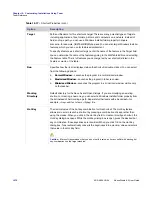Chapter 12: Customizing Installations Using Tuner
Tuner Reference
AdminStudio 9.5 User Guide
ADS-0950-UG00
1083
Tip •
When viewing or editing specific tables, pressing F1 launches the Microsoft Windows Installer help system to
the appropriate table, if it is a standard Windows Installer table. When F1 is pressed while viewing a non-standard
table, the Windows Installer help system launches to its default topic. Consult the software vendor for information
about custom tables.
Table Functionality
The following functionality is available for tables:
Editing Tables by Launching the Direct Editor from the Validation Tab
Upon completion of a Pre- or Postvalidation, the Validation tab is automatically selected, and all of the Errors,
Warnings, and Info messages that were generated are listed in table format. Each table row lists an icon to indicate
whether it is an Error ( ), a Warning ( ), or an Informational Message ( ), the name of the ICE that generated it,
and a brief description of what caused it to occur.
If a row is grayed out, it indicates that the table cannot be edited in the Direct Editor (perhaps because it is in an
external package). If a row is active, you can double-click on it to open that row’s associated table. The Direct
Editor is launched and the table and/or table cells that are causing the problem are highlighted in red.
This feature makes it very easy for you to use the Direct Editor to edit values in the MSI tables of the base Windows
Installer package and store them in your transform.
Resizing Table Columns in the Direct Editor
When you initially open the Direct Editor, the selected table’s columns are listed in a compact format so that the
maximum number of columns are displayed.
To automatically resize a column so that its width matches that of its longest entry, double-click on the column
heading. This new column width setting is automatically saved and will be implemented the next time you view this
table column in the Direct Editor.
Table 12-25 •
Direct Editor Table Functionality
Function
Keyboard Shortcut
Description
Add Records
Insert
Adds a new record to the table.
Delete Records
Del
Deletes the selected record after user confirmation. Referential
integrity is not maintained.
Cut Row(s)
Ctrl+X
Enables users to cut single or multiple rows or cells in the grid to
the clipboard.
Copy Row(s)
Ctrl+C
Copies the selected cell or row in the grid to the clipboard.
Paste Row(s)
Ctrl+V
Pastes the contents of the clipboard into a given cell or row(s).
Summary of Contents for ADMINSTUDIO 9.5
Page 1: ...AdminStudio 9 5 User Guide Version 9 5...
Page 50: ...Contents 50 ADS 0950 UG00 AdminStudio 9 5 User Guide...
Page 52: ...52 ADS 0950 UG00 AdminStudio 9 5 User Guide...
Page 156: ...156 ADS 0950 UG00 AdminStudio 9 5 User Guide...
Page 440: ...440 ADS 0950 UG00 AdminStudio 9 5 User Guide...
Page 1090: ...1090 ADS 0950 UG00 AdminStudio 9 5 User Guide...
Page 1426: ...1426 ADS 0950 UG00 AdminStudio 9 5 User Guide...
Page 1686: ...1686 ADS 0950 UG00 AdminStudio 9 5 User Guide...
Page 1794: ...Chapter 24 AdminStudio Public API Reference 1794 ADS 0950 UG00 AdminStudio 9 5 User Guide...
Page 1842: ...Index 1842 ADS 0950 UG00 AdminStudio 9 5 User Guide...