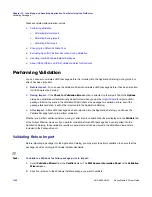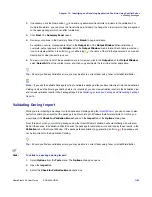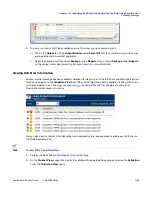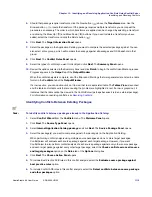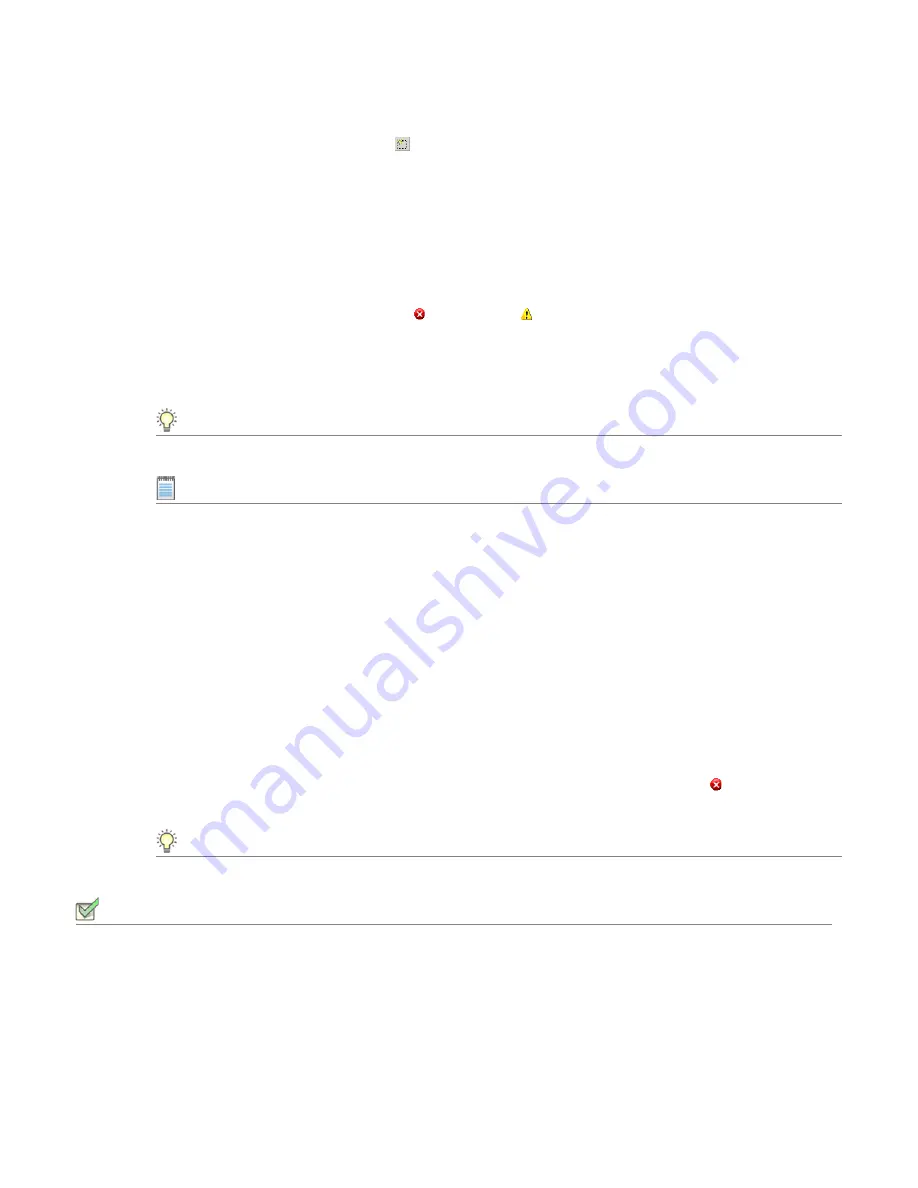
Chapter 13: Identifying and Resolving Application Conflicts Using ConflictSolver
Validating Packages
AdminStudio 9.5 User Guide
ADS-0950-UG00
1103
3.
If necessary, click the New button (
) and add any associated transforms to include in the validation. For
multiple transforms, you can move the transforms up and down to change the order in which they are applied
to the base package (which can affect validation).
4.
Click
Next
. The
Summary Panel
opens.
5.
Review your options in the Summary Panel. Click
Finish
to begin validation.
As validation occurs, messages are listed in the
Output
tab of the
Output Window
. When validation is
complete, output appears in the
Validate
tab of the
Output Window
in table format. Each table row lists an
icon to indicate whether it is an Error ( ) or a Warning ( ), the name of the ICE that generated it, and a brief
description of what caused it to occur.
6.
To view or print out a list of these validation errors for review, click in the
Output
tab of the
Output Window
,
select
Select All
from the context menu, and then copy and paste the text into another application.
Tip •
Should you find any validation errors, you may be able to correct them using Tuner or InstallShield Editor.
Note •
If you use the Validate Package function to validate a package after you have imported it into the Application
Catalog (instead of performing validation before it is imported), you can view validation results in the Validation View
and include validation results in the Package Report. See
Validating an Imported Package
and
Generating Package
Reports
.
Validating During Import
While you are importing a package into the Application Catalog using the
Import Wizard
, you can choose to also
perform validation to ensure that the package is built according to Windows Installer standards. To do this, you
would select the
Check for Validation Errors
option on the
Import
tab of the
Options
dialog box.
From this point, when you import a package using the Import Wizard, validation will automatically be performed.
Behind the scenes, the Validation Wizard checks the package for validation errors and reports those results in the
Validation
tab of the Output Window. If the package fails validation (by generating an Error ), the package will
not be imported into the Application Catalog.
Tip •
Should you find any validation errors, you may be able to correct them using Tuner or InstallShield Editor.
Task:
To validate a package during import:
1.
Select
Options
from the
Tools
menu. The
Options
dialog box opens.
2.
Open the
Import
tab.
3.
Select the
Check for Validation Errors
check box.
Summary of Contents for ADMINSTUDIO 9.5
Page 1: ...AdminStudio 9 5 User Guide Version 9 5...
Page 50: ...Contents 50 ADS 0950 UG00 AdminStudio 9 5 User Guide...
Page 52: ...52 ADS 0950 UG00 AdminStudio 9 5 User Guide...
Page 156: ...156 ADS 0950 UG00 AdminStudio 9 5 User Guide...
Page 440: ...440 ADS 0950 UG00 AdminStudio 9 5 User Guide...
Page 1090: ...1090 ADS 0950 UG00 AdminStudio 9 5 User Guide...
Page 1426: ...1426 ADS 0950 UG00 AdminStudio 9 5 User Guide...
Page 1686: ...1686 ADS 0950 UG00 AdminStudio 9 5 User Guide...
Page 1794: ...Chapter 24 AdminStudio Public API Reference 1794 ADS 0950 UG00 AdminStudio 9 5 User Guide...
Page 1842: ...Index 1842 ADS 0950 UG00 AdminStudio 9 5 User Guide...