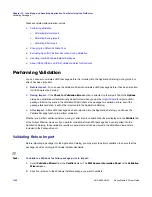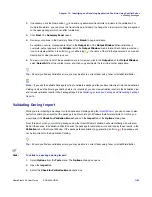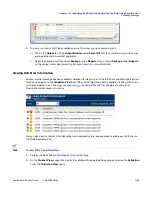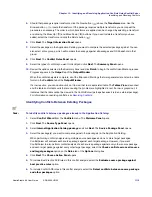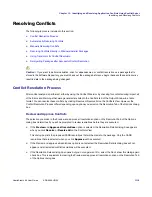Chapter 13: Identifying and Resolving Application Conflicts Using ConflictSolver
Validating Packages
1106
ADS-0950-UG00
AdminStudio 9.5 User Guide
3.
To easily view the full text of the ICE error description, select an ICE Error or Warning number and then select
Properties
from the context menu. The
Properties
dialog box opens listing the ICE Error Number and its full
Description
.
4.
To add a comment to this ICE error, add text in the
Explanation
text box.
5.
To set the
State
of an ICE, select
Suppressed
or
Enabled
. See
Suppressing an ICE Error
for more
information.
6.
Click
OK
to close the
Properties
dialog box.
Note •
The Validation View displays the ICE error information that was generated by using the Validate Package
function available on the Product View for packages that have already been imported into the Application Catalog.
Validation results generated for a package before it was imported into the Application Catalog or during import are
not persisted and are not displayed on the Validation View. See
Validating After Import
Suppressing an ICE Error
If you do not want ConflictSolver to check for a particular ICE error during subsequent validations of a package,
you can choose to suppress it. When you suppress an ICE error, it is listed in gray on the Validation View and is not
executed in subsequent validations. You might choose to suppress an ICE error that is a known issue at your
organization which does not need additional corrections.
Suppressed ICE errors are still listed in the Package Report for that package. To remove an ICE error from the
Package Report, you need to Delete it rather than Suppress it. See
Deleting an ICE Error
and
Generating Package
Reports
.
Task:
To suppress an ICE error:
1.
Perform the steps listed in
Validating an Imported Package
.
2.
On the
Product View
, expand the tree for the validated Windows Installer package and select the
Validation
node. The
Validation View
opens.
3.
Select the ICE error that you want to suppress and then select
Properties
from the context menu. The
Properties
dialog box opens.
4.
Under
State
, select
Suppressed
.
Note •
You can also choose to enable or suppress an ICE error by selecting the ICE error on the
Validation
View
and then selecting
Enable
or
Suppress
from the context menu. When using the context menu to set an
ICE error’s state, you can perform the operation on multiple ICE errors at once. Use the Shift key to select
multiple contiguous items in the list, and use the Ctrl key to select multiple non-contiguous items.
5.
You could choose to document the reason that you are suppressing this ICE error in the
Explanation
text box.
6.
Click
OK
to close the
Properties
dialog box.
Summary of Contents for ADMINSTUDIO 9.5
Page 1: ...AdminStudio 9 5 User Guide Version 9 5...
Page 50: ...Contents 50 ADS 0950 UG00 AdminStudio 9 5 User Guide...
Page 52: ...52 ADS 0950 UG00 AdminStudio 9 5 User Guide...
Page 156: ...156 ADS 0950 UG00 AdminStudio 9 5 User Guide...
Page 440: ...440 ADS 0950 UG00 AdminStudio 9 5 User Guide...
Page 1090: ...1090 ADS 0950 UG00 AdminStudio 9 5 User Guide...
Page 1426: ...1426 ADS 0950 UG00 AdminStudio 9 5 User Guide...
Page 1686: ...1686 ADS 0950 UG00 AdminStudio 9 5 User Guide...
Page 1794: ...Chapter 24 AdminStudio Public API Reference 1794 ADS 0950 UG00 AdminStudio 9 5 User Guide...
Page 1842: ...Index 1842 ADS 0950 UG00 AdminStudio 9 5 User Guide...